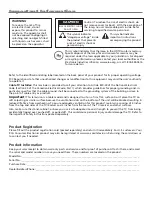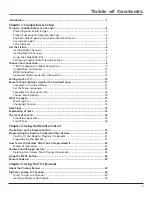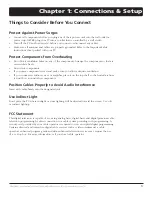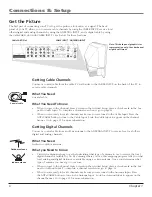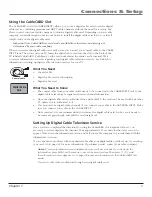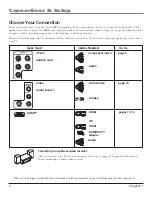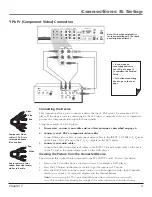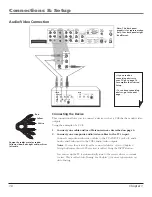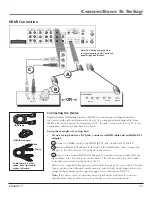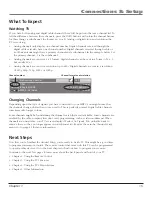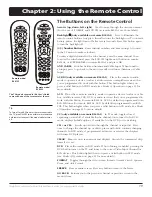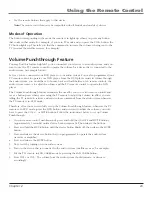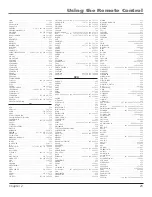Connections & Setup
Chapter
• If you are done connecting
devices to your TV, go to
page to complete the
Assisted Setup.
• To find out more about
connecting audio/video
receivers, go to the next
page.
HDMI cable
Connecting Your TV to an audio/Video receiver
For better sound quality than the TV’s internal speakers, connect to an audio receiver using audio
cables to the TV’s AUDIO OUTPUT jacks.
• Use the FIXED/VARIABLE AUDIO OUTPUT for a more advanced connection. Connect the
FIXED/VARIABLE AUDIO OUTPUTS from the TV to an A/V receiver using audio cables.
Be sure to go to the
Fixed/Variable Out
screen in the
Advanced Audio
menu and select whether
you want the FIXED/VARIABLE AUDIO OUTPUT jacks to send fixed or variable volume audio.
• Variable Output provides variable-level audio output. Volume levels are controlled by the
TV’s volume.
• Fixed Output provides fixed-level audio output from the TV. This audio output is ideal for
connecting to an A/V receiver that has its own volume control.
COMPONENT VIDEO
Y
Pb
Pr
VIDEO
INPUT
L
R
AUDIO
VIDEO
OUTPUT
S-VIDEO
OUT
S-VIDEO
IN
L
R
AUDIO
L
R
AUDIO
SVGA INPUT
L
R
DIGITAL
AUDIO
OUTPUT
(OPTICAL)
FIXED/VARIABLE
AUDIO OUTPUT
SVGA INPUT
SVGA INPUT
AUDIO
VGA/SVGA/XGA
WIRED
REMOTE
CONTROL
(IR)
VIDEO
L
R
INPUT 1
COMPONENT/COMPOSITE
Y/VIDEO
P
B
P
R
L
R
S-VIDEO
DIGITAL
AUDIO
OUTPUT
FIXED/VARIABLE
AUDIO OUTPUT
HDMI 1 INPUT HDMI 2 INPUT
For Factory
use only
CABLE
INPUT
ANTENNA
INPUT
INPUT 2
COMPOSITE
VIDEO
L
R
Y/VIDEO
P
B
P
R
L
R
S-VIDEO
INPUT 3
COMPONENT/COMPOSITE
INPUT 4
COMPOSITE
DIGITAL
AUDIO
OUTPUT
FIXED/VARIABLE
FIXED/VARIABLE
AUDIO OUTPUT
HD
White
red
audio cables are color
coded- red= right
audio; white= left
audio
Or
• If your set-top box has an HDMI jack, connect an HDMI cable.
Connect an HDMI cable to the HDMI 1 INPUT (or HDMI 2 INPUT if your TV has
this jack and it’s more convenient) jack on the back of the TV and to the HDMI Out
jack on the back of the device.
Notes:
To view the picture from the connected device, refer to Chapter 2, Using
the Remote Control. The section is called, Using the INPUT Button.
You can set up the TV to automatically tune to the correct device you want to
view. This is called Auto Tuning. See Chapter 3 for more information on Auto
Tuning.
advanced audio Connection Information
With the audio versatility of your HDTV, you can choose various connection options
depending on the type and quality of sound that you want. From good to best sound,
choose one of the options or refer to the user’s manual of each device that you are
connecting to get the best results.
• Use your TV’s internal speakers (good sound).
• Connect an audio receiver (speakers connected to receiver) to your TV (better sound).
• Connect an audio receiver (speakers connected to receiver) to your TV using the
DIGITAL AUDIO OUTPUT (OPTICAL) jack (best sound)