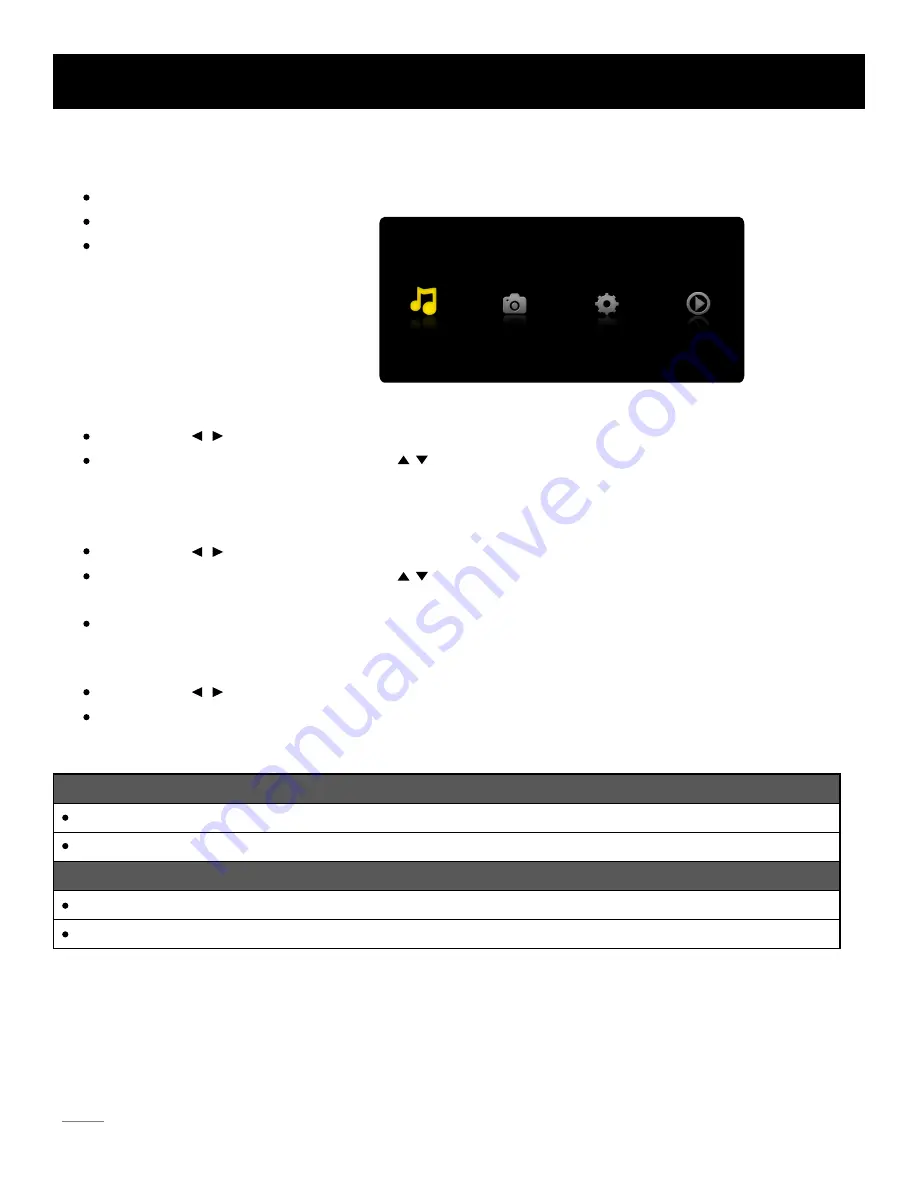
Music
Photo
Media Setting
Now Playing
40
USB Media Play
With USB Media Play, you can enjoy music and photo files stored in a USB storage device on your RCA TV.
Do not turn off the TV or disconnect USB storage device while the TV is playing back picture or music. This may result in loss
of data or damage to the USB storage device, and RCA is not responsible for any damage to, or loss of, data on the USB
storage device.
Caution:
Connecting a USB storage device
Connect a USB storage device to the USB port in the back of the TV.
Press “INPUT” and select “Media”.
“USB Media Play” menu will appear.
Playing back Music files
Press arrow ( / ) to select “Music” and press “ENTER”.
The file or folder list will show up. Press arrow ( / ) to select a file or folder. Press “ENTER” to playback the music
file you selected.
Playing back Photo files
Press arrow ( / ) to select “Photo” and press “ENTER”.
The file or folder list will show up. Press arrow ( / ) to select a file or folder. Press “ENTER” , and you will be given
several options to view photo files.
You can directly open and playback the file. view thumbnails for photo preview, or play slideshow.
Media setting for Slideshow and Music playback
Press arrow ( / ) to select “Media Setting” and press “ENTER”.
In “Media Setting”, you can set various options for Slideshow and Music Playback.
Media Support Specification
Supported Files
Supported USB storage/file system format
Photo
USB Storage
USB flash drive
File System format
FAT32
Music
JPG/JPEG files
MP3 (8~320kbps) files
Summary of Contents for LED42B45RQ
Page 2: ...1 Child Safety Guide ...







































