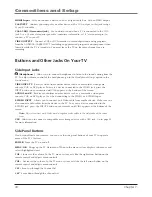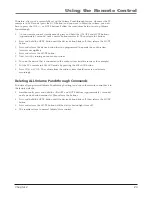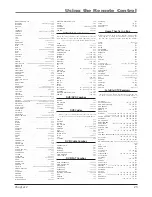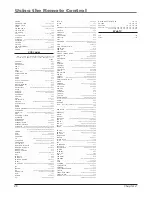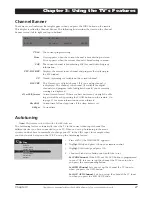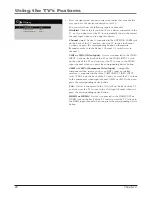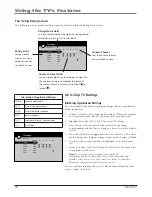Connections and Setup
18
Chapter
1
HDMI2 Input
Lets you connect a device, such as a digital cable box, with an HDMI output.
VGA INPUT
Connect your computer, or other device with a VGA output, to this jack using a
15 pin D-sub cable.
VGA AUDIO (Stereo mini jack)
Use to obtain sound when a PC is connected to the VGA
jack. Use a 3.5 mm stereo mini pin cable (sometimes referred to as 1/8” stereo mini pin) to
connect a PC to your TV.
VIDEO OUT PUT
Connect a VCR or DVD-recorder to record digital and analog programs
from the ANTENNA/CABLE INPUT (excluding copy-protected programs and component video
formats) while the TV is turned on. You must leave the TV on the same channel you are
recording.
Buttons and Other Jacks On Your TV
Side Input Jacks
(Headphones)
Allows you to connect headphones to listen to the sound coming from the
TV. To adjust volume control of the headphones, go to the
Headphone Settings
option in the
Sound
menu.
VIDEO INPUT 2
Receives video from another device such as a camcorder, video game
console, VCR, or DVD player. To access a device connected to the VIDEO jack, press the
INPUT button on your remote until
VID2
appears at the bottom of the screen.
AUDIO L and R
Receives audio from another device such as a camcorder, video game
console, VCR, or DVD player. Use when connecting to the VIDEO or S-VIDEO Input.
S-VIDEO INPUT
Allows you to connect an S-Video cable from another device. Make sure you
also connect audio cables from the device to the TV. To access a device connected to the
S-VIDEO jack, press the INPUT button on your remote until
VID2
appears at the bottom of the
screen.
Note:
Do not connect an S-Video and a regular video cable to the side jacks at the same
time.
USB
Allows you to connect a compatible mass storage device with a USB jack. Go to page 12
for more information.
Side Panel Buttons
If you cannot locate your remote, you can use the side panel buttons of your TV to operate
many of the TV’s features.
POWER
Turns the TV on and off.
MENU/OK
Brings up the TV Main menu. When in the menu system, displays sub-menus and
selects highlighted items.
VOL
Increases the volume. In the TV menu system, acts like the right arrow button on the
remote control and adjusts menu controls.
VOL
Decreases the volume. In the TV menu system, acts like the left arrow button on the
remote control and adjusts menu controls.
CH
Scans up through the channel list.
CH
Scans down through the channel list.
>
>
>
>