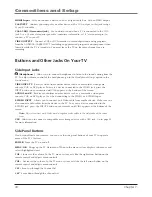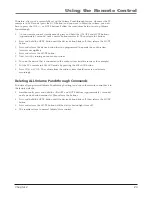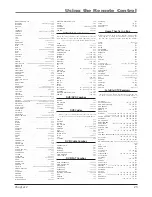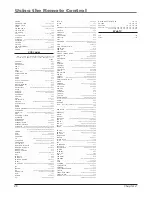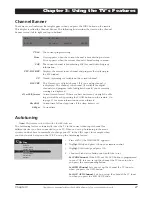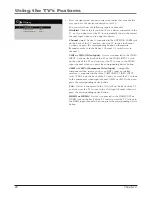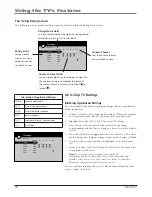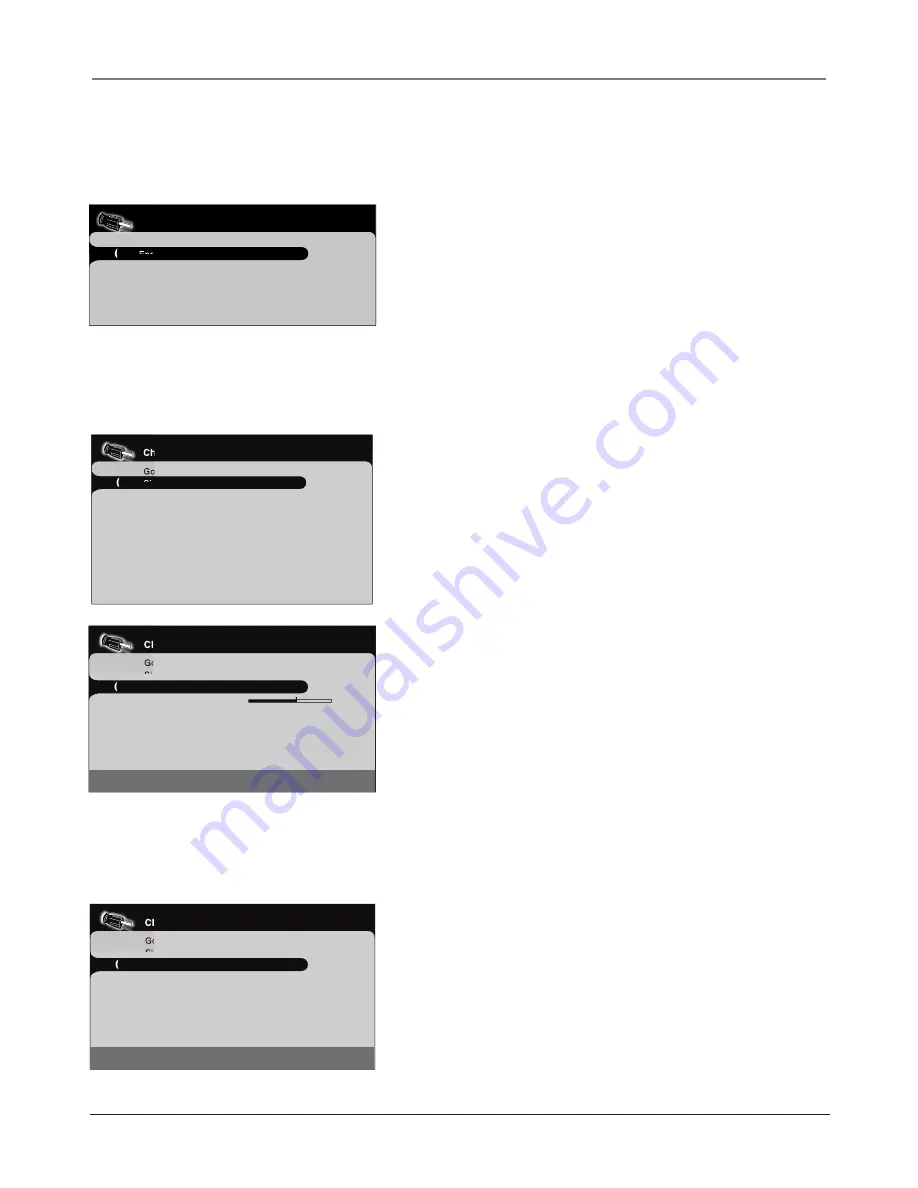
Connections and Setup
Chapter 1
15
Complete the Initial Setup
The menu system in your TV allows the TV’s features to work properly. The fi rst time you turn
on your TV, the language screen appears.
Channel setup
Go back
Signal type
Cable...
Auto Channel search
...
English
Français
Español
Set the Menu Language
The fi rst part of the setup allows you to select your preferred language
for the menu system.
If English is your preferred language, press OK. To choose another
language, press the down arrow button until that language is
highlighted, and press OK.
Complete Channel Setup
Make sure you've connected the TV to cable and/or an off-air signal
before you start the next part of the setup.
Set the Signal Type
If you connected Cable to your ANTENNA/CABLE jack, the option is
chosen for you and you can press the down arrow button to continue.
To choose
Antenna
, press the right arrow button and then press the
down arrow button to continue.
Channel setup
Go back
Signal type
Cable...
Auto Channel search
Running...
Progress
Analog Channels found 10
Digital Channels found 05
Auto Channel search in progress. Press CLEAR to cancel
Any channels already found will be stored.
If you have analog and digital channels,
the TV's search might take longer since it is
looking for both.
Complete the Channel Search
With
Auto Channel Search
highlighted, press OK to begin the channel
search.
There are several things to be aware of when the TV's searches
for channels.
If you chose Cable as your signal type, the search takes a while
because it's looking for analog and digital channels, and then it's
removing scrambled channels found. Here is what happens during the
search:
1.
The search fi rst looks for digital channels and places the number
of channels found next to
Digital Channels
found
. This number
will probably seem like a lot. This is because the number includes
both scrambled (for example, Pay Per View) and non-scrambled
channels. These channels are dependent upon what your cable
company is sending.
2.
The search then looks for analog channels and places the number
of channels found next to
Analog Channels
found
.
3.
The search might appear as if it is complete, but as long as the
search says
Running
, it is still in progress. What's happening at
this point is the TV is removing scrambled channels from the
channel list. When the search is fi nally complete, the
Channel
setup
menu will look like the picture to the left. To exit the menu
system, press CLEAR.
Channel setup
Go back
Signal type
Cable...
Auto Channel search
...
Auto Channel search complete. Press OK to review channels.
Press CLEAR to exit, MENU for Setup menu.
Once a channel search is complete, the
Channel setup menu looks like this.