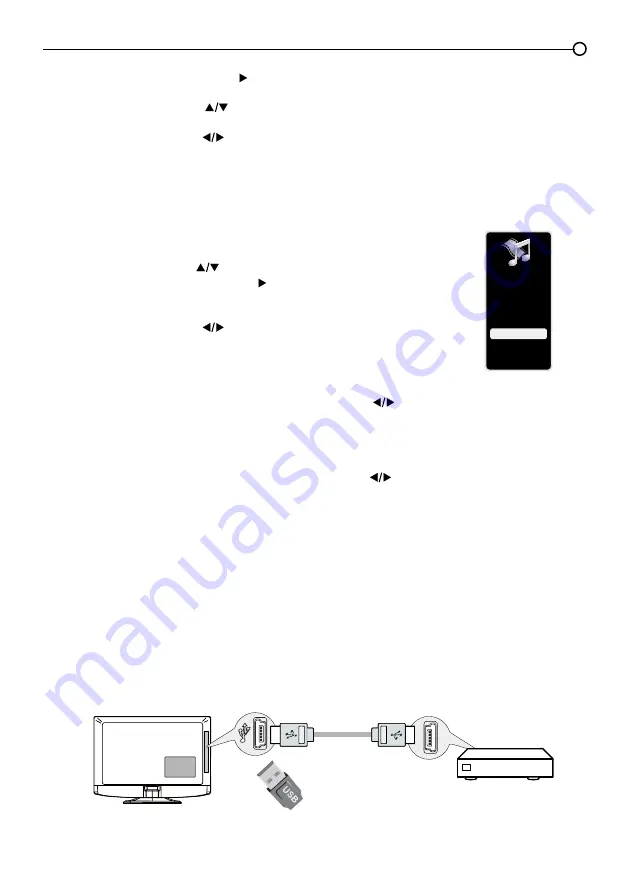
33
Setup
Parental Control
Language
Sound
Picture
USB
Exit
USB Menu
The USB feature on your TV allows you to play audio files (format supported: MP3) or display pictures (format
supported: JPEG). To utilize this feature, follow these steps:
1. Press
MENU
on the remote control (the Main Menu appears).
2. Use the up or down arrow (
) to select
USB
.
3. Press the
OK
button or the right arrow ( ) to proceed to the
USB
Screen.
Or, you can press the
MEDIA
button on the remote control to display the
USB
screen directly.
4. Press the left or right arrow (
) to select the file or folder on your USB
device connected to your TV.
5. Press the
OK
button to confirm or playback. Or, you can press the
MENU
button to use the menu option.
6. For
photos:
If you have photos on your USB device connected to your TV, this menu allows you to
view the photos individually by pressing the left or right arrow (
) to highlight the picture. For
slideshow options, go to the Playback Options menu.
Note:
To play a slideshow of all the pictures available on your device, highlight a folder and press PLAY.
Note:
You can select to display files or folders on your USB device in Small, Middle or Large size.
7. For
Music
: If you have MP3 audio files on your USB device connected to the TV, this menu allows you
to play the files individually by pressing the left or right arrow (
) to highlight the song.
Note:
To play all the music files available on your device, highlight a folder and press PLAY.
Note:
Your USB device must be formatted using the FAT16 or FAT32 file system in order to work with
this TV.
USB Connection
You can connect a device with USB to your TV or use a USB flash drive.
This connection allows you to insert a USB flash drive directly or connect a compatible mass storage
device with USB, such as a digital camera, a multi-format card reader, or an MP3 player. Is you have
a USB drive, plug it into the drive directly. If you have a device with a USB port, connect one end of
the USB cable to the USB port and the other end to the USB jack on the side of the TV. To access and
adjust the options of the USB device, refer to
USB Menu
.
Side of this unit
Or
Chapter 4 Using the TV menu
3. Press the
OK
button or right arrow ( ) to display the
Language
Screen.
4. Press the up or down arrow (
) to select the preferred
language for the menu.
5. Press the left or right arrow (
) to select
On
or
Off
.
6. Press the
MENU
or
CLEAR
key to exit the menu.


























