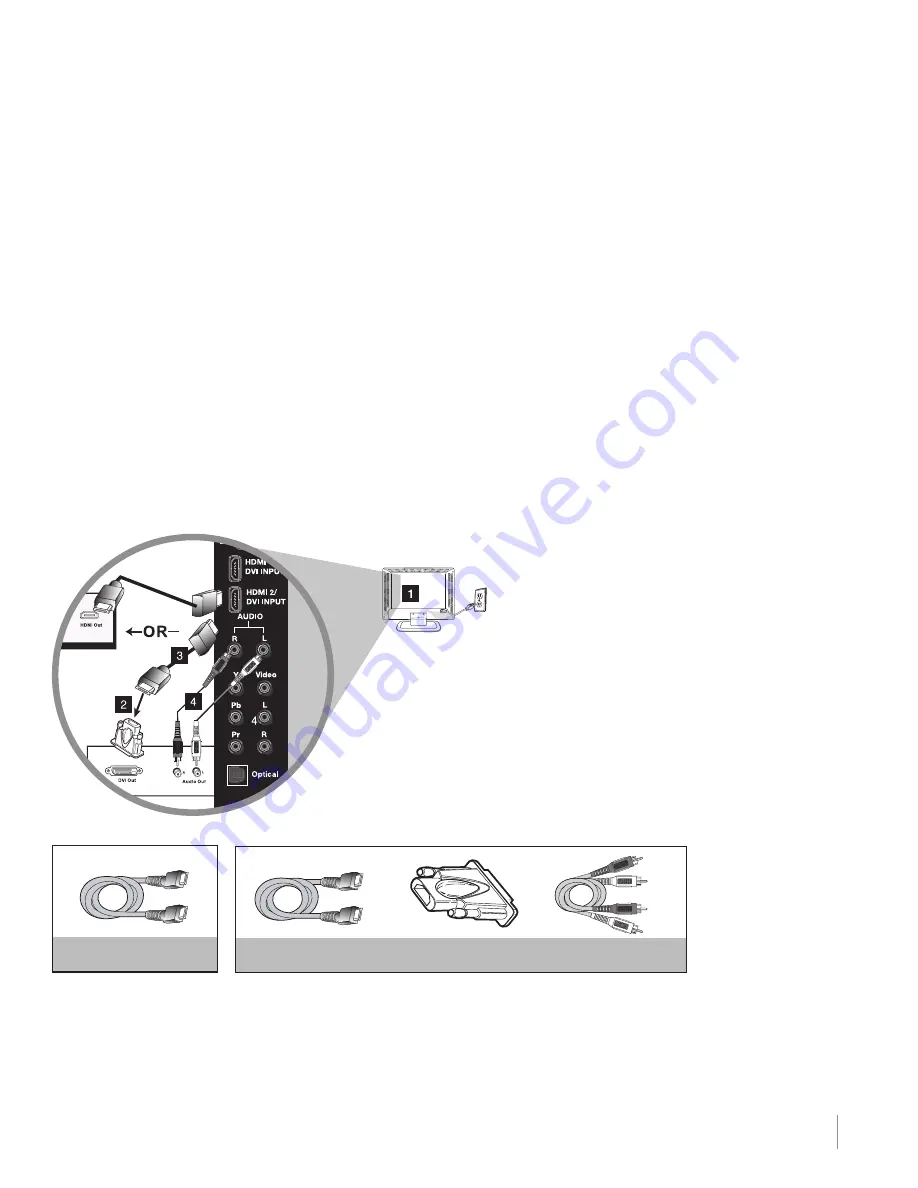
15
Connections and Setup
Chapter 1
Connecting a Component with HDMI (Best)
High-Definition Multimedia Interface (HDMI) technology is an uncompressed digital connection that carries
both video and audio data by way of an integrated mini-plug cable. Since HDMI technology is based on
Digital Visual Interface (DVI), the jack on the back of your TV is also compatible with components that
have a DVI output jack.
example: Set-top box with HDMI jack:
1. Connect an HDMI cable to the HDMI2/DVI InPUT jack or the HDMI1/DVI InPUT jack on the back of the
TV and to the HDMI output jack on the back of the set-top box.
example: Set-top box with DVI jack
To connect an HDMI cable and an HDMI/DVI adapter:
1. Connect an HDMI cable to the HDMI2/DVI InPUT jack or the HSMI1/DVI InPUT jack on the back of the
TV.
2. Attach an HDMI/DVI adapter to the end of the HDMI cable; then connect the adapter to the DVI output
jack on the set-top box.
3. Since you’re using an HDMI/DVI adapter, you need to connect separate audio cables to the DVI AUDIO
InPUT right and left jacks on the back of the TV and to the right and left audio jacks on the back of the
set-top box.
HDMI/DVI Connection (Best)
This is an example of a connection using the HDMI2/DVI jack.
Don’t forget:
If necessary, connect
antenna or cable to get
a picture. Go to page
12 for instructions.
HDMI CABLe
HDMI CABLe + HDMI/DVI Adapter +
Audio cables are color coded
Red=Right audio; white=left audio
Summary of Contents for L26HD31 - 26" LCD TV
Page 51: ...51 ...
















































