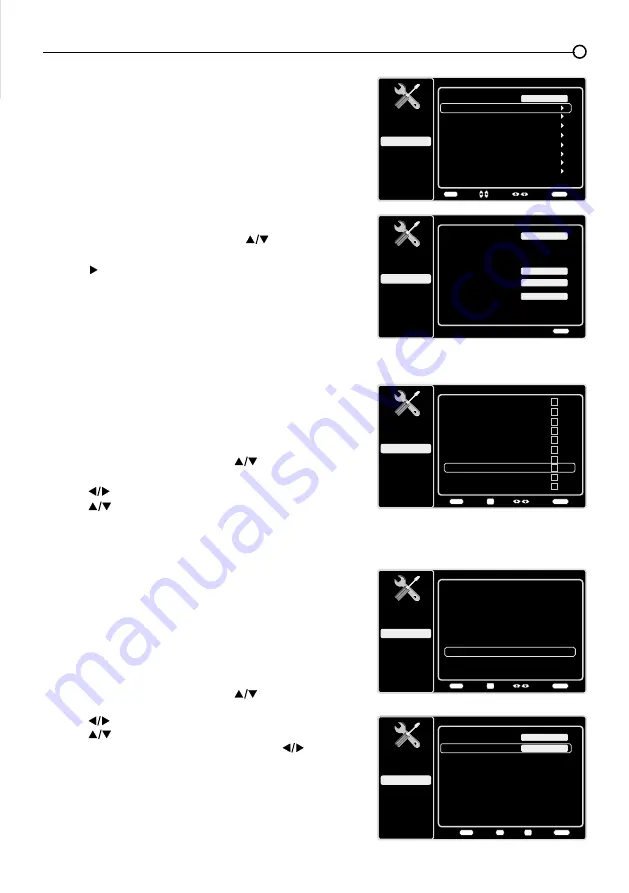
23
B. Channel Scan
When you scan channels, your TV searches for channels
with signals and store the channel information in the
channel list. When you press
CH+
or
CH-
, your TV goes to
the next or previous channel in the channle list and skips
the channels that do not have signals.
If the TV signal source changes, for example you change
from an outdoor antenna to cable TV (no box), you need to
scan for channels.
To automatically scan for channels:
1. After chosing the signal type, press
to highlight
Channel Scan
.
2. Press to start the scan. You can see the search
progress and how many channels are found in the
on-screen menu. After the scan is complete, the menu
closes and your TV tunes to the first channel in the list.
• You can press
CLEAR
to stop the search.
C. Channel SKip
You can hide channels in the channel list. When you press
CH+ / CH-
, your TV will skip the hidden channels. You can
still tune to the hidden channel by pressing the number
buttons for the channel.
To hide channels:
1. In the
Setup
menu screen, press
to highlight
Channel Skip
.
2. press
to open the channel lists screen.
3. press
to highlight the channel you want to hide,
then press
OK
to check the highlighted channel. You
can add a channel by highlighting a channel and
unchecking it.
4. Repeat Step3 to hide additional channels.
5. Press
MENU
to return to the previous menu, or press
CLEAR
to close the menu.
D. Channel Edit
This enables you to add or change a channel label only for
analog channels, for Digital channels, you can just see the
name and can not change it:
1. In the
Setup
menu screen, press
to highlight
Channel Edit
.
2. press
to open the channel lists screen.
3. press
to highlight the channel you want to add a
label to or change the label for, then press
to enter
the
Channel Edit
screen.
4.
Channel Name
is highlighted, use
the number buttons
to enter the name for the channel.
5. Press
OK
to confirm and save the lable.
6. Press
MENU
to return to the previous menu, or press
CLEAR
to close the menu.
Setup
Setup
Parental Control
Language
Sound
Picture
Signal Type
Channel Scan
USB
Exit
Cable
Channel Skip
Channel Edit
Input Skip
Input Labels
Closed Caption
Time Setup
Reset All
Back
MENU
Enter
Select
Exit
CLEAR
Channel Scan
Setup
Parental Control
Language
Sound
Picture
Signal Type
Status: Scanning...
USB
Exit
Cable
Progress
10%
Analog Channels Found
0
0
Digital Channels Found
Exit
CLEAR
Channel Skip
Setup
Parental Control
Language
Sound
Picture
12
USB
Exit
Analog
13
Analog
14
Analog
15
Analog
16
Analog
17
Analog
18
Analog
19
Analog
20
Analog
21
Analog
Back
MENU
Set
Select
Exit
CLEAR
OK
Channel Edit
Setup
Parental Control
Language
Sound
Picture
12
USB
Exit
Analog
13
Analog
14
Analog
15
Analog
16
Analog
17
Analog
18
Analog
19
Analog
20
Analog
21
Analog
Back
MENU
Set
Select
Exit
CLEAR
OK
Channel Edit
Setup
Parental Control
Language
Sound
Picture
Channel number:
USB
Exit
19
Channel name:
Back
MENU
Set
Exit
CLEAR
Save
OK
0-9






























