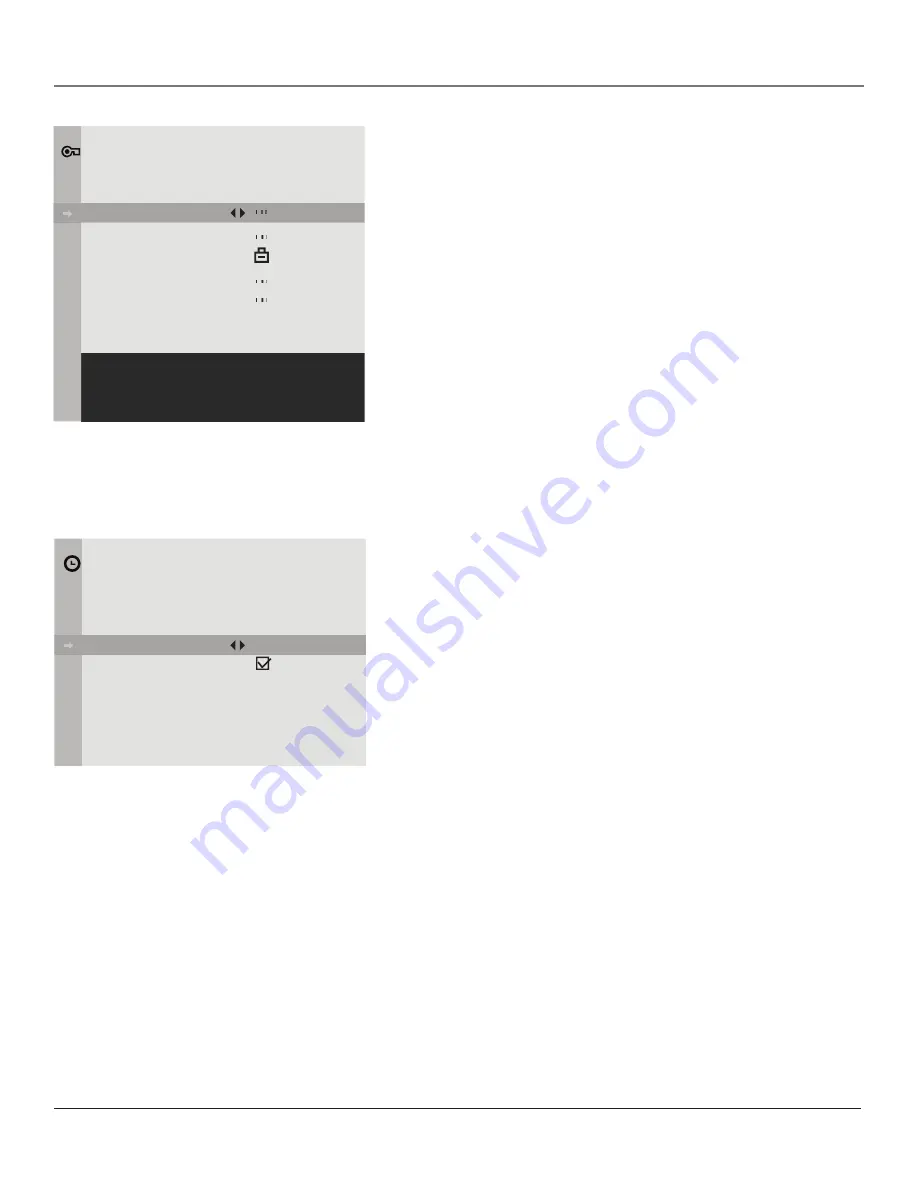
22
Chapter
Using the Menu System
Parental Control Menu
The basic
Parental Control
menu will depend on the options set by the master
user. If the master user chooses
Allow Basic
on menu items, then all options are
available. To set movie and TV ratings, content themes, etc., go to Chapter 4.
Go Back
Takes you to the previous menu.
USA V-Chip
Displays settings for the US version of V-Chip. If you live within
the United States, choose this option.
Canada V-Chip
Displays settings for the Canadian version of V-Chip. If you
live in Canada, choose this option.
Unrated Program
This setting allows the master user to determine whether
they will allow unrated programs to be shown.
Unlocked-
All unrated programs
are shown.
Locked-
All unrated programs are not available. Page 29 has more
information.
Lock Parental Controls
Puts into effect settings made in the Parental Control
menu. A password is required.
Change Password
Enter a new password to access Parental Controls. You must
know the prior password for it be accepted.
Time Menu
The functions of the basic Time menu will depend on the options set by the
Master user.
Go Back
Takes you to the previous menu.
Time
Displays the current time if the master user has set the time.
Sleep Timer
Lets you select the amount of time (in 15 minute increments)
you want to give the TV before it shuts itself off (up to four hours). A message is
displayed as a warning before the TV turns off. Select 00:00 to stop this function.
This feature won't work if
TV Power
in the master menu is set to
On
Always
. The
default setting is 00:00.
Wake-Up Timer
Displays a menu that lets you enter the time and channel you
want your TV to turn to when it turns on.
Wake-Up Time
Lets you select the time you want the TV to turn itself on when
the Wake-Up Timer is set.
Wake-Up Channel
Lets you select a specific channel the TV tunes to when the
Wake-Up Timer is set.
Go Back
USA V-Chip
Canada V-Chip
Unrated Prg.
Lock Par. Cont.
Change Passwd.
PARENTAL CONTROL
Go Back
Time
08:25AM
Sleep Timer
00:45
Wake-Up Timer
Wake-Up Time
08:00 am
Wake-Up Ch.
08
TIME
The Sleep Timer and Energy Saver settings
are unavailable when On Always has been
activated, even if they were set prior to
choosing this option.
Parental Control
is the master menu that
controls which menus are available to the
basic end user. Chapter 1 reviews the Master
menus.
















































