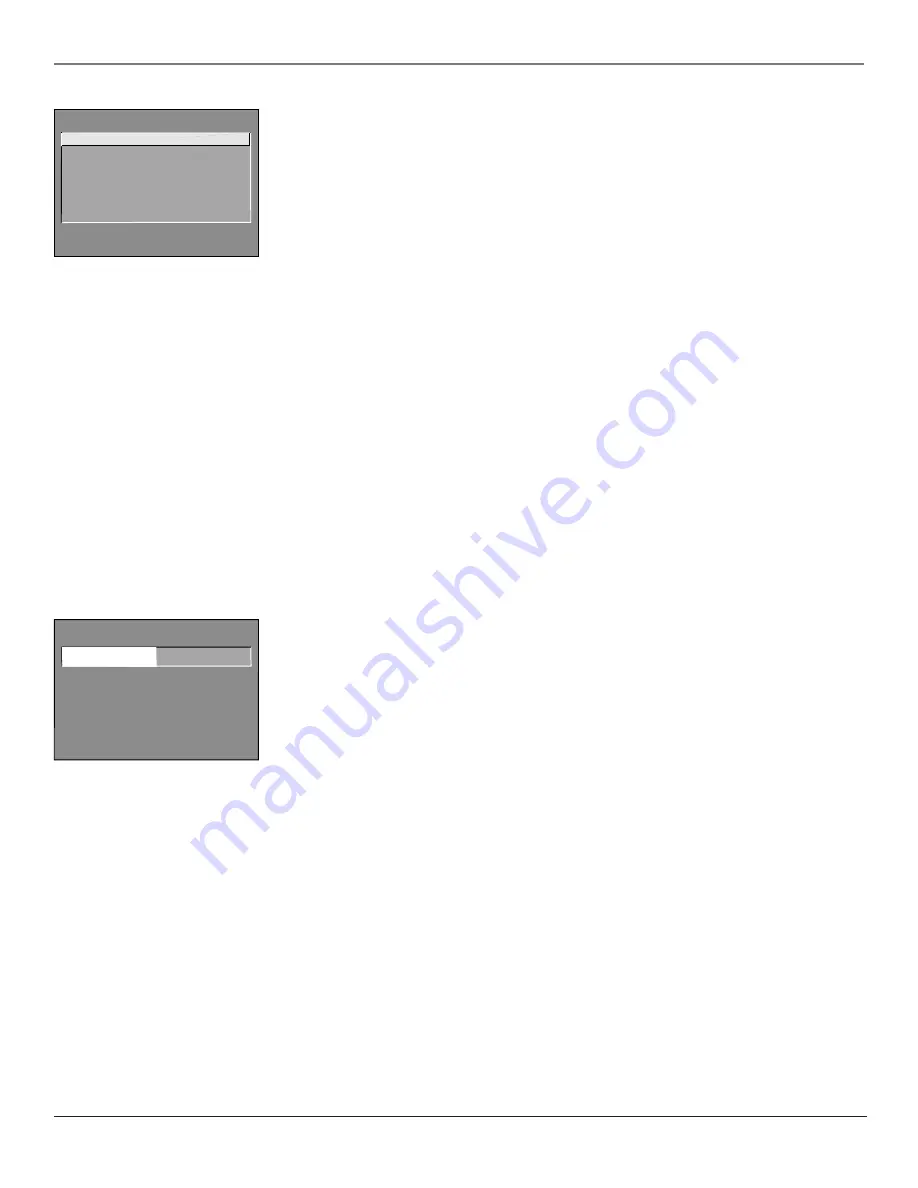
8
Chapter 1
Getting Started
Graphics contained within this publication are for representation only.
Channel Menu
There isn’t a Channel menu in the basic menu, rather a Channel Guide. Most of the Channel menu options
are more advanced and you might not feel you need to customize any of the options.
Channel Selection
Allows the master user to set the initial channel and to select which of the three
channel lists will be active (accessible to the basic user). If no initial channel is selected, the TV tunes to the
last channel when turned on. If
Hold
is selected, the user will not be able to select any channel other than
the initial channel.
Signal Source
Displays a choice list that lets you select the current signal source and turn muting and
blanking on or off for weak signals.
UHF/VHF
Choose this if you are currently using an off-air antenna for TV signals.
Cable TV
Choose this if you are currently using cable or a cable box for TV signals.
Auto Channel Search
Tells the TV to search for all the channels available through the antenna input. When
the TV finds an active channel, it places it in the selected channel list; inactive channels (weak stations or
channels with no signal at all) are removed from that channel list.
List and Labels
Displays a control panel that lets you edit the three channel lists and choose an eight-
character label for each channel. Follow the on-screen directions to customize channel lists and labels. Note
that pressing RESET or SKIP in the Lists and Labels menu returns the highlighted field to its default status.
Channel
Use the up and down arrows to scroll up and down through the channels available via your
antenna. You can enter the channel number directly using the digit buttons.
Lists A, B, and C
Use the up and down arrows to indicate whether you want the channel number to be
included in the highlighted channel list. Channels included in a list will be available to users when that
list is active. Channels not included in the active list will not be accessible to users.
Channel Label
Use the up and down arrows to enter a label of up to eight characters for each channel.
Hold an arrow button down to scroll quickly through the characters. Press RESET or SKIP to clear the
currently highlighted label. To prevent a channel number from displaying on the screen, select “#” as the
eighth label character.
Auto Tuning
Displays a choice list that lets you set up the TV to tune to the correct input channel when you
press its component button (VCR1, DVD, VCR2, or SAT) on a universal remote. Go to Chapter 4 for details on
the Auto Tuning feature.
Access & Power Options Menu
This control panel allows the master user to specify which features and functions basic users will be able to
access. Yellow and green color coding shows each item’s status:
•
Yellow
default setting
•
Green
change from default setting
Remote Configuration
This feature tells the TV under what circumstances to respond to remote control
commands
TV1
This TV will only respond to a remote in TV1 mode.
TV1 or TV2
This TV will respond if the remote is in either mode.
TV2
This TV will only respond to a remote in TV2 mode.
Disabled
This TV will not respond to a remote at all, except MENU from the master remote.
Once you have assigned TV1 or TV2 status to your TVs, you will need to tell the remote control which TV you
want to operate. On a master or basic remote:
1. Point the remote at TV1.
2. Simultaneously press and hold the SYSTEM and 1 buttons.
3. After three seconds, release the buttons. TV1 should now respond to the remote.
4. To control TV2, simply repeat the process using the SYSTEM and 2 buttons.
On a universal remote:
1. Point the remote at TV1.
2. Press the TV1 button to put the remote in TV1 mode.
3. To control TV2, simply repeat the process using the TV2 button and TV2.
ACCESS & POWER OPTIONS
Remote Config.
TV1
^
Press ^v to change, MENU to exit.
Remote Config.
TV1
Basic Menu Access
Enabled
TV Power Config.
Always
Front Panel
Enabled
Energy Saver
Disabled
Parental Controls
NoBasic
CHANNEL
2 Channel Selection
3 Signal Source
4 Auto Channel Search
5 List and Labels
6 Auto Tuning
0 Exit
1 Channel Guide


























