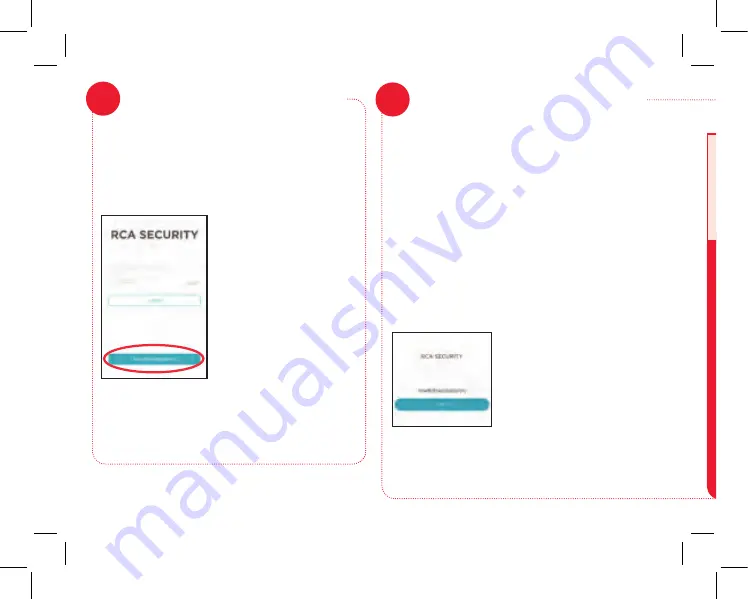
4
5
Create an RCA Security
user name and password
6
The first time you launch the RCA Security
App, you’ll need to create a user name and
password so that you can access your camera
securely.
Press the New User
Registration button to
get started. Follow the
steps to register and go
to the next step when
you’ve finished.
Note: If you already
have an RCA Security
user name and password
enter them in the
appropriate spaces and
press the Login button.
For security reasons, each e-mail address or
phone number is limited to one account only.
Once the App recognizes
your camera’s serial
number, the App asks
if you want to add it to
your account. Tap the
Add button in the App,
then follow the on-screen
directions to connect the
camera to your network.
Please be patient with your WiFi network!
Certain parts of the WiFi setup, like connecting
to your network, could take up to 5-6 minutes to
complete.
Got screen freeze?
Exit out of the App and start
again.
Once you’ve finished creating your RCA
Security account, the App will access your
camera to scan the QR code associated with
this camera.
Note: If you’ve already set up an RCA camera
with this App, tap the + symbol at the top of
the screen after you log in to add this camera.
Find the QR code and verification number on
the front of this Quick Start Guide (it’s also on
the bottom of the camera). Hold your phone’s
camera up to this QR code to scan it.
Connect the camera with
your WiFi network
7



















