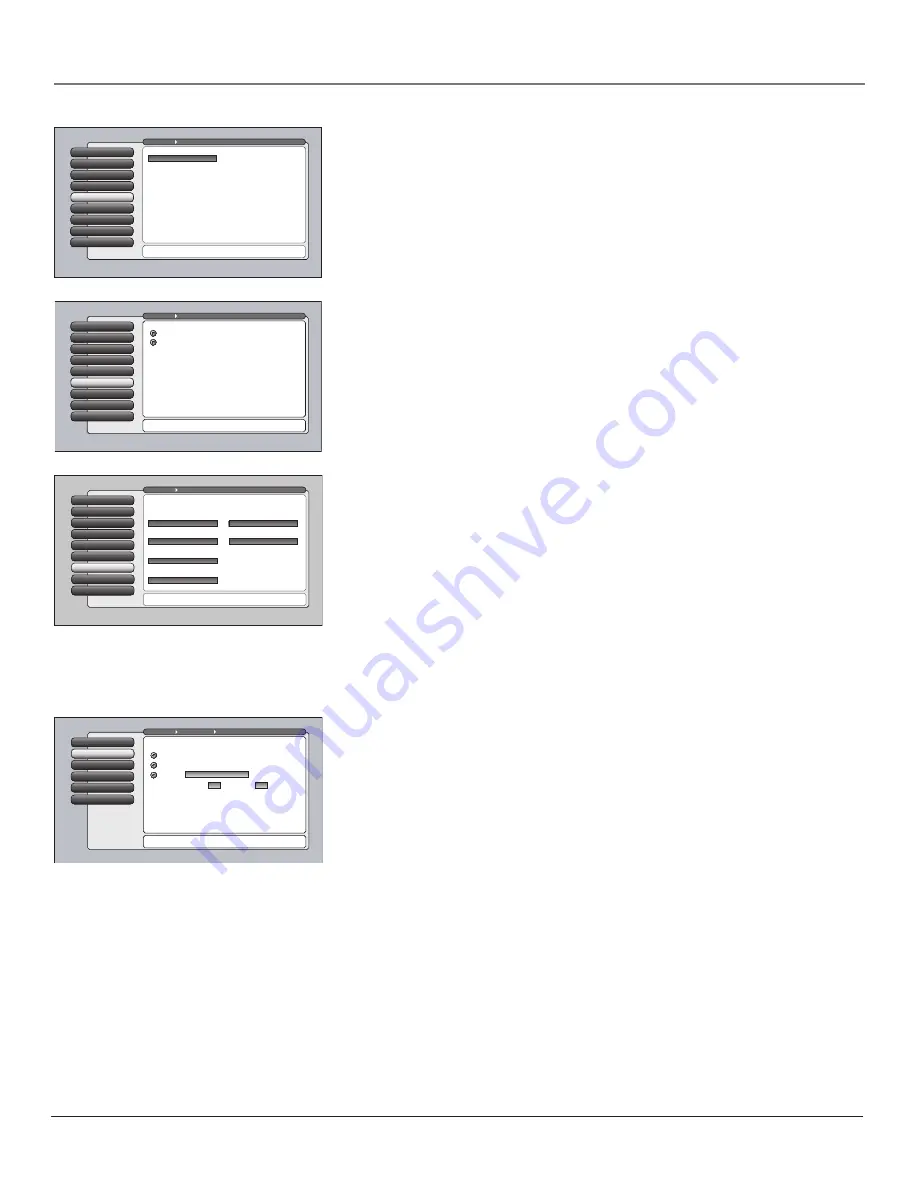
Chapter 4
51
Using the TV’s Menu System
Signal Source
The
Signal Source
menu allows you to choose the source from which you
would like the signal to come: Cable Input, Antenna Input, or Video Inputs. The
same can be accomplished using the component buttons if you’ve set up Auto
Tuning on the remote or by pressing the INPUT button. But, if you misplace the
remote, this feature gives you another way to tune to a signal source.
Special Features
7
Ethernet Setup
8
Auto Tuning
6
Signal Type
Video Input Setup
5
Signal Source
4
Software Upgrade
3
Channel Search
2
Signal Strength
1
Go Back
0
Main Menu
Connections
You can select the Air/Cable setting for Antenna A and
Antenna B. Press OK to continue.
The component video (Y PB PR) connectors on the TV can
be changed to accept composite video instead. When using
composite video, connect the yellow RCA cable to the
Y/VIDEO connector on the TV.
Select the Input 2 video source:
Composite Video
Component Video (Y PB PR)
Special Features
7
Ethernet Setup
8
Auto Tuning
6
Video Input Setup
5
Signal Source
4
Software Upgrade
3
Channel Search
2
Signal Strength
1
Go Back
0
Main Menu
Connections
Press OK to select the channel or input that is tuned when
the VCR key is pressed on the remote.
Select which input or channel should be automatically tuned
when a button listed below is pressed on the remote control.
RCA SAT2
Front Input
SAT-CABLE (Satellite or Cable Box)
Front Input
DVD
Front Input
VCR2 (AUX default)
Front Input
VCR
Front Input
AUDIO (Audio Receiver/Amp)
Front Input
Initial Volume
2
Maximum Volume
3
CableCARD Tools
4
Remote Setup
5
Text here
Initial Channel
1
Go Back
0
Main Menu
Connections
Special Features
Press
or
to point to an option, then press OK to
select it. Press
to return to the menu.
Select what should occur when power is restored to the TV:
Note: An Initial Channel setting of "On" will be enabled only
when the TV is plugged back in or electricity is otherwise
restored to the TV. Initial Channel is not enabled from the
turning on of the TV with the remote or front buttons.
On: Go to
On: Go to last input or channel selected
Off: Initial Channel is disabled
999
Channel
Sub-channel
999
Cable Input
Special Features
7
Ethernet Setup
8
Auto Tuning
6
Video Input Source
5
Signal Source
Signal Source
4
Software Upgrade
3
Channel Search
2
Signal Strength
1
Go Back
0
Main Menu
Connections
You can select a source from the available signal sources.
Press OK to continue.
Use this screen if you have misplaced your remote control
and need a way to tune to a different antenna or to go to
the video inputs. Use the arrows to highlight the rectangle
then press OK or MENU-OK to scroll to the input you want.
Front Input
Video Input Setup
The
Video Input Setup
screen lets you choose which type of connection you’re
using for the Input 2 jack on the back of the TV. If you decide to change the
connection, you need to go back into the
Video Input Setup
screen and select
the corresponding option.
Auto Tuning
This menu lets you specify the various components you have connected to your
TV. It lets you program a component button on the remote control (AUX or
DVD) so that pressing the button automatically turns on the TV and turns the
TV to the correct Video Input Channel (go to Chapter 3 for detailed
information).
Notes:
The AUX button by default is set up for a second RCA VCR. If you
need to reprogram the AUX button, or instead want to program the VCR
button, use the 2001 code. Then use the VCR2 option in the auto tuning
menu to set auto tuning.
The RCA SAT2 option doesn’t have a function for your remote.
Special Features
Initial Channel
and
Initial Volume
are two special features that are mostly
intended for commercial/retail use.
Initial Channel
You can select the tuner and channel or input that your
TV tunes to each time the TV is turned on by plugging it back in.
Initial Volume
This feature works only if the
Initial Channel
feature is
set to
On
. Select the volume level that you want when the TV is turned on.
Maximum Volume
This feature is intended to stop the volume from
being turned up too loudly. Set the volume at the loudest level you would
want to hear.
16339320.04 Menu
5/27/04, 4:03 PM
51
Summary of Contents for HD52W56
Page 1: ...High Definition Television User s Guide Changing Entertainment Again ...
Page 20: ...This page intentionally left blank ...
Page 28: ...This page intentionally left blank ...
Page 42: ...This page intentionally left blank ...
Page 73: ...This page intentionally left blank ...
Page 74: ...This page intentionally left blank ...
Page 75: ...This page intentionally left blank ...
Page 76: ...This page intentionally left blank ...
Page 77: ...This page intentionally left blank ...
Page 78: ...This page intentionally left blank ...






























