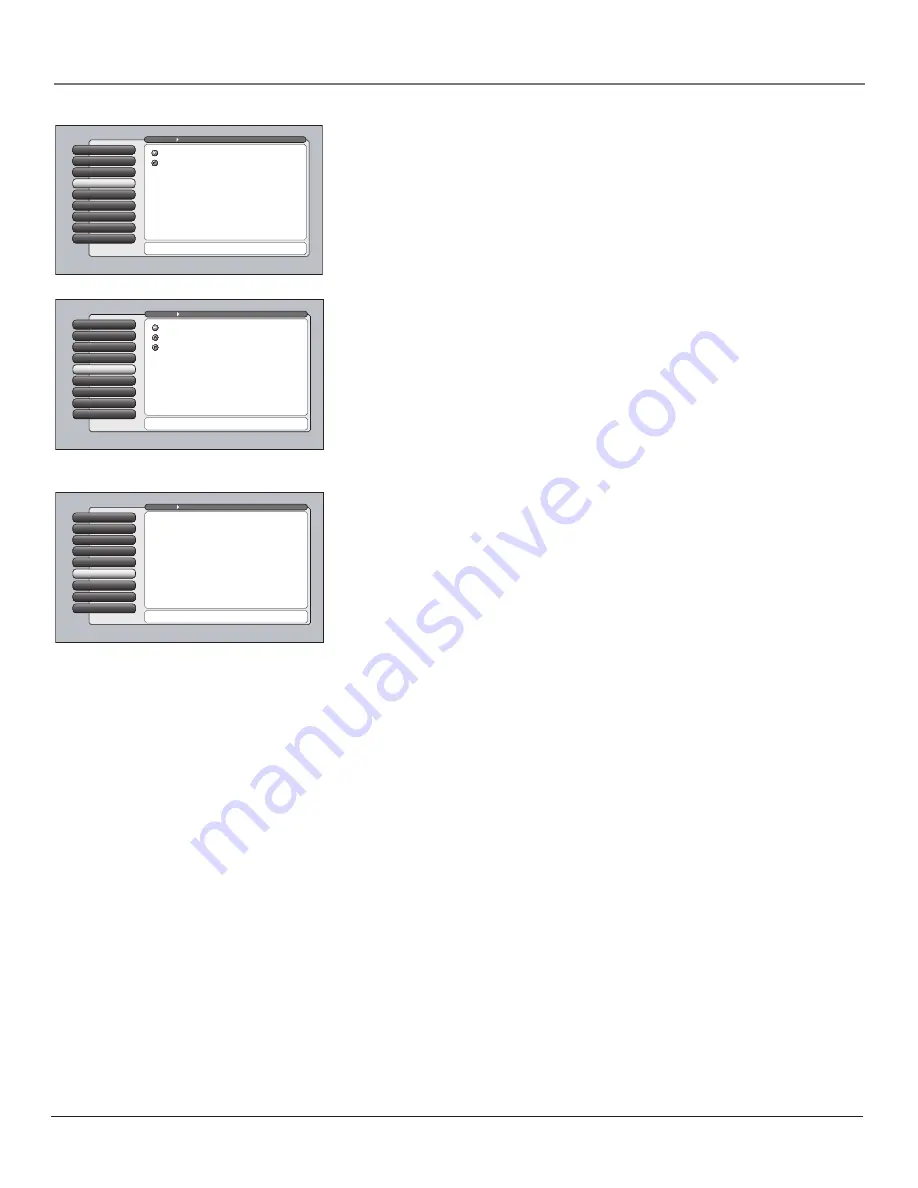
Chapter 4
45
Using the TV’s Menu System
Contrast Expand
7
Advanced Settings
8
Edge Enhancement
6
Convergence
5
Color Warmth
4
Auto Color
Auto Color
3
Picture Presets
2
Picture Settings
1
Go Back
0
Main Menu
Picture Quality
Press
or
to point to an option, then press OK to select
it. Press
to return to the menu.
When Auto Color is set to On, it minimizes flesh tone
variations.
A change in this screen is applied to Input 2.
Off
On
Color Warmth
Color Warmth
automatically adjusts the color temperature of the picture. The
feature lets you set one of three automatic color adjustments:
Cool
More blue.
Normal
Standard picture color.
Warm
More red.
Convergence
The
Convergence
feature lets you adjust the TV’s three tubes. When the TV tubes’
images are precisely aligned, they create the color images you see on the screen.
Over time, the picture can drift out of alignment (this is normal). If your picture
seems fuzzy or has a yellow tint, using
Convergence
could correct this
misalignment. Only one convergence is needed for all inputs, regardless of the
signal format.
Note:
Make sure the TV has been on for at least 30 minutes (TV needs to
warm up for best results) before starting Auto Converge or Red/Blue
Centering.
When you select the Convergence feature, a submenu appears with three options:
Auto Converge
Automatically aligns the projection lenses to self-correct
color images. You’ll see flashing squares of color dance across the screen
(this is normal).
Note:
After performing auto convergence, use the Blue Centering and
Red Centering menus to fine tune convergence in the center of the
screen, if necessary.
Blue Centering
Aligns the blue and green images to fine-tune the
picture.
Red Centering
Aligns the red and green images to fine-tune the picture.
Note:
The ability to change channels is disabled when adjusting the
convergence options. The TV must be tuned to a usable signal to
converge the picture.
Contrast Expand
7
Advanced Settings
8
Edge Enhancement
6
Convergence
5
Color Warmth
Color Warmth
4
Auto Color
3
Picture Presets
2
Picture Settings
1
Go Back
0
Main Menu
Picture Quality
Press
or
to point to an option, then press OK to select
it. Press
to return to the menu.
Color Warmth automatically adjusts the "temperature" of
the picture. Cool gives a more blue pallete of picture colors.
Warm gives a more red pallete of picture colors.
A change in this screen is applied to Input 2.
Warm
Normal
Cool
Edge Enhancement
6
Contrast Expand
7
Advanced Settings
8
Noise Filter
Convergence
5
Color Warmth
4
Auto Color
3
Picture Presets
2
Picture Settings
1
Go Back
0
Main Menu
Picture Quality
Press
or
to point to an option, then press OK to select
it. Press
to return to the menu.
The Convergence menu has screens for aligning the
blue, green, and red projection lenses:
•Auto Converge: Automatically aligns the projection lenses.
•Blue Centering: Align the blue and green images.
•Red Centering: Align the red and green images.
Auto Color
Auto Color
minimizes the flesh tone variations of the TV picture. Choose
On
or
Off
, depending on your preference.
16339320.04 Menu
5/27/04, 4:03 PM
45
Summary of Contents for HD52W56
Page 1: ...High Definition Television User s Guide Changing Entertainment Again ...
Page 20: ...This page intentionally left blank ...
Page 28: ...This page intentionally left blank ...
Page 42: ...This page intentionally left blank ...
Page 73: ...This page intentionally left blank ...
Page 74: ...This page intentionally left blank ...
Page 75: ...This page intentionally left blank ...
Page 76: ...This page intentionally left blank ...
Page 77: ...This page intentionally left blank ...
Page 78: ...This page intentionally left blank ...











































