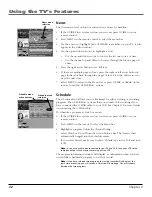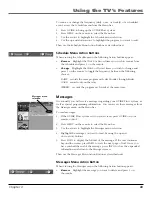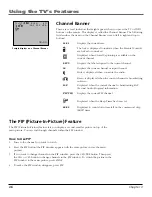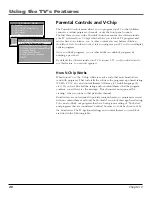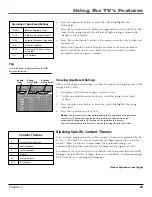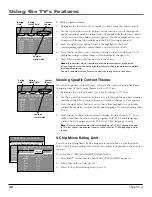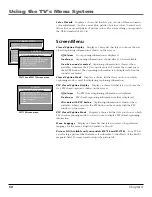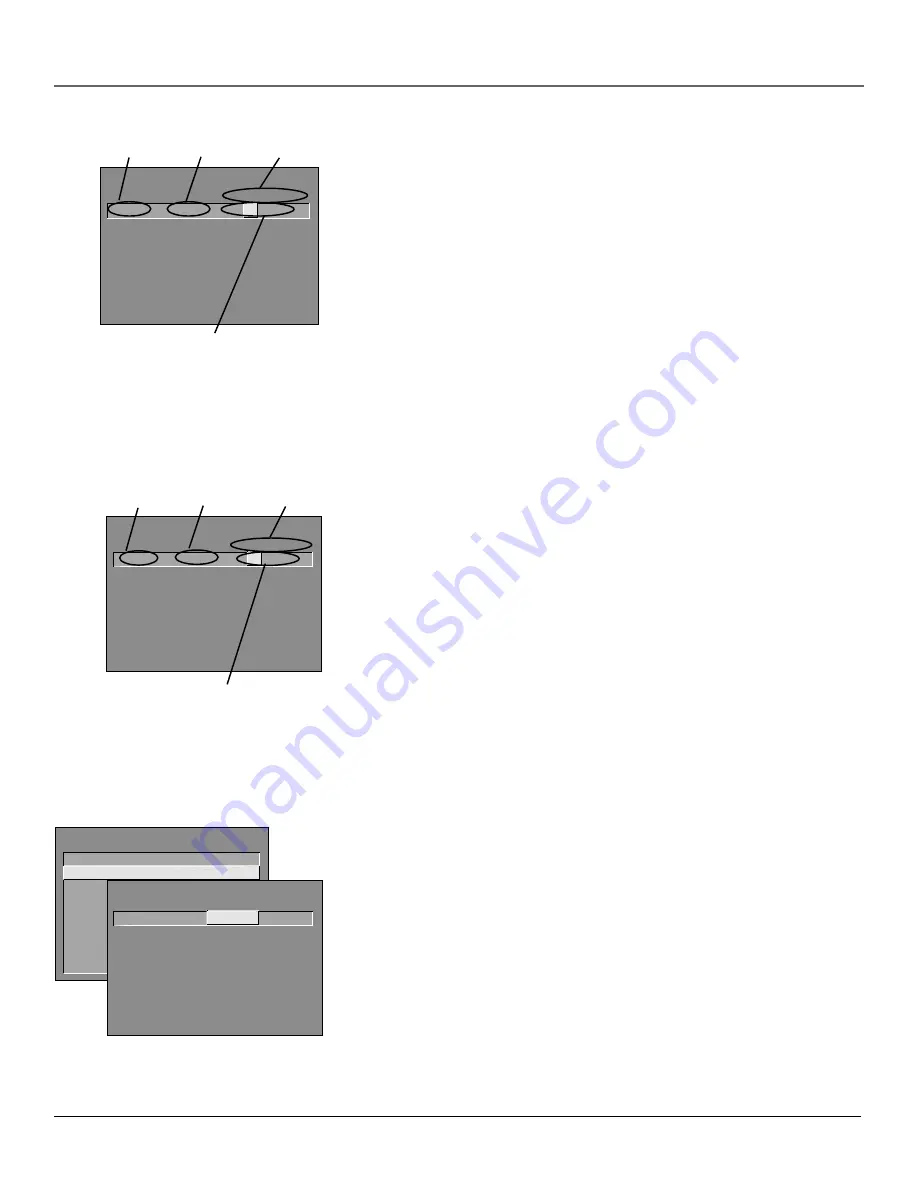
Using the TV’s Features
44
Chapter 3
PARENTAL CONTROLS
1 V-Chip TV Rating Limit
2 V-Chip Movie Rating Limit
3
V-Chip Unrated Program Block
4 Channel Block
5 Front Panel Block
6 Lock Parental Controls
0
Exit
V-CHIP MOVIE RATING LIMIT
Rating
Status
PG-13
Block
^
RATING
STATUS
NR
Block
X
Block
NC-17
Block
R
Block
PG-13
Block
PG
View
G
View
Press ^/v to view programs with
this rating. Press MENU to exit.
To block program content:
1.
Determine the lowest level of content you don’t want the child to watch.
2.
Use the up and down arrow buttons on the remote to scroll through the
age-based ratings until the rating that corresponds with the lowest content
you do not want the child to watch appears. (In the example above, you
would scroll through the ratings until the TV-PG rating appeared.)
3.
Press the right arrow button to move the highlight to the field
corresponding with the content theme you want to block out.
4.
Press the up or down arrow button to change content status from
V
to
B
.
All higher ratings’ content theme will automatically change to
B
.
5.
Press OK to return to the menu or exit the screen.
Notes:
Broadcasters are not required to provide content themes or age-based
ratings. Programs received with no content themes will only be blocked if you block
their age-based rating.
You must remember to lock Parental Controls for rating limits to take effect.
Viewing Specific Content Themes
If you block specific content themes, you have the option of going back and
changing some of the content themes back to
(V) View
:
1.
Determine the content themes you want to change to
(V) View
.
2.
Use the up and down arrow buttons to scroll through the age-based ratings
until the rating whose content theme you want to change to
View
appears.
3.
Press the right arrow button to move the yellow highlight to a particular
content theme status, such as the
B
under language (L) corresponding with
TV-14.
4.
Press the up or down arrow button to change its status back to
V
. Your
child would then be able to watch programs with TV-14 adult language
content, but not programs with TV-PG or TV-MA language content.
Note:
Only the content theme status corresponding to TV-14 (L) language changes
to (V) View. Higher rated content themes, such as that for TV-MA language, do not
change.
V-Chip Movie Rating Limit
You set movie rating limits by blocking movies rated above a specified level.
How to block movie ratings and view movie ratings is explained in the next two
sections.
To access the
V-CHIP MOVIE RATING LIMIT
menu:
1.
Press MENU on the remote control (the
TV MAIN MENU
appears).
2.
Select
Parental Controls
(press 6).
3.
Select
V-Chip Movie Rating Limit
(press 2).
- - Content - -
V-CHIP TV RATING LIMIT
Rating
Status
TV-14
View
D L S V FV
V
V
V V
^
RATING
STATUS
TV-MA
View
TV-14
View
TV-PG
View
TV-G
View
TV-Y7
View
TV-Y
View
D L S V FV
B V V
V V V V
V B V V
V
Press ^/v to block programs with
this content for this rating.
Content
status fields
Rating
field
Rating
status field
Content
themes
- - Content - -
V-CHIP TV RATING LIMIT
Rating
Status
TV-PG
View
D L S V FV
V
B
V V
^
RATING
STATUS
TV-MA
View
TV-14
View
TV-PG
View
TV-G
View
TV-Y7
View
TV-Y
View
D L S V FV
B V V
V B V V
V B V V
V
Press ^/v to view programs with
this content for this rating.
Rating
field
Rating
status field
Content
status fields
Content
themes