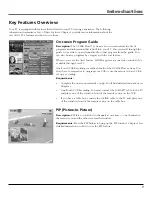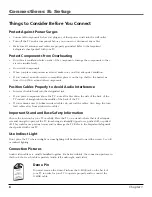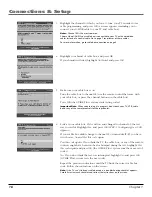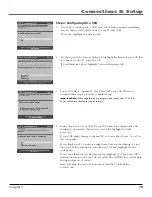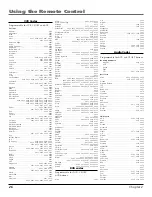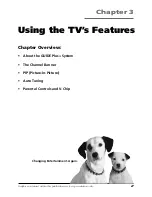12
Chapter 1
Connections & Setup
L
R
OUT
Pb
Pr
Y
VPORT
TV (back panel)
DVD
Xbox
P
B
P
R
R-AUDIO-L
VIDEO
Y
CABLE/
ANTENNA
S-VIDEO
G-LINK
R
L
From Cable,
Cable Box,
or Antenna
INPUT
1
R-AUDIO-L
VIDEO
INPUT
2
AUDIO
OUT
1
2
Using the VPORT Jack
The VPORT jack
lets you connect an Xbox video game console to the TV using an Xbox to VPORT
cable (not provided). Go to the Accessory Order Form on page 59 to purchase the Xbox to VPORT
cable. You can also connect a component, such as a DVD player, that has component video jacks
(Y, P
B
, P
R
) using the supplied Component video to VPORT cable. When using the Component video
to VPORT cable, make sure to connect the left and right audio cables to the component in order for
the TV to receive sound.
Note:
The VPORT jack cannot be used for game consoles other than the Xbox video game console.
1.
Connect your TV to a DVD player
Use the supplied Component video to VPORT cable to connect your TV to another component,
such as a DVD player, that has Y, P
B
, P
R
jacks.
Connect the Component video to VPORT cable to the VPORT jack on the back of the TV.
Connect the other ends of the Component video to VPORT cable to the Y, P
B
, P
R
and the Audio
Output Jacks on the back of the DVD.
-OR-
2.
Connect your TV to an Xbox video game console
Connect the end of an Xbox to VPORT cable (not provided) labeled TV to the VPORT jack on
the back of the TV and the other end labeled Xbox to the corresponding jack on the back of the
Xbox video game console.
Note:
If you have an audio receiver, you might be able to connect a digital audio cable to the digital audio
jack that’s on the VPORT cable.
Xbox to VPORT
cable (not
supplied)
Component video
to VPORT cable
(supplied)
OR