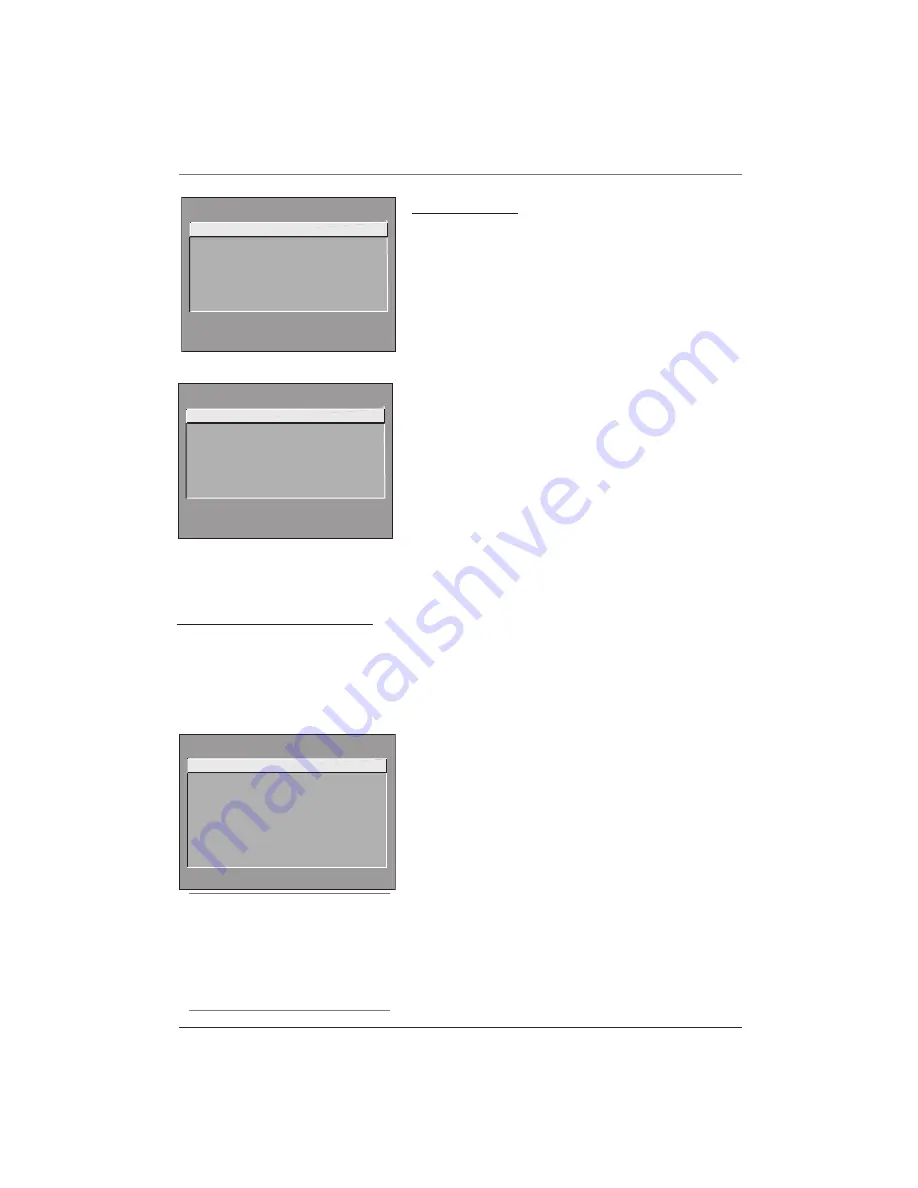
Using the TV’s Menu System
Chapter 4
21
Illustrations contained in this document are for representation only.
Tip
If you don’t know which Closed-Caption
mode to use, select CC1. CC1 is probably
the mode that is used in your area. CC2,
CC3, and CC4 are reserved for foreign
languages, but are rarely used at this time.
CLOSED-CAPTION MODE
1 CC1
2 CC2
3 CC3
4 CC4
5 Text 1
6 Text 2
7 Text 3
8 Text 4
Screen Menu
Closed-Caption Display
Displays a choice list that lets you
choose the way closed captioning information is shown on the
screen.
Off always
No captioning information is displayed.
On always
Captioning information is shown always,
when available.
On when sound is muted
Captioning information is
shown, when available, whenever the TV’s sound is muted.
(To mute the sound, press the MUTE button.) The
captioning information is not displayed when the sound is
not muted.
Closed-Caption Mode
Displays a choice list that lets you
choose which captioning mode is used for displaying
captioning information.
Menu Language
Displays a choice list that lets you select
your preferred language for the menus:
English
,
Spanish
or
French.
Picture Tilt
(Available only on model F32550)
Your TV has
an extra large picture tube that makes it vulnerable to the
effects of the Earth’s magnetic field. You may need to adjust
the picture tilt.
SCREEN
1 Closed-Caption Display
2 Closed-Caption Mode
3 Menu Language
4 Picture Tilt
0 Exit
F32550 Screen menu
F27550 Screen menu
SCREEN
1 Closed-Caption Display
2 Closed-Caption Mode
3 Menu Language
0 Exit
Using Closed Captioning
Many programs are encoded with closed-captioning information, which lets you display the audio portion
of a program as text on the TV screen.
Closed captioning is not available on all channels at all times. Only specific programs encoded with closed-
captioning information are applicable. When a program is closed captioned, the
CC
icon is displayed in the
channel banner. See Chapter 3 for more information about the channel banner.
Closed-Caption Modes
The TV offers eight closed-captioned modes, including four
text modes.
To set the
Closed-Caption Mode
:
1.
Select
Screen
from the Main menu.
2.
Highlight
Closed-Caption Mode
and press OK (the
Closed-
Caption Mode
appears).
3.
Highlight your choice and press OK (the
Screen
menu
appears again).
Note: The Text modes cover nearly half of the picture on the
screen to display the closed-captioned text. Most
broadcasters use the CC mode, which displays a few lines of
captions at a time.















































