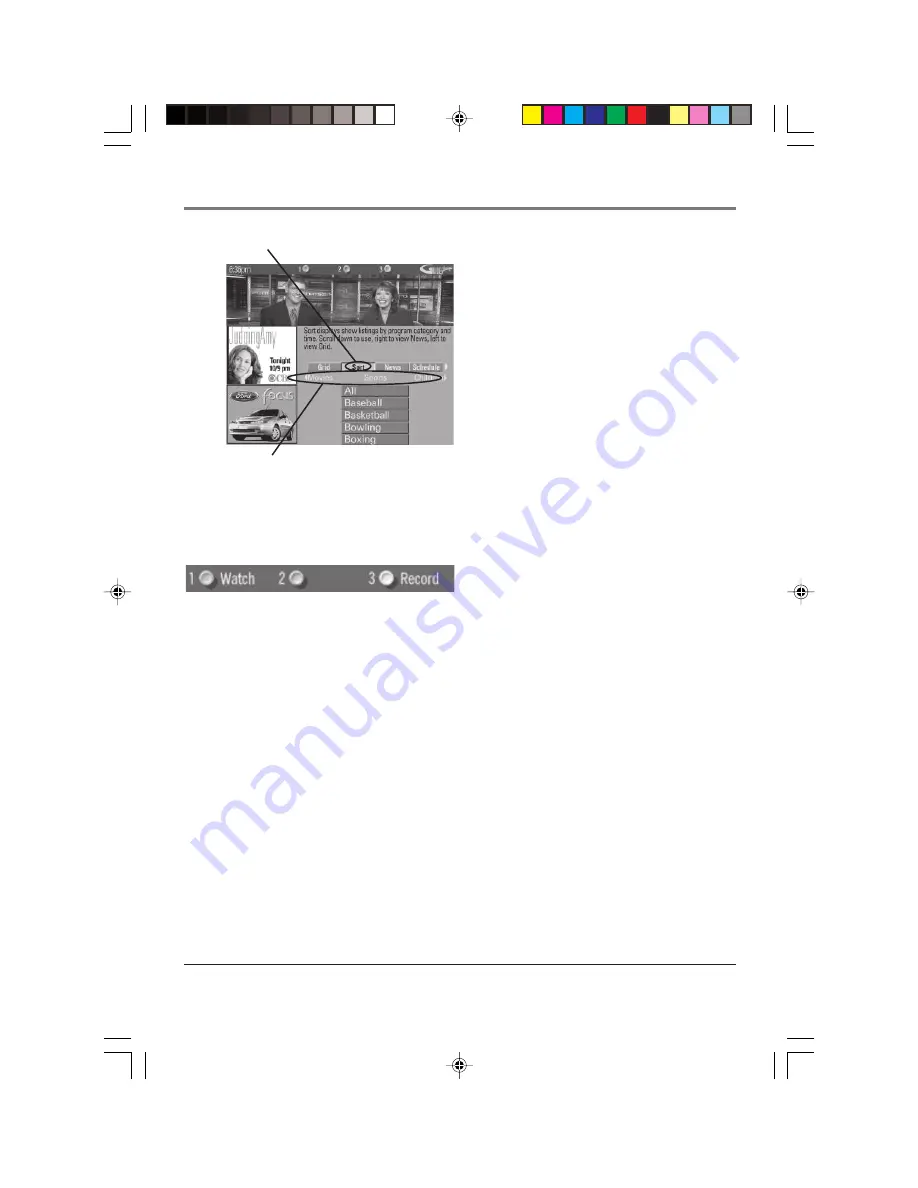
Using the TV’s Features
Chapter 2
25
Sort menu
selection
Categories
Sort
The
Sort
menu lets you browse programs by category.
The channel to which you are currently tuned is
displayed in the video window.
To Sort:
1.
If the GUIDE Plus+ system isn’t on your screen, press
GUIDE on your remote control.
2.
Press MENU on the remote to select the Menu bar.
3.
Use the arrows to highlight
Sort
. When
Sort
is
highlighted for the first time, the
Movies
category is
displayed. Thereafter, the last category used becomes
the default. A listing of subcategories is displayed
below the category name. Use the left and right
arrows to highlight other categories.
4.
Use the up and down arrow buttons to highlight a
subcategory. For example, highlight
All
and press OK
(the GUIDE Plus+ system sorts the programs).
5.
Press the up and down arrow buttons to review the
list one program at a time. Press the channel up and
down to review the list one page at a time.
6.
Select MENU to return to the menu bar, or press
GUIDE or CLEAR to exit the GUIDE Plus+ system.
Then use the Sort Menu Action Buttons as described
next.
Sort Menu Action Buttons
When viewing the results of a Sort, the following Action
buttons appear:
•
Watch
Press 1 on the remote to place a timer in the
Schedule, and then follow the on-line help for further
options. Placing a timer in the Schedule will cause
the TV to turn on and tune to the program
highlighted in the channel listing at the
predetermined time.
•
Record
Press 3 on the remote to set the VCR to
record the program highlighted in the channel listing.
If you have a cable box, changing TV channels will
not cause the cable box channel to change while
recording.
The program information window will display a
confirmation when you have successfully created a timer
to watch or record.
Notes:
If you have selected two programs to
watch or record which begin at the same time
or overlap, you will receive a timer conflict
message. You must choose between the two
programs.
Be sure that during the GUIDE Plus+ system
setup you specified that you have a VCR.
15720240.02 Features
4/9/02, 1:00 PM
25
Summary of Contents for F19426
Page 1: ...Television User s Guide Changing Entertainment Again 15720240 Cover 4 9 02 12 59 PM 1 ...
Page 4: ... This page intentionally left blank 15720240 Intro 4 9 02 1 00 PM 2 ...
Page 57: ... This page intentionally left blank 15720240 04 Other 4 9 02 1 00 PM 55 ...
Page 58: ... This page intentionally left blank 15720240 04 Other 4 9 02 1 00 PM 56 ...
Page 59: ... This page intentionally left blank 15720240 04 Other 4 9 02 1 00 PM 57 ...
Page 60: ... This page intentionally left blank 15720240 04 Other 4 9 02 1 00 PM 58 ...
Page 61: ... This page intentionally left blank 15720240 04 Other 4 9 02 1 00 PM 59 ...
Page 62: ... This page intentionally left blank 15720240 04 Other 4 9 02 1 00 PM 60 ...
Page 63: ... This page intentionally left blank 15720240 04 Other 4 9 02 1 00 PM 61 ...
















































