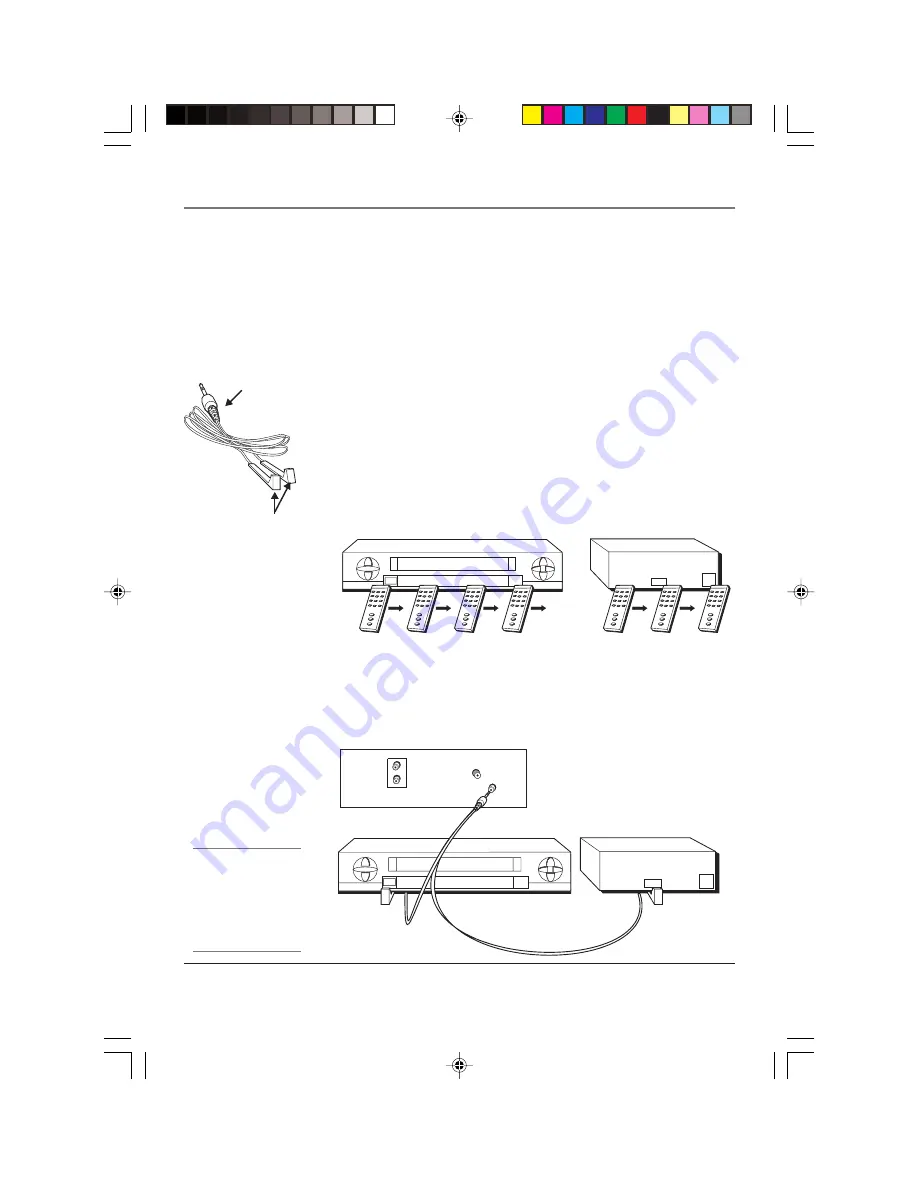
Connections & Setup
Chapter 1
13
VCR
03
CHANNEL
CABLE BOX
Tip
If you don’t have both a cable
box and a VCR connected to
your TV, just coil the cable of
the extra G-LINK wand with a
twist tie and leave it behind
the TV.
VCR
03
CHANNEL
SENSOR
SENSOR
Connect to G-LINK jack
on the back of the TV.
TV (back panel)
ANTENNA
G-LINK
VIDEO
AUDIO
INPUTS
Why You Should Connect This G-LINK Cable
The G-LINK cable enables the GUIDE Plus+ system (the on-screen interactive program
guide) to work with your VCR and/or cable box.
Cable Box –
If your TV is connected to a cable box you must connect the G-LINK cable
to receive TV program listings for your area, and to tune directly to a channel when the
program guide is on your TV screen.
VCR –
If your TV is connected to a VCR and you don’t connect the G-LINK cable, one-
touch recording won’t work. The other features of the guide will work properly.
How to Find the Remote Sensor
You have to place the G-LINK wands in front of the remote sensor on the VCR and/or
cable box. Some cable boxes and VCRs have the remote sensor labeled on the unit. If
the remote sensor isn’t labeled on your VCR and/or cable box, you need to use the
remote control that came with the VCR and/or cable box to locate the sensor.
1.
Turn off the VCR and/or cable box.
2.
Hold the remote control (
not
the one that came with your TV, but the one that came
with the cable box and/or VCR to which you’re attaching the G-LINK cable) so that it
is touching the front of the component.
3.
Slowly move the remote control across the front of the component (VCR or cable box)
while you press the power button on and off. You must press and release the power
button each time you move the remote (holding down the button won’t work).
4.
When the component turns on, you’ve located the remote sensor.
Placing the G-LINK Wands
Place the G-LINK wands in front of the remote sensor on your VCR and/or cable box
approximately one inch away from the remote sensor (see instructions below).
G-LINK wands
G-LINK cable
15720240.01 Setup
4/9/02, 1:00 PM
13
Summary of Contents for F19426
Page 1: ...Television User s Guide Changing Entertainment Again 15720240 Cover 4 9 02 12 59 PM 1 ...
Page 4: ... This page intentionally left blank 15720240 Intro 4 9 02 1 00 PM 2 ...
Page 57: ... This page intentionally left blank 15720240 04 Other 4 9 02 1 00 PM 55 ...
Page 58: ... This page intentionally left blank 15720240 04 Other 4 9 02 1 00 PM 56 ...
Page 59: ... This page intentionally left blank 15720240 04 Other 4 9 02 1 00 PM 57 ...
Page 60: ... This page intentionally left blank 15720240 04 Other 4 9 02 1 00 PM 58 ...
Page 61: ... This page intentionally left blank 15720240 04 Other 4 9 02 1 00 PM 59 ...
Page 62: ... This page intentionally left blank 15720240 04 Other 4 9 02 1 00 PM 60 ...
Page 63: ... This page intentionally left blank 15720240 04 Other 4 9 02 1 00 PM 61 ...
















































