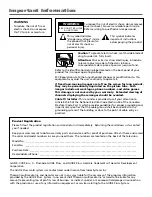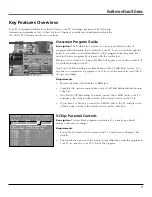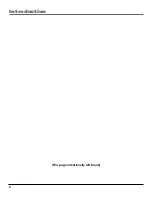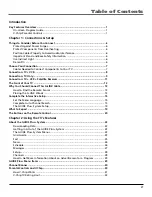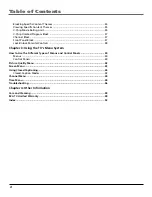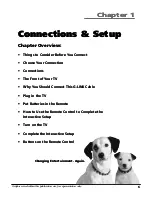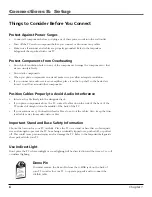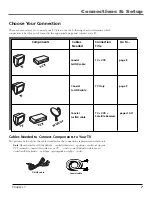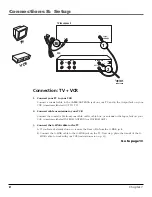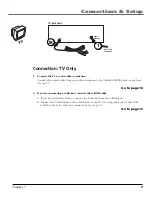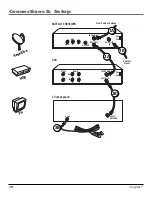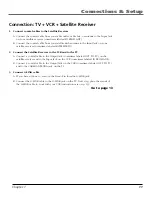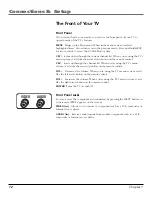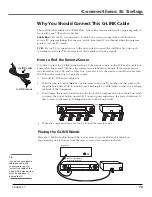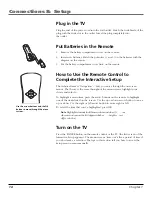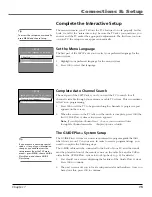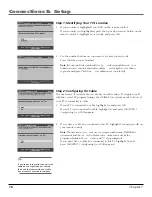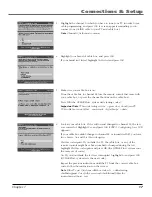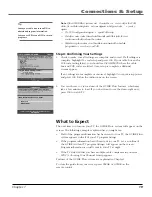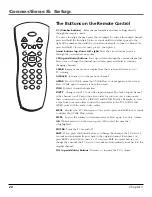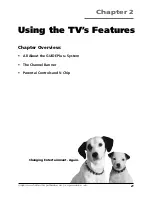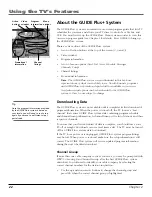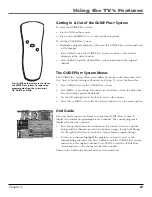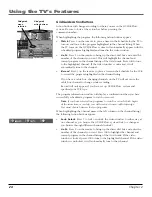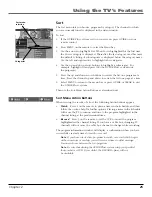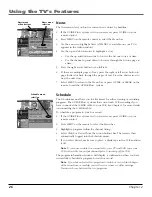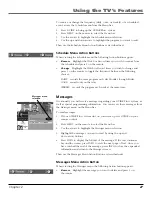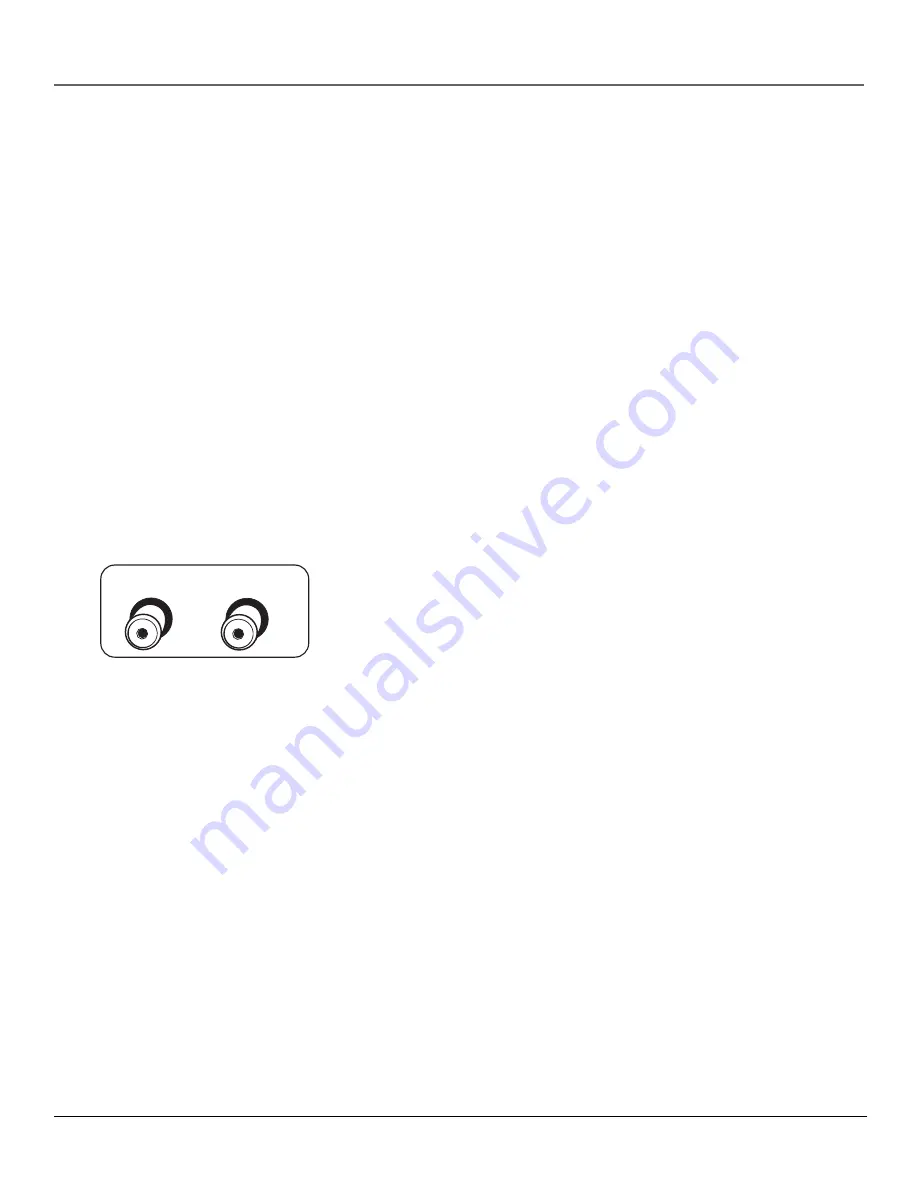
12
Chapter 1
Connections & Setup
AUDIO
VIDEO
The Front of Your TV
Front Panel
If you cannot locate your remote you can use the front panel of your TV to
operate many of the TV’s features.
MENU
Brings up the Main menu. When in the menu system, it selects
highlighted items. Also returns you to the previous menu. Press and hold MENU
for two seconds to access the GUIDE Plus+ system.
CH
Scans down through the current channel list. When you’re using the TV’s
menu system, it acts like the arrow down button on the remote control.
CH ^
Scans up through the channel list. When you’re using the TV’s menu
system, it acts like the arrow up button on the remote control.
VOL –
Decreases the volume. When you’re using the TV’s menu system, it acts
like the left arrow button on the remote control.
VOL +
Increases the volume. When you’re using the TV’s menu system, it acts
like the right arrow button on the remote control.
POWER
Turns the TV on and off.
Front Panel Jacks
You can access the component you connected by pressing the INPUT button on
your remote (FRNT appears on the screen).
VIDEO (in)
Allows you to connect a component such as a VCR, camcorder or
Internet access device.
AUDIO (in)
Receives audio signals from another component such as a VCR,
camcorder or Internet access device.
^
Summary of Contents for F19422
Page 1: ...Television User s Guide Changing Entertainment Again ...
Page 4: ...Introduction 2 This page intentionally left blank ...
Page 56: ... This page intentionally left blank ...
Page 57: ... This page intentionally left blank ...
Page 58: ... This page intentionally left blank ...
Page 59: ... This page intentionally left blank ...
Page 60: ... This page intentionally left blank ...
Page 61: ... This page intentionally left blank ...
Page 62: ... This page intentionally left blank ...