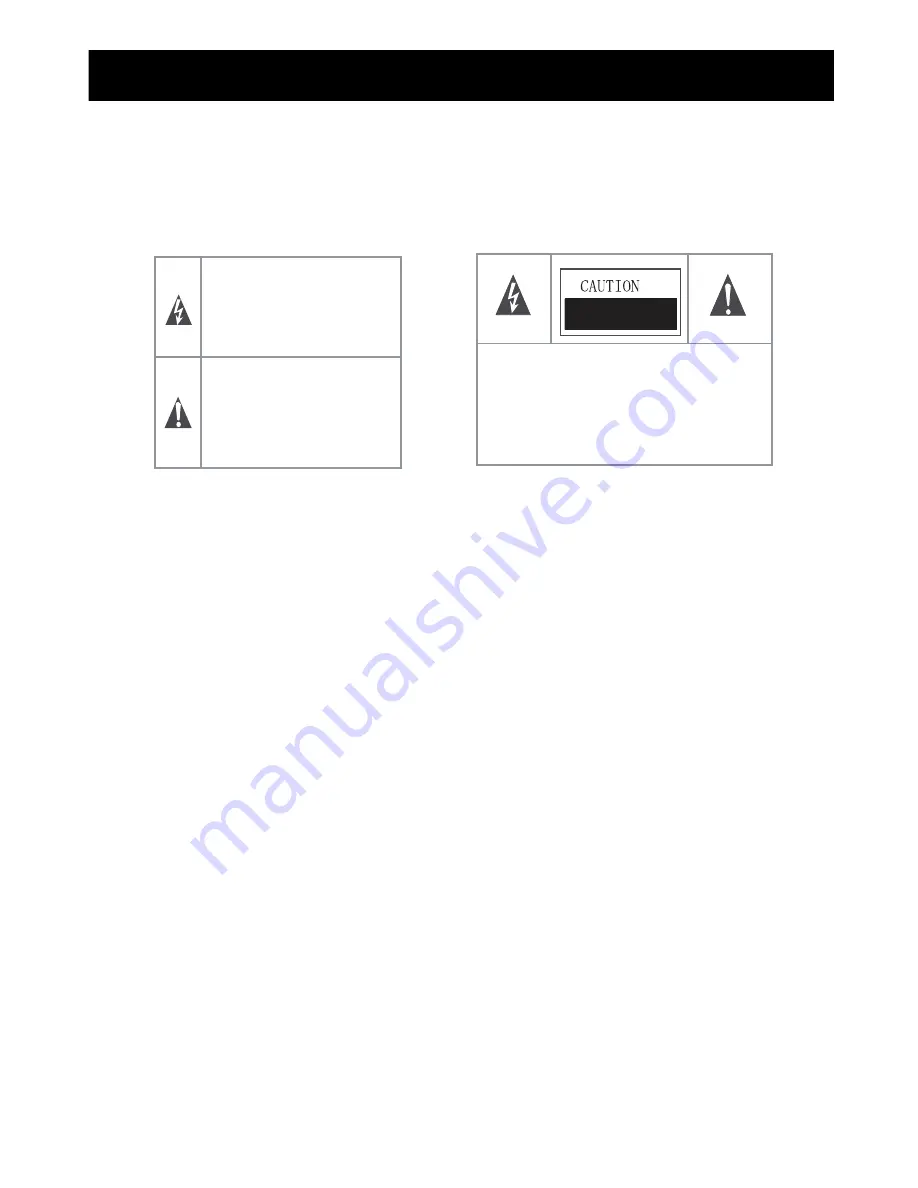
The lightning flash with arrowhead symbol,
within an equilateral triangle, is intended to
alert the user to the presence of un-insulated
“dangerous voltage” within the product’s
enclosure that may be of sufficient magnitude
to constitute a risk of electric to persons.
RISK OF ELECTRIC SHOCK
DO NOT OPEN!
The exclamation point within an
equilateral triangle is intended to alert
the user to the presence of important
operating and maintenance (servicing)
instructions in the literature
accompanying the appliance.
TO REDUCE THE RISK OF AN ELECTRIC
SHOCK, DO NOT REMOVE THE COVER (OR
BACK). THERE ARE NO USER SERVICEABLE
PARTS INSIDE. FOR ANY REQUIRED
SERVICING, PLEASE CONTACT QUALIFIED
SERVICE PERSONNEL.
Important safety instructions
Important safety instructions
CAUTION:
USE OF ANY CONTROLS, ADJUSTMENTS, OR PROCEDURES OTHER THAN THOSE SPECIFIED HEREIN MAY
RESULT IN HAZARDOUS RADIATION EXPOSURE.
CAUTION:
These servicing instructions are for use by qualified service personnel only. To reduce the risk of electric shock, do
not perform any servicing other than that contained in the operating instructions unless you are qualified to do so.
Refer to service manual for servicing instructions.
1. Read these instructions
2. Keep these instructions
3. Heed all warnings
4. Follow all instructions
5. Do not use this apparatus near water
6. Clean only with dry cloth
7. Do not block any ventilation openings
8. Do not install near any heat sources
9. Do not defeat the safety purpose of the polarized or grounding-type plug
10. Protect the power cord from being damaged particularly at plugs, convenience receptacles, and at
points in which they exit from the apparatus.
11. Only use attachments/accessories specified by the manufacturer.
12. Use only with cart, stand, tripod, bracket, or table specified by the manufacturer or sold with the
apparatus. When a cart is used, use caution when moving the cart/apparatus combination to avoid
injury from tip-over.
13. Unplug this apparatus during lightning storms or when unused for long periods of time.
Important Safety Precautions
Safeguards
ii
Summary of Contents for ES-J100256
Page 1: ...LED42A55RS LED47A55RS Part No ES J100256 Model Number ...
Page 6: ...Important Safety Precautions Safety Strap v ...
Page 20: ...Changing the TV Settings Using the TV Menu 19 ...
Page 21: ...Changing the TV Settings Using the Video Menu 20 ...
Page 22: ...RCA Changing the TV Settings Using the Audio Menu 21 ...
Page 23: ...Changing the TV Settings Using the Audio Menu Note 22 ...
Page 24: ...Changing the TV Settings Using the Setup Menu 23 ...
Page 25: ...Changing the TV Settings Using the Setup Menu 24 ...
Page 26: ...Changing the TV Settings Using the Setup Menu 25 ...
Page 27: ...Changing the TV Settings Using the Parental Menu 26 ...
Page 28: ...Changing the TV Settings Using the Parental Menu 27 ...
Page 29: ...Changing the TV Settings Using the parental Menu 28 ...
Page 30: ...Trouble shooting Appendix 29 ...
Page 32: ......




































