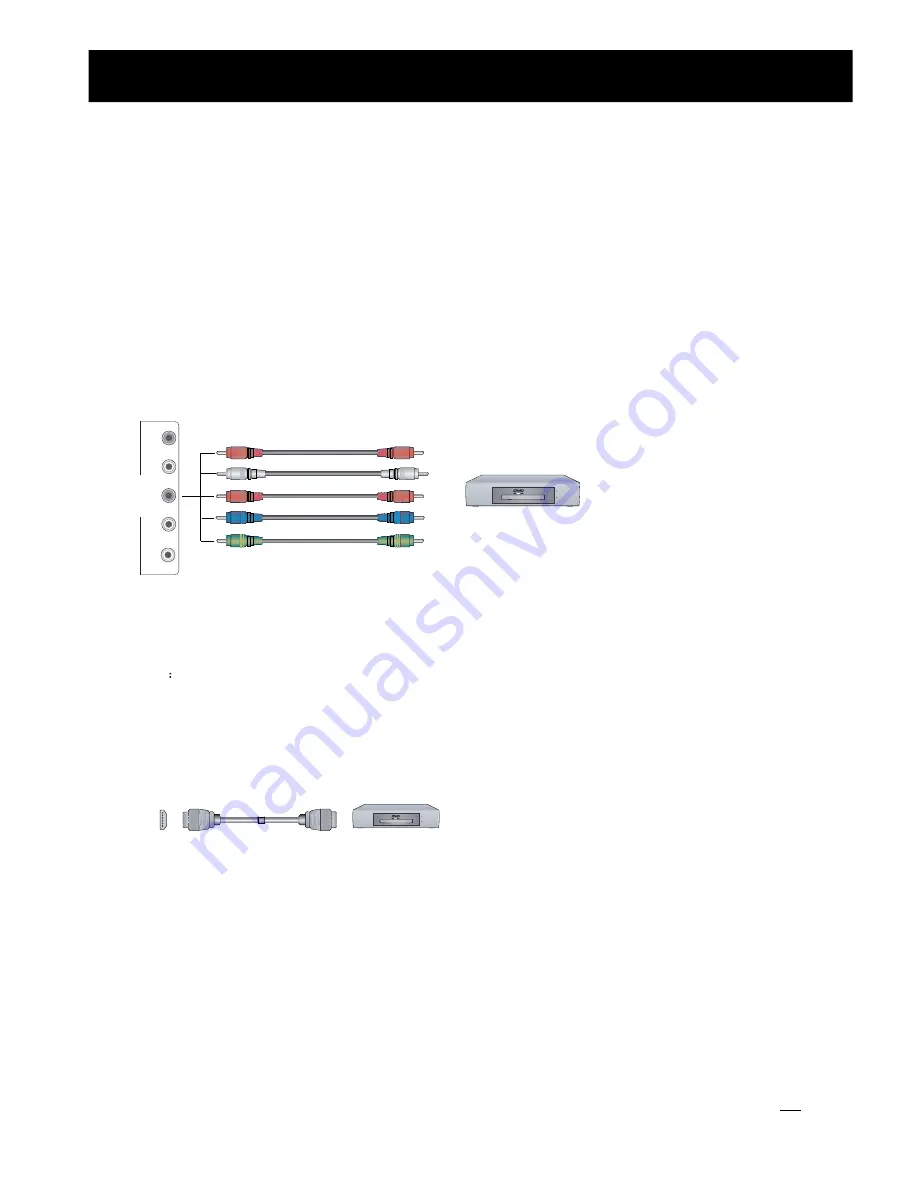
P
Y
B
P
R
2
P
M
O
1
C
)
(
L
R
3. Connecting Component Devices (DVD, DVR (digital video recorder), Blu-Ray) Component video(Y, Pb,
Pr)transmits video as separate Y, Pb, Pr signals. Use this connection for high-definition video signals
from a DVD or other equipment.
- Connect Component video and audio cables to Component inputs (“PR/CR”, “PB/CB”, “Y”) of your set
and the other ends to corresponding component video out connectors on the PVR or DVD.
- The "Y, PB/CB and PR/CR” connectors on your component devices ((DVD, DVR (digital video recorder),
Blu-Ray) are sometimes labeled Y, B-Y and R-Y or Y, CB and CR. (Colors for inputs and cables must
correspond on both devices.)
Red
White
Red
Audio R
Audio L
P
R
/C
R
Blue
P
B
/C
B
Green
Y
DVD With Component jacks
4. Connect to devices with HDMI interface
HDMI High Definition Multimedia Interface
HDMI transmits an all-digital signal and is the recommended choice for playback from a digital DVD or
DVR. No sound connection is needed for HDMI to HDMI connection.
- HDMI cable connected to the HDMI connector on the TV.
M
H
I
D
The equipment with HDMI
output jack ( such as DVD
players, set-top boxes, etc.).
Setting Up
Connect to other devices
13
Summary of Contents for ES-J100256
Page 1: ...LED42A55RS LED47A55RS Part No ES J100256 Model Number ...
Page 6: ...Important Safety Precautions Safety Strap v ...
Page 20: ...Changing the TV Settings Using the TV Menu 19 ...
Page 21: ...Changing the TV Settings Using the Video Menu 20 ...
Page 22: ...RCA Changing the TV Settings Using the Audio Menu 21 ...
Page 23: ...Changing the TV Settings Using the Audio Menu Note 22 ...
Page 24: ...Changing the TV Settings Using the Setup Menu 23 ...
Page 25: ...Changing the TV Settings Using the Setup Menu 24 ...
Page 26: ...Changing the TV Settings Using the Setup Menu 25 ...
Page 27: ...Changing the TV Settings Using the Parental Menu 26 ...
Page 28: ...Changing the TV Settings Using the Parental Menu 27 ...
Page 29: ...Changing the TV Settings Using the parental Menu 28 ...
Page 30: ...Trouble shooting Appendix 29 ...
Page 32: ......















































