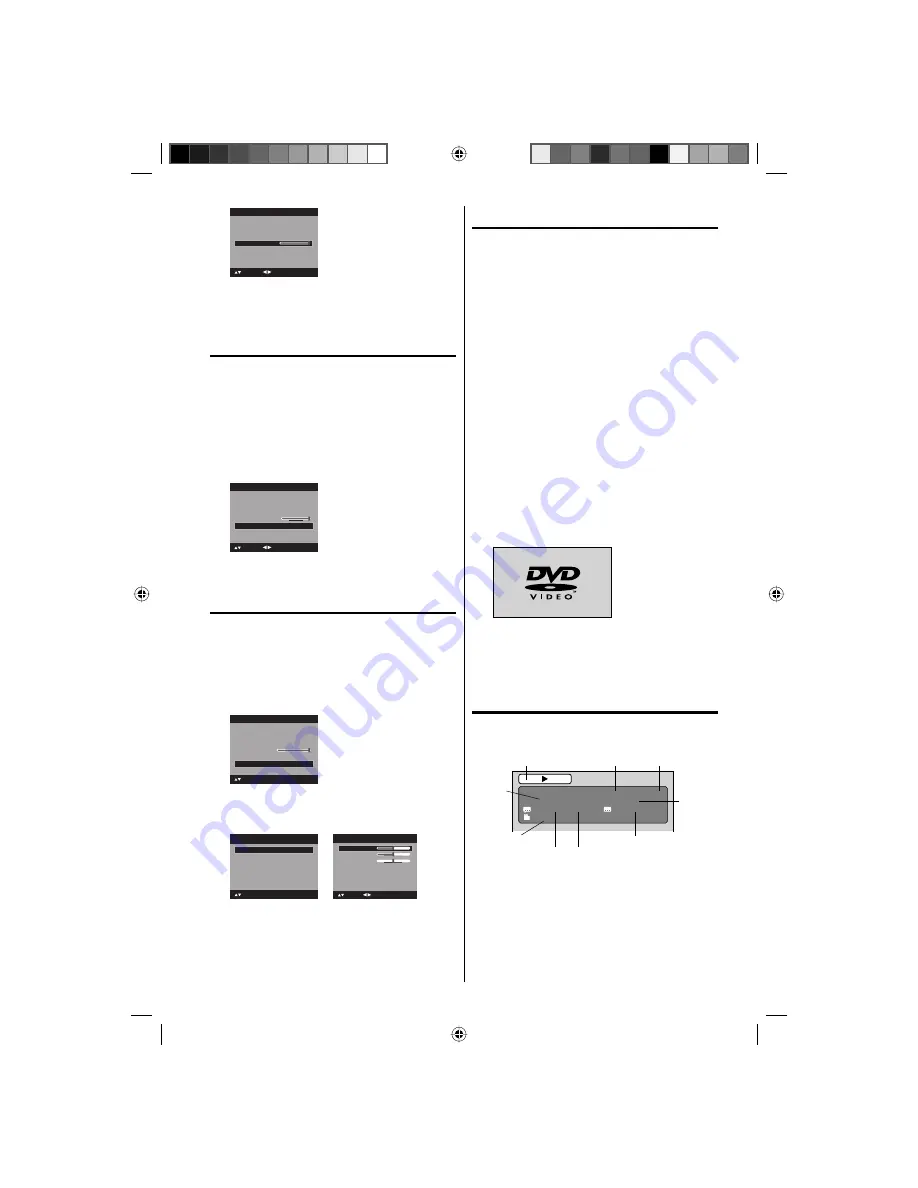
25
Video Label
>>
Auto Shut Off
Off
Reset
>>
Setup
Closed Caption
>>
Language
English
: Adjust
: Select
Backlight
16
4
Press
ϵ
or
϶
to adjust the setting.
5
Press
EXIT/CANCEL
to return to the normal
screen.
Setting the Auto Shut Off
If the Auto Shut Off feature is On, a station being
viewed stops broadcasting and the TV is not
operated, the TV will automatically shut itself off
after 15 minutes.
1
Press
SETUP/TV MENU
in the TV mode. The TV
menu screen will appear.
2
Press
ϳ
or
ϴ
to select “Setup”, then press
϶
or
ENTER
.
3
Press
ϳ
or
ϴ
to select “Auto Shut Off”.
Press
ϵ
or
϶
to select “On” or “Off”.
Video Label
>>
Backlight
16
Setup
Closed Caption
>>
Language
English
Reset
>>
Auto Shut Off
Off
: Adjust
: Select
4
Press
EXIT/CANCEL
to return to the normal
screen.
Resetting your settings
The Reset function returns your settings to the
factory settings.
1
Press
SETUP/TV MENU
in the TV mode. The TV
menu screen will appear.
2
Press
ϳ
or
ϴ
to select “Setup” , then press
϶
or
ENTER
.
3
Press
ϳ
or
ϴ
to select “Reset”.
Video Label
>>
Backlight
Auto Shut Off
Off
16
Setup
: Select
ENTER:Set
Closed Caption
>>
Language
English
Reset
>>
4
Press
϶
or
ENTER
to return your settings to the
factory settings.
5
“Reset” will appear on the screen approx. 3
seconds, then it returns to the normal screen.
Picture Preference
Sports
Picture Size
>>
Film Mode
On
Picture
Picture Setting
>>
: Select
ENTER:Set
PC Setting
>>
DNR
On
Treble
Balance
MTS
Stereo
Audio Language
No Info.
Audio
15
0
: Adjust
15
Bass
: Select
HDMI1 Audio
HDMI
Speakers
On
NOTE:
“Picture Size” in Picture menu cannot be reset by
this function.
“MTS”, “Audio Language”, “HDMI1 Audio” and
“Speakers” in Audio menu cannot be reset by this
function.
•
•
Preparation
The following pages describe the setup/
operation in DVD mode.
Preparation
Before DVD/CD operation, please make the following
preparations.
1
Insert the AC cord plug into a standard 120V
60Hz polarized AC outlet.
If the AC cord plug is plugged in for the first
time, wait for about 5 seconds before pressing
POWER
.
NOTE:
When connecting to other equipment, unplug
the unit from the AC outlet.
•
•
2
Press
POWER
on the unit or on the remote
control to turn on the unit. The POWER indicator
will change to green.
Each time you turn the unit ON, the TV/DVD
starts from the TV mode.
When using an amplifier, switch on the
amplifier.
•
•
3
Press
TV/DVD
to select DVD mode.
The DVD startup screen will appear on the
screen.
NOTE:
If the unit does not operate properly:
Static electricity, etc., may affect the player’s
operation. Disconnect the AC power cord once,
then connect it again.
Status display of disc
Press
DISPLAY
. The status display of the disc will
appear on the screen.
DVD
00:15:25 01:41:39
Title 1/3
Chapter 2/24
1/1 Eng Dolby Digital
1/2 Eng
1/1
DISC OPERATION
ELAPSED
TIME
TOTAL
TIME
CHAPTER
NO.
SUBTITLE LANGUAGE
A KIND OF AUDIO
AUDIO LANGUAGE
ANGLE NO.
TITLE NO.
To make the status display screen disappear, press
DISPLAY
again.
•
51F0101A_eng.indd 25
3/7/08 4:29:20 PM






























