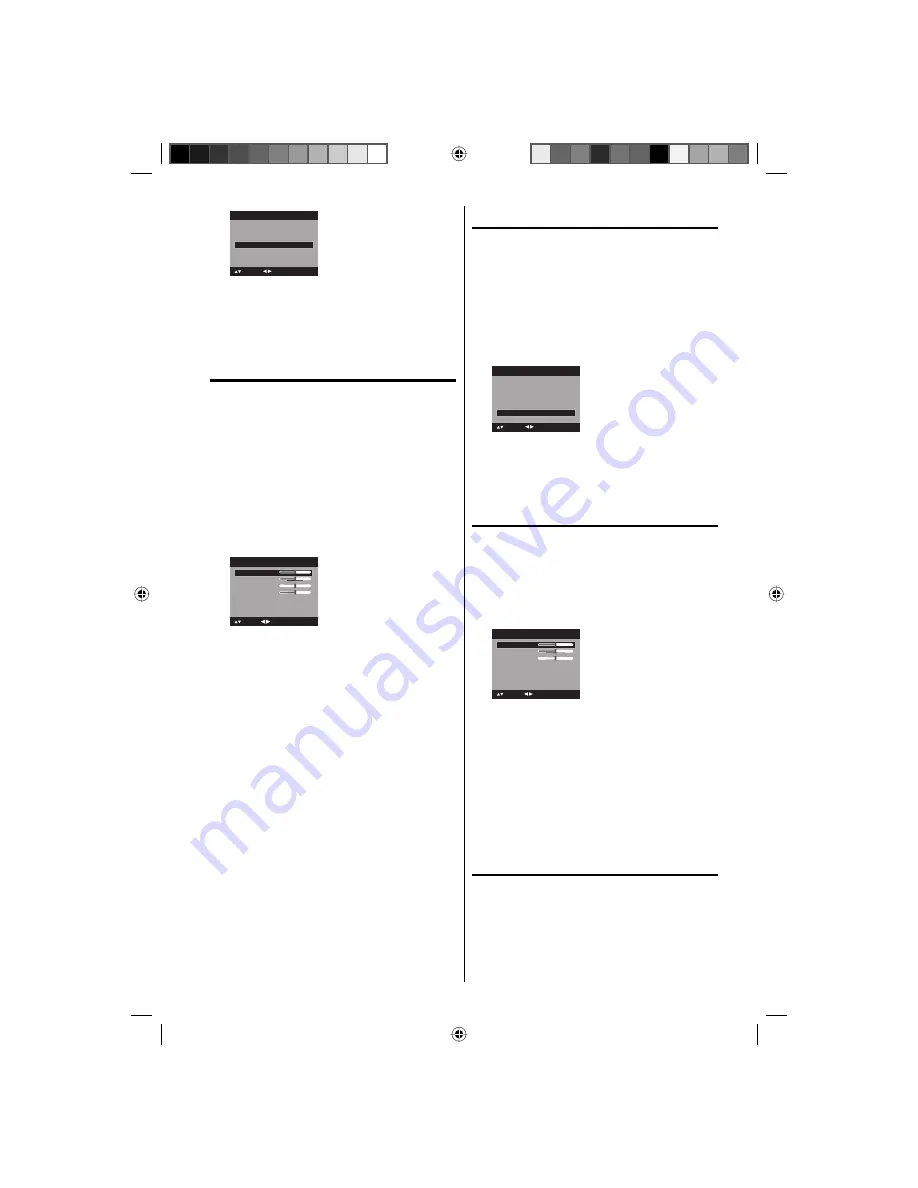
23
PC Setting
>>
DNR
On
Picture
Picture Setting
>>
Picture Preference
Sports
Picture Size
>>
Film Mode
On
: Adjust
: Select
4
Press
EXIT/CANCEL
to return to the normal
screen.
Picture control
adjustment in the PC mode
You can adjust to optimize the performance of
the TV in the PC mode.
1
Press
INPUT SELECT
, then press
ϳ
/
ϴ
or
Number button (6)
to select the PC mode.
2
Press
SETUP/TV MENU
. The TV menu screen
will appear.
3
Press
ϳ
or
ϴ
to select “Picture”, then press
϶
or
ENTER
.
4
Press
ϳ
or
ϴ
to select “PC Setting”, then press
϶
or
ENTER
.
The PC Setting menu will appear.
Ver Position
Clock
Phase
: Adjust
25
0
25
PC Setting
Hor Position
25
: Select
ENTER:Set
5
Press
ϳ
or
ϴ
to select the desired item you want
to adjust.
6
Press
ϵ
or
϶
to adjust the setting.
Hor
Position:
To adjust the horizontal position of
the image on the PC mode.
Ver
Position:
To adjust the vertical position of the
image on the PC mode.
Clock:
To minimize any vertical bars
or stripes visible on the screen
background.
Phase:
This must be adjusted after the
frequency of the PC mode has
been set to 60Hz to optimize
picture quality (page 38).
7
After adjusting, press
ENTER
to return to the PC
Setting menu. Then continue to adjust the other
items.
8
Press
EXIT/CANCEL
to return to the normal
screen.
NOTE:
If no buttons are pressed for more than approx. 60
seconds, the Menu-screen will return to normal
Monitor-screen automatically.
The PC settings are not effective for other input
modes.
•
•
DNR
DNR (Digital Noise Reduction) can reduce
the roughness of the picture. (This function is
available only for analog broadcast.)
1
Press
SETUP/TV MENU
in the TV mode. The TV
menu screen will appear.
2
Press
ϳ
or
ϴ
to select “Picture”, then press
϶
or
ENTER
.
3
Press
ϳ
or
ϴ
to select “DNR”. Press
ϵ
or
϶
to
select “On” or “Off”.
Picture Preference
Sports
Picture Size
>>
Film Mode
On
Picture
Picture Setting
>>
PC Setting
>>
DNR
On
: Adjust
: Select
4
Press
EXIT/CANCEL
to return to the normal
screen.
Sound control
adjustment
1
Press
SETUP/TV MENU
in the TV mode. The TV
menu screen will appear.
2
Press
ϳ
or
ϴ
to select “Audio” , then press
϶
or
ENTER
.
3
Press
ϳ
or
ϴ
to select the item you want to
adjust.
Treble
Balance
MTS
Stereo
Audio Language
No Info.
HDMI1 Audio
HDMI
Speakers
On
Audio
15
0
: Adjust
15
Bass
: Select
Bass:
Press
ϵ
or
϶
to adjust the bass sound.
Treble:
Press
ϵ
or
϶
to adjust the treble sound.
Balance:
Press
ϵ
or
϶
to obtain an equal sound
level from both speakers.
Press
ϳ
or
ϴ
to change the adjusting item.
•
4
After you desired setting, press
EXIT/CANCEL
to
return to the normal screen.
Selecting Stereo/Second
Audio Program (SAP)
The multi-channel TV sound (MTS) feature
provides high-fidelity stereo sound. MTS also
can transmit a second audio program (SAP)
containing a second language or other audio
information.
When the TV receives a stereo or SAP broadcast,
the word “Stereo” or “SAP” displays on-screen
every time you press DISPLAY.
51F0101A_eng.indd 23
3/5/08 5:05:57 PM






























