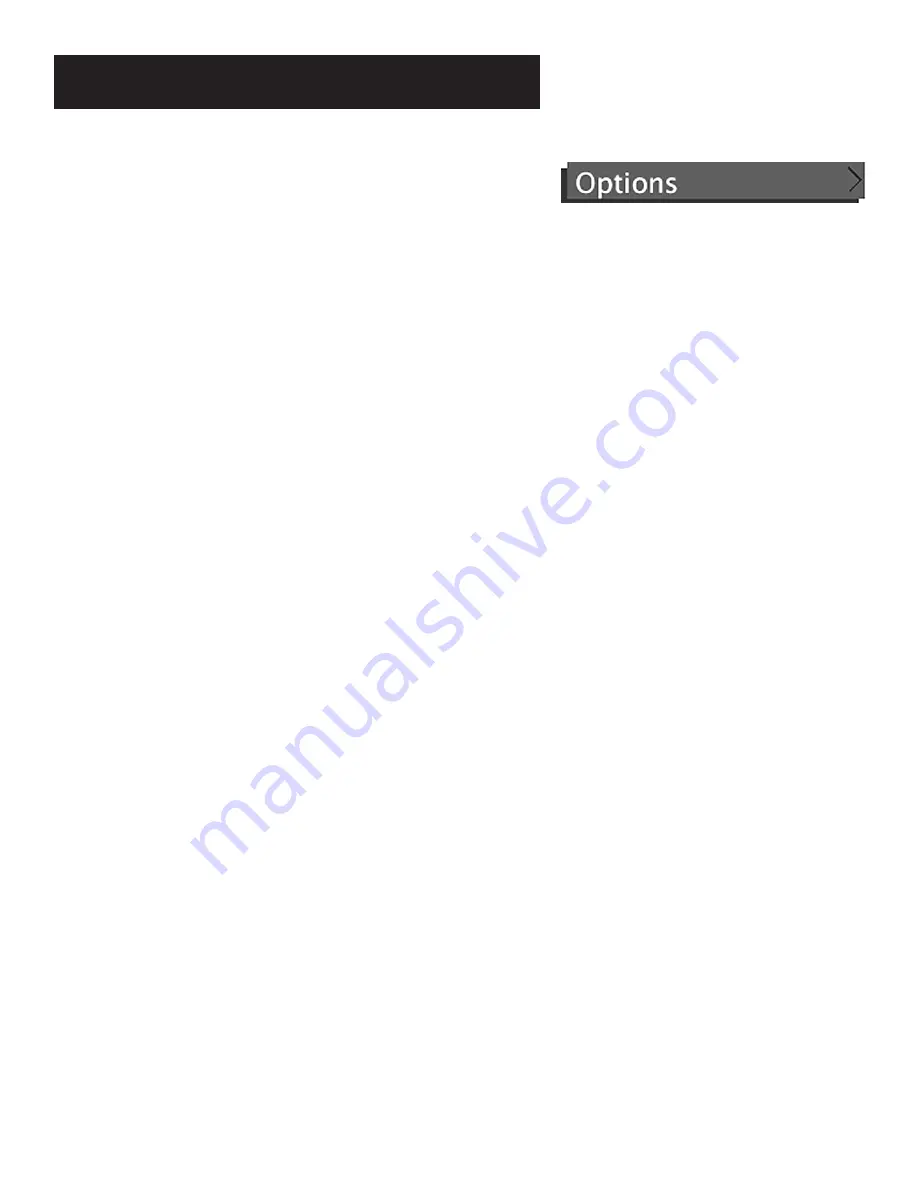
The Menu System
48
Interactive Setup
The Interactive Setup is performed for you when your satellite dish
antenna is initially installed. If you just want to check your dish pointing
coordinates, or run the signal strength meter, select Dish Pointing from
the Main menu.
System Info
Select System Info from the Options menu to choose from a list of on-
line Help topics. Point and select to find out about the specific parts of
the satellite system.
Program Guides
shows a screen-by-screen overview of the Program
Guide features.
Menu System
shows a screen-by-screen overview of the satellite
system menus.
Remote Control
shows a descriptive list of the remote control buttons.
Front Panel
shows a list of the receiver’s front/top panel features. Point
to an item to see a brief description.
Back Panel
shows a list of the receiver’s back panel features. Point to an
item to see a brief description.
Glossary
shows a list of common satellite system and TV terms. Point to
a glossary item to see a brief description.
Preferences
Default Guide
lets you choose which guide appears first when you
press the GUIDE button on the remote. The choices are Grid Guide,
Detail Guide, SurfGuide and Logo Guide.
Clock Format
lets you choose between 24 and 12 hour clock formats.
The 24 hour clock is the default.
Color Scheme
lets you pick which color appears in the guides and
menu system.
Translucency
lets you choose the translucency of the menu displays.
Select one of the four choices to make the screens more opaque or less
opaque.
Animation
lets you select which graphics are displayed on music only
channels and also lets you select the animation time-out.
Edit Fetch
lets you combine your favorite menu items onto one menu,
or assign one function to the Fetch button on the remote.
Summary of Contents for DXD406RD
Page 56: ......





























