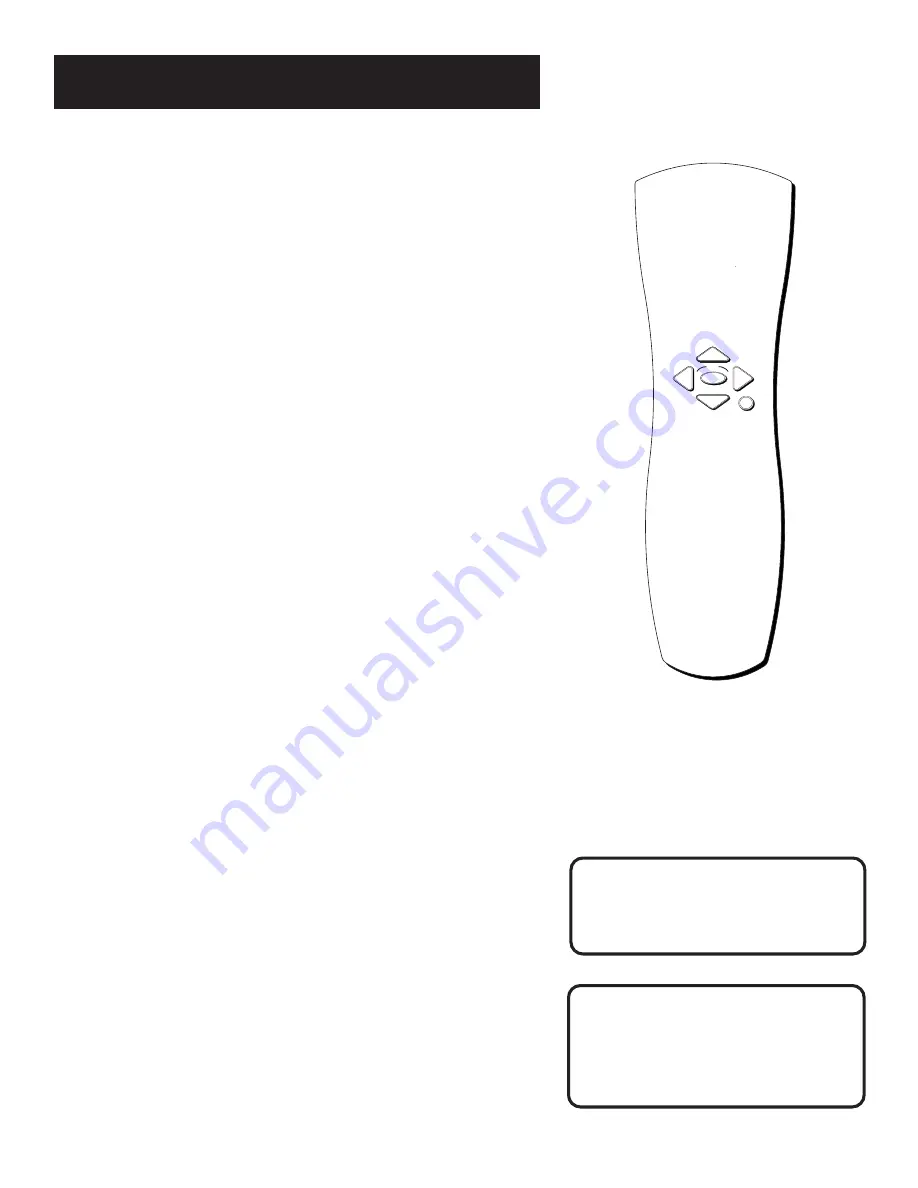
Using the Remote
14
The Point and Select Method
Point and Select is the two-step method you use to navigate through the
menu system and program guides. Once you know how to point and
select, you can explore the menus.
1. Point
You point by pressing the arrow keys on the remote control. Pressing
the arrow keys moves the on-screen highlight to different items in the
program guide and the menu screens. Pressing an arrow once moves the
highlight one space in the direction of the arrow.
For example, to point down (that is, to move the highlight toward the
bottom of the screen), press the down arrow. To point right, press the
right arrow.
2. Select
Once you have pointed to an item on the screen, select it by pressing the
OK button on the remote. Selecting an item tells the menu system to go
ahead and make the change you have indicated.
For example, the instructions in the User’s Manual might tell you to
Point to the
Exit
button and press OK.
Programming the Remote Control
The satellite receiver’s remote can be programmed to control most
brands of remote controllable TVs. The remote is programmed to
control most RCA, GE and P
RO
S
CAN
TVs, VCRs and cable boxes. The
remote needs to be programmed to control other manufacturers’
brands.
Testing the Remote control
To determine whether the universal remote needs to be programmed,
turn on the TV, point the remote at the device you want to control, and
press the button corresponding to that device. Then press ON•OFF or
CH ^ (channel up) or CH v (channel down) to see if the TV responds to
the remote commands. If not, the remote needs to be programmed.
Don’t worry about getting stuck inside a
menu. Pressing the CLEAR button on the
remote control takes you out of the menu
system and back to the program you were
watching.
NOTE
This remote control may not operate all
models of the brands that are shown. Use
the codes at the end of this section, or
those on the sheet packed with your
remote, to control these models.
OK
CLEAR
Summary of Contents for DXD406RD
Page 56: ......






























