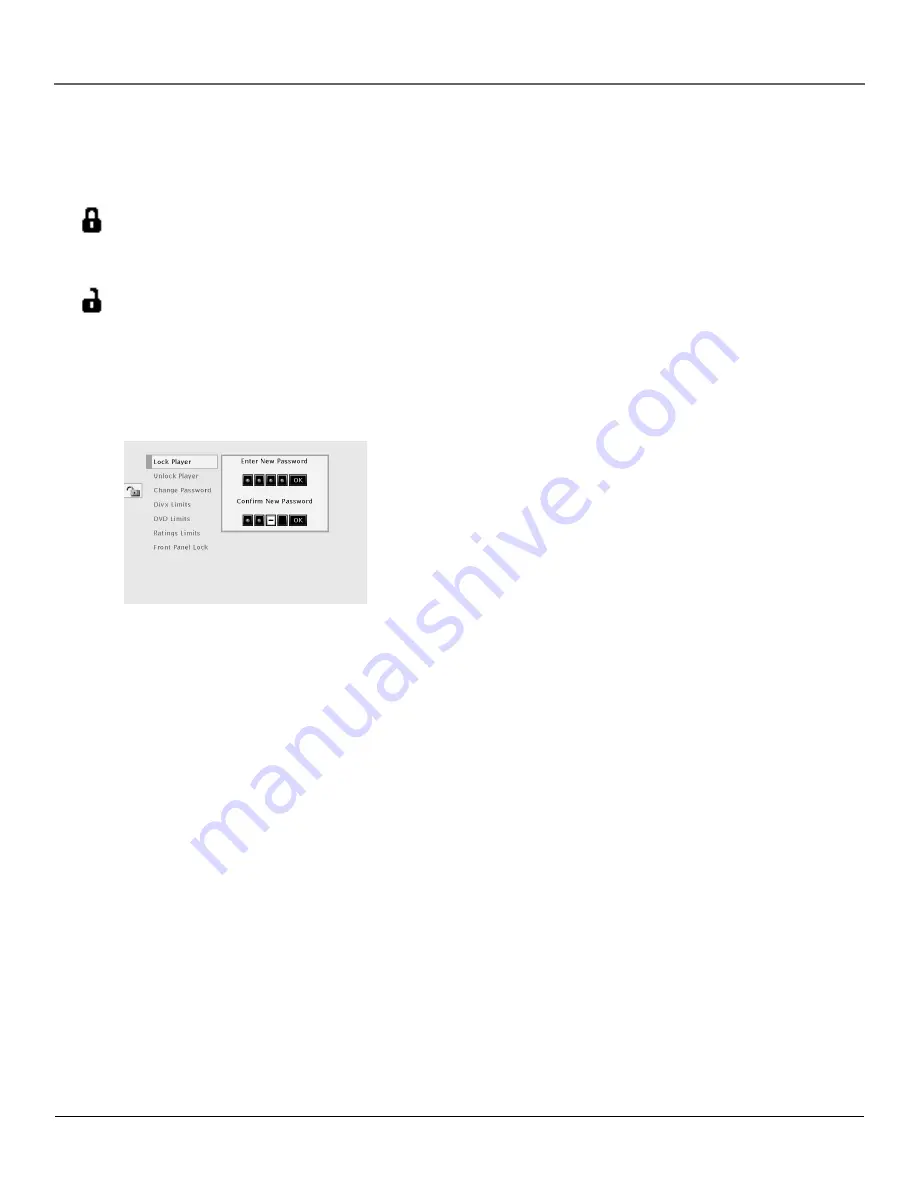
Chapter 5
49
Using the DVD’s Menu System
The Lock Menu
The padlock icon on the front of your DVD player shows whether your player is locked or
unlocked.
Locked:
A password is needed in order to play discs that aren’t included in the rating
limits you have set. When the player is locked, no one can access the Lock Menu items
without entering the password.
Unlocked:
A password isn’t required to play discs.
Locking Your DVD Player
1.
If the disc is playing, press STOP (the DVD Player’s main menu
appears).
2.
Highlight
Lock
and press OK (the
Lock
menu items appear).
3.
Highlight
Lock Player
and press OK. The
Enter New Password
screen
appears.
4.
Press the number keys on the remote to enter the password you
want to use (similar to entering your PIN when you use a bank
machine).
5.
After you’ve entered the last number in the password, press OK.
Confirm Password
appears.
6.
Enter the numbers you entered the first time and press OK when
you’re finished. You are returned to the main menu.
Unlocking Your DVD Player
1.
If the disc is playing, press STOP (the DVD Player’s main menu appears).
2.
Highlight
Lock
and press OK.
3.
The
Enter Password
box appears. Enter your password and press OK (the
Lock
menu options
appear).
4.
Highlight
Unlock Player
and press OK. The locked icon changes to unlocked.
Changing Your Password
The player must be locked to change the password.
1.
If the disc is playing, press STOP (the DVD Player’s main menu appears).
2.
Highlight
Lock
and press OK.
Enter Password
appears on the screen. Enter your password.
3.
Highlight
Change Password
and press OK.
Enter New Password
appears.
4.
Press the number buttons on the remote to enter the new password you want to use and press
OK.
Confirm Password
appears.
5.
Press the number keys to enter the password again and press OK when you’re finished.
Use the numbers on the remote to
enter a password.
Summary of Contents for DVD player
Page 1: ...DVD Player User s Manual Changing Entertainment Again ...
Page 32: ...This page intentionally left blank ...
Page 44: ...This page intentionally left blank ...
Page 62: ...This page intentionally left blank ...
Page 72: ... 70 Chapter 6 Other Information This page left intentionally blank ...
Page 75: ...This page left intentionally blank ...
Page 76: ...This page left intentionally blank ...
Page 79: ......






























