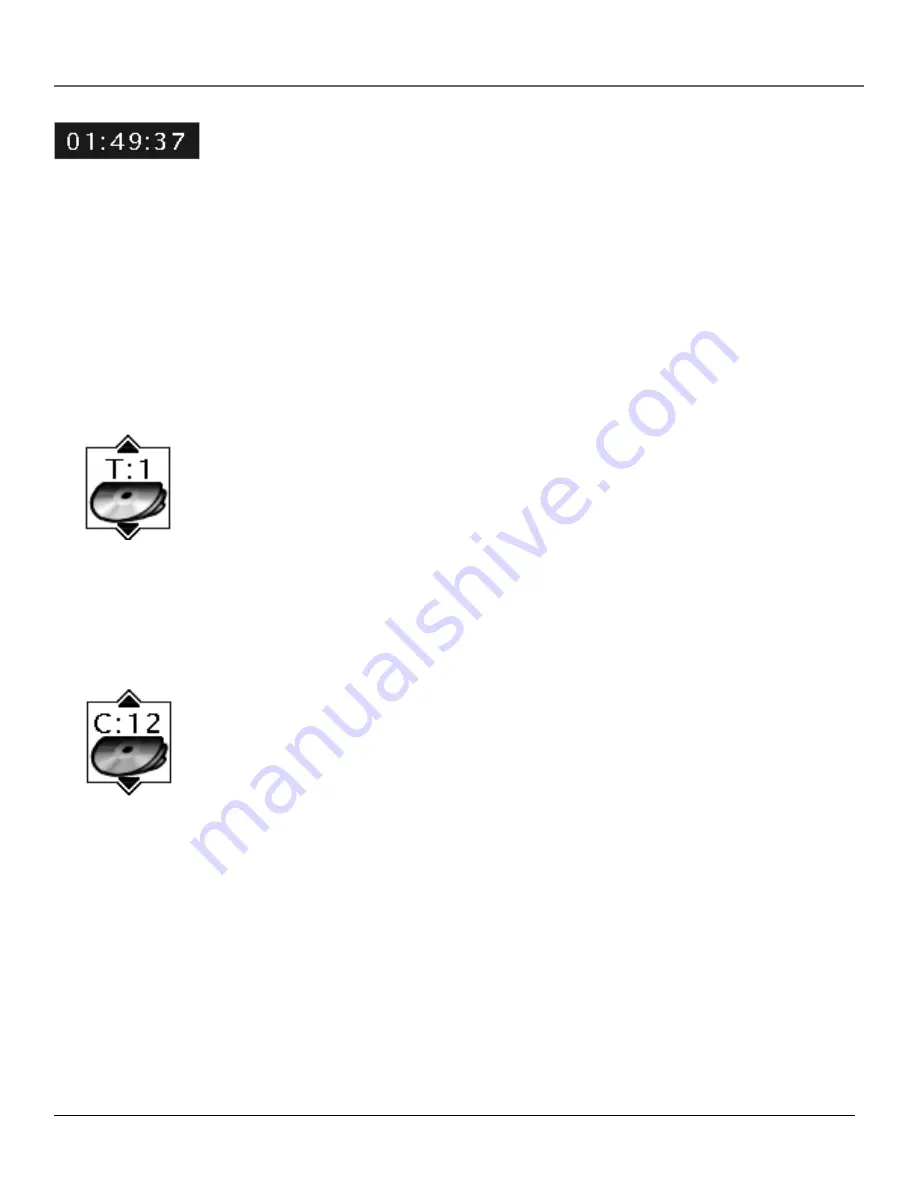
Playing DVDs
24
Chapter 2
Time Display
This feature displays the audio/video time. For DVD discs, the time displayed refers to the current
title time. For Audio CDs, it refers to the current track time.
For DVD video discs, the Time Display also acts as a Time Search feature. This lets you go to a
particular scene in a movie by entering the time that scene is played. For example, if you like
dogfight scene in Top Gun, you can enter the elapsed time the scene plays and skip right to it. To
use Time Search:
Press INFO on the remote to bring up the Info Display. Highlight the Time Display and enter the
elapsed time of the scene you wish to go to. For example, enter 01:12:00 to go to the scene that
plays at 1 hour and twelve minutes into the movie.
When you’ve entered the time, Press OK.
Selecting a Title
Some discs contain more than one title. For example, there might be four movies on one disc (each
movie might be considered a title). Each title is divided into chapters. To select a title:
1.
While the disc is playing, press INFO on the remote to bring up Info Display.
2.
If the
Title
icon on the Info Display isn’t highlighted, use the arrow buttons to highlight it.
3.
Use the number button(s) on the remote to enter the title number or press the up/down arrow
buttons to go to the next/previous title.
4.
Press OK when the title you want to play appears in the text window.
Note:
Some discs only have one title.
Selecting a Chapter
Because DVD discs use digital technology, a title can be divided into individual chapters (similar to
tracks on a CD). You can skip to a specific chapter by using the Chapter feature in the Info Display.
1.
While a disc is playing, press INFO on the remote to bring up the Info Display.
2.
Press the arrow buttons to highlight the
Chapter
icon.
3.
Use the number buttons on the remote to enter the number of the chapter you want to play or
press the up/down arrow buttons to go to the next/previous title.
4.
Press OK.
Notes:
The Chapter feature won’t work if the disc isn’t formatted with separate chapters.
You can also advance to the next chapter by pressing SKIP+ on the remote and go to the
preceding chapter by pressing SKIP-.
Summary of Contents for DVD player
Page 1: ...DVD Player User s Manual Changing Entertainment Again ...
Page 32: ...This page intentionally left blank ...
Page 44: ...This page intentionally left blank ...
Page 62: ...This page intentionally left blank ...
Page 72: ... 70 Chapter 6 Other Information This page left intentionally blank ...
Page 75: ...This page left intentionally blank ...
Page 76: ...This page left intentionally blank ...
Page 79: ......
















































