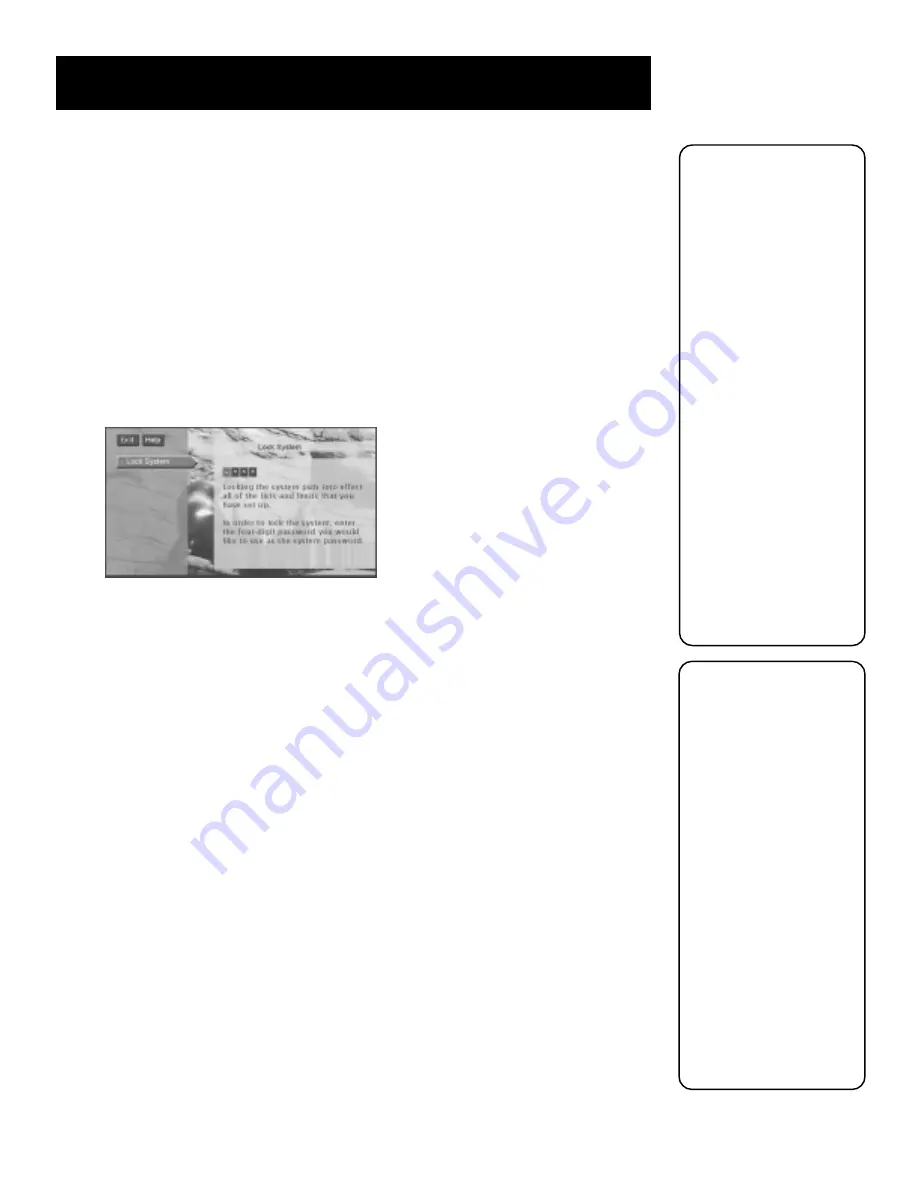
Using the Profiles
62
Locking the System
When you lock the system, all limits set up for all profiles are put into effect,
regardless of whether the profile is locked or unlocked. Unlocked profiles require
no user password to access their channel list if the system is locked.
When the system is locked, you can still access a profile and watch a channel in its
channel list (if the profile is locked, however, you must have the user password).
Locking the system activates all rating, spending, viewing, and channel limits for
all profiles. When you lock the system, no one can modify any of these settings
without first entering the four-digit system password.
1.
Select
Profiles
from the main menu. Then select
Lock System
and press OK.
Or, press INFO on the remote control and select the green unlock icon from
the channel banner.
You can lock the system via the channel banner by entering a
password.
2.
Use the arrows or the digits to enter a four-digit system password.
3.
Enter the password a second time to confirm it.
For the changes to be effective, you must exit out of the menu system.
Unlocking the System
When the system is unlocked, the channel, spending, viewing, and ratings limits
that you set are no longer in effect. To unlock:
1.
Highlight
Unlock System
in the Profiles menu and press OK.
2.
Highlight
Yes
and press OK to confirm that you want to unlock the system.
When you attempt to access a channel that is blocked by one or more limits and
the system is locked, you will be asked to temporarily unlock the system by
entering the four-digit system password.
If you enter the system password to override a limit, all limits are unlocked until
you turn off the HD receiver. When you turn on the HD receiver again, the system
will be locked, and the Family profile channel list will be selected. If you want to
re-lock the system without turning off the HD receiver, you can select the lock
icon in the channel banner.
If you subscribe to
DIRECTV
®
program-
ming and forget the
SYSTEM password,
contact your satellite
program provider’s
authorization center. If
you forget the system
password and do not
have DIRECTV
®
programming, remove
the access card from
the HD receiver’s back
panel (store it in a safe
place, or reinsert it
upside down to store
in the receiver). Then
press and hold the
INFO button on the
front panel; simulta-
neously then press
and hold the WHO
button on the remote
control. Continue to
hold for three seconds.
All passwords will be
cleared.
The Lock/Unlock icons in
the channel banner are
an easy way to lock or
unlock the system. Press
INFO and select the icon
to change the lock
status.
•
Green Unlock
icon
The system is
unlocked.
Spending, viewing
and other limits
can be accessed
and changed.
•
Yellow Unlock icon
A password has
been entered to
override limits. No
limits can be
accessed or
changed in the
menu without a
system password.
•
Red Lock
icon
Limits cannot
be accessed or
changed without
the system
password and all
limits are in effect.
Summary of Contents for DTC100 - High-Definition/DIRECTV Digital Receiver
Page 91: ...89 Reference Notes ...
Page 95: ......






























