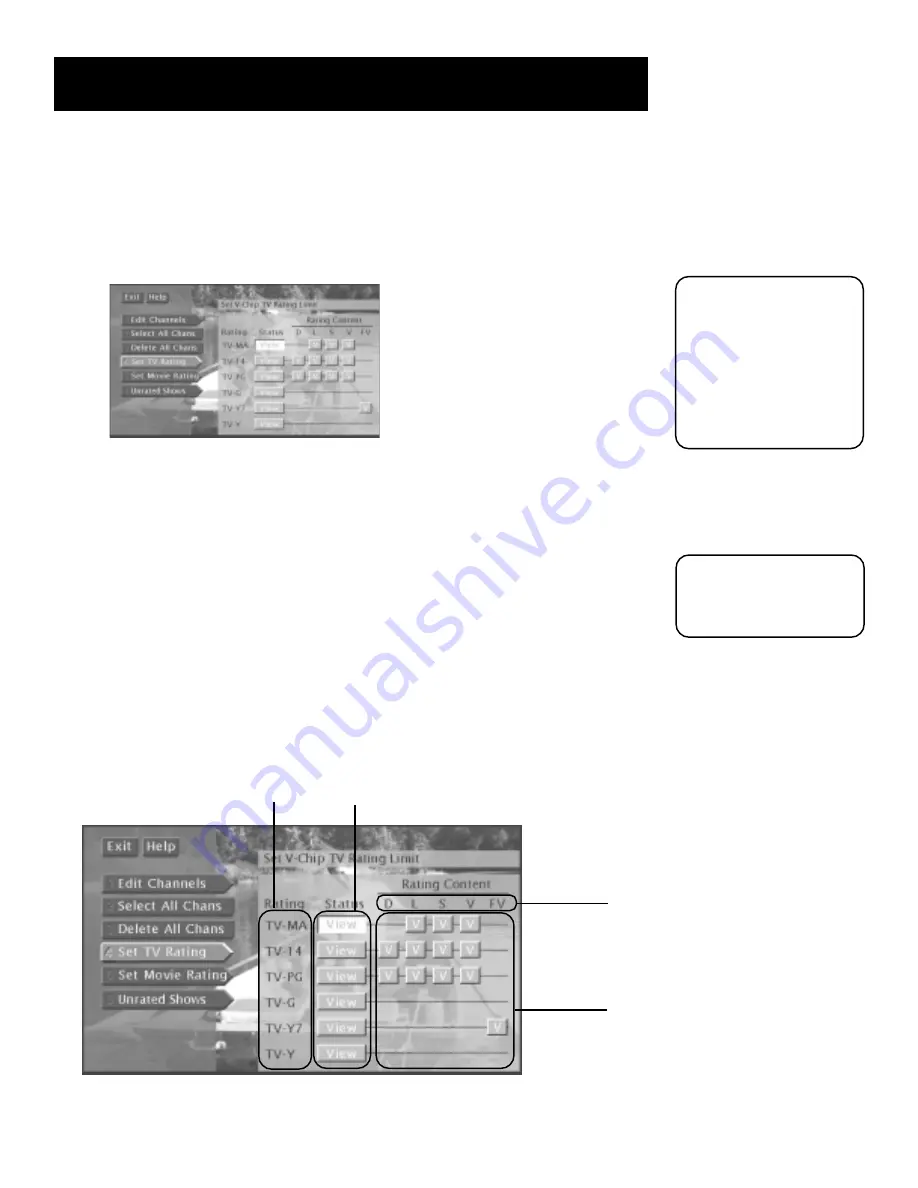
Using the Profiles
55
To set TV programming limits:
1.
From the main menu, select
Profiles.
2.
Select the user name you would like to set limits for through the
Profiles
menu.
3.
Select
TV Setup
from the next menu.
4.
Select
Set TV Rating
.
Selecting TV Rating allows you to set a limit for TV programs based on
rating and content.
Once you get to the Set TV Rating screen, use the arrows and OK buttons on your
remote control to change the status of a TV program rating from
View
to
Block
. The
following sections give you more details about how to change the status of TV
program limits.
The Rating Limit Screen
Below is an example of where items are located within the Rating Limit screen.
Age-Based Rating Limit
Lists the available ratings you can block
or view with the rating status buttons.
Rating Status Buttons
Lets you know whether the status of the age-based
rating limit to the left is View or Block.
Content Themes
Lists the content themes you can block
or view with the content status
buttons.
Content Status Buttons
Lets you know which content themes
are available for that rating, and
whether the status of the content
theme is View (V) or Block (B).
Remember you are only
blocking TV programs
and movies for the one
profile you select in the
Profiles menu. If you
would like to block
different programs for
different users, be sure
to complete the process
for each of them.
You must remember to
lock the system for both
TV and DIRECTV rating
limits to take effect.
Summary of Contents for DTC100 - High-Definition/DIRECTV Digital Receiver
Page 91: ...89 Reference Notes ...
Page 95: ......






























