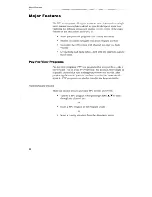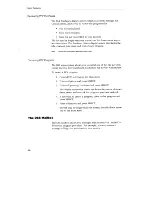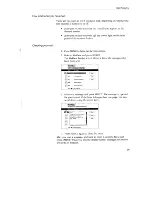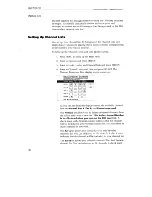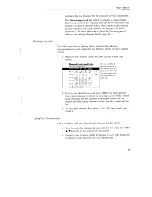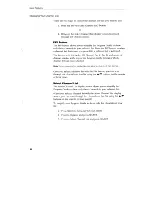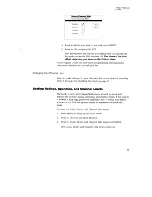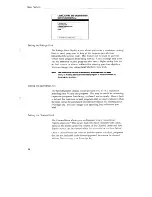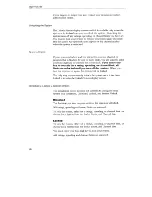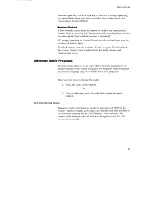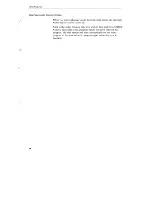Reviews:
No comments
Related manuals for DRD112NW

LS3500CDB
Brand: Magnadyne Pages: 12

IC-R72
Brand: Icom Pages: 36

VT-3584 BK
Brand: Vitek Pages: 16

7900Z
Brand: Sansui Pages: 44

A0362
Brand: Aria Pages: 12

RFX-RMR
Brand: RF Central Pages: 41

DVR 6200T
Brand: Sagem Pages: 52

RX-840
Brand: Rotel Pages: 27

Stereo Recital
Brand: Harman Kardon Pages: 18

Parani-SD1000U
Brand: Sena Pages: 29

FT DX 9000 - CAT OPERATION REFERENCE BOOK
Brand: Yaesu Pages: 20

AR1500
Brand: AOR Pages: 32

VT-3601
Brand: Vitek Pages: 10

IVA D105 - DVD Player With LCD Monitor
Brand: Alpine Pages: 83

Rx 12 DS
Brand: Multiplex Pages: 2

Diversity Nano RX
Brand: TBS CROSSFIRE Pages: 3

SMP-500A005USB
Brand: Clas Ohlson Pages: 4

CMT2380F17
Brand: CMOSTEK Pages: 347