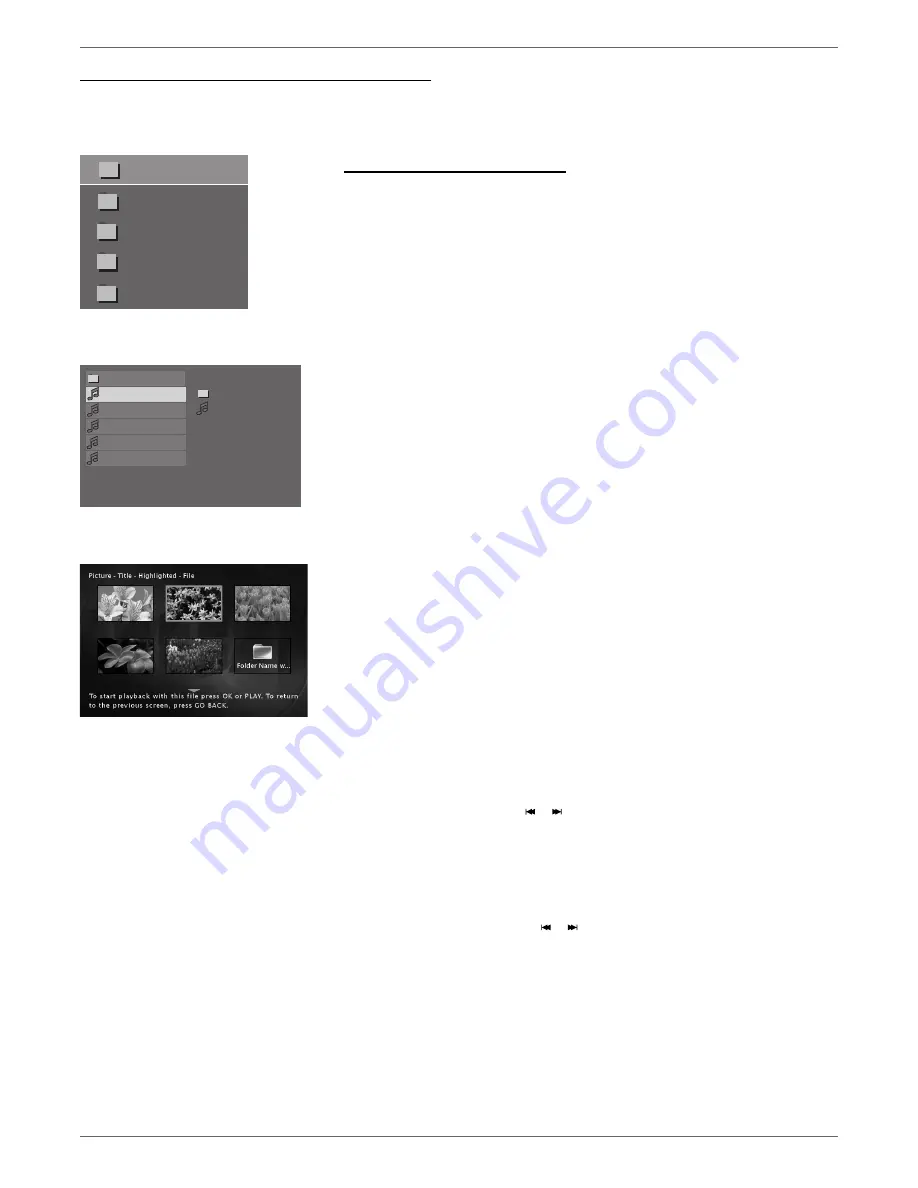
Graphics contained within this publication are for representation only.
44
Chapter 4: Playing Discs
Playing Discs You Recorded (DVD+R and DVD+RW)
Playback of DVD+R and DVD+RW discs that you used to record programs is explained in Chapter 3 (go to page 34).
Playing mp3, WMA, or JPEG fi les
Your DVD recorder can play unprotected mp3 fi les, JPEG fi les, and unprotected WMA fi les.
mp3
is an audio fi le format which compresses recorded music. It was developed by Fraunhofer Gesellschaft in
collaboration with Thomson Inc. The main advantage of the mp3 format is the ability to store CD-quality music
tracks that are user-friendly and compressed on a personal computer. mp3 (MPEG-3, which stands for Motion
Picture Experts Group-Layer 3, meaning the third layer of information) is a format used to compress digital
audio. Since the audio is compressed, it takes up less space.
Note: You can only play true mp3 fi les in the DVD recorder—some products use software to compress mp3
fi les and convert them to other formats such as MPX. Your DVD recorder won’t recognize or play MPX fi les
or other types of converted mp3 fi les.
WMA (Windows Media Audio)
is another audio fi le format developed by Microsoft.
JPEG
fi les are image fi les. Make sure that they have a resolution of less than 5 megapixels (approximately 2MB).
Note: The time taken for the contents of the disc to be displayed varies according to the size and number
of JPEG fi les actually on the disc. If nothing is displayed after a few minutes, it is likely that certain fi les
are too large. In this case, reduce the fi les’ resolution to less than 5 megapixels (approximately 2MB) and
write another disc.
Creating an mp3 Disc on Your Computer
Your DVD recorder handles MPEG-1, layer 3 audio. If you encode your own mp3 fi les from an audio CD, avoid
using the features of MPEG-2, such as the 22kHz sampling frequency.
Be sure to make a data CD rather than an audio CD. If you make an audio CD, you will lose the extra features
and compression of the mp3 format.
Notes:
Some transport modes (reverse and fast forward) are not available for mp3 CDs.
When burning multisession CDs, make sure you close the last session.
1.
Place the disc in the disc tray with the printed side facing up.
2.
If the
AutoPlay
option in the
Disc Options
menu is enabled (see page 51), the disc’s contents are displayed,
otherwise press the PLAY button to display them.
3.
Select a folder using the arrow buttons on the remote control, then press OK to display the list of fi les or
press PLAY to start playing all the fi les contained in the folder.
4.
Select a fi le using the up and down arrow buttons, press OK (the playback options appear). Use the up and
down arrow buttons to scroll through the options and press OK when the desired option appears.
• mp3
fi le: if you press play when a fi le is highlighted (and you selected
Play All
), the player begins by playing
the selected fi le, then all the fi les and subfolders contained in the same folder. The player then plays the
contents of the folders at the same level as the folder containing the fi le selected at the start. If you
chose
Standard Play
, playback will stop after all of the fi les in the current folder (and its subfolders) have
played.
Notes:
While listening you can use the or button to go back to the previous track or go to the next
one, and press the MENU button to display the disc’s contents.
Some fi le names are too long to be completely displayed.
•
JPEG fi le: the player starts the slide show with the JPEG fi le you have selected in the thumbnail screen
and proceeds to display all the JPEG fi les in the same folder, then all the JPEG fi les in the subfolders
located in the same folder.
Note: During the slide show you can use the arrow buttons to rotate the picture 90°, the ZOOM
button to magnify the picture, the or buttons to go back to the previous picture or go on to
the next one, the FORWARD and REVERSE buttons to change the speed of the slide show (the speed
selection varies depending upon the size of the JPEG fi les), and the MENU button to interrupt the
slide show and display the disc’s contents.
You can also press the INFO button to bring up the JPEG Info Display (see below).
5.
When the player has played all the fi les, the disc’s contents appear.
6.
Press STOP to end playback.
JPEG Index Screen
The Jpeg Index screen displays the contents of the disc.
Example of a jpeg folder list.
Winamp 2.7ful
cjjb2000a
_ _ _ AL)_ _ TEG _ _
-3.jA- - LET _S_
-3.jA- - C _ _ _ I
T
Y
. .
01.THE REASON
02.IMMORTALI
03.TREAT HER
04.WHY ON WH
05.LOVE IS IN
PLAY
-3.jA- - LET_S_
04. WHY ON WHY
Example of mp3 fi les.
Example of JPEG fi les.
Summary of Contents for DRC8060N
Page 64: ...This page intentionally left blank ...
Page 65: ...This page intentionally left blank ...
Page 66: ...This page intentionally left blank ...
Page 67: ......






























