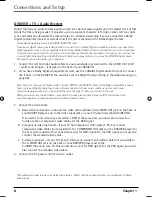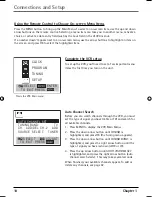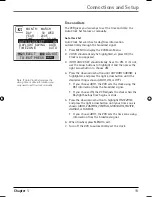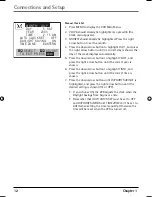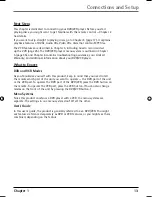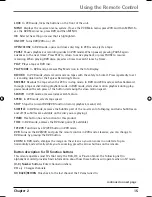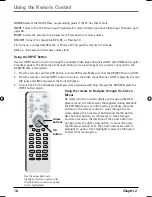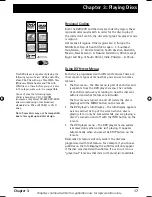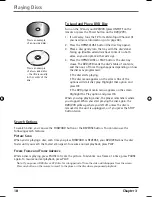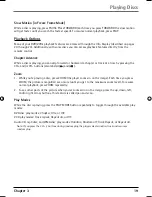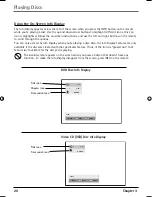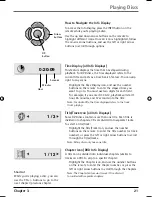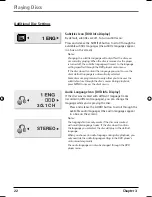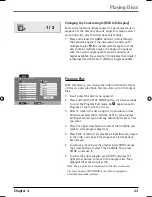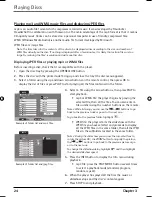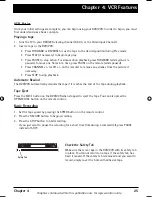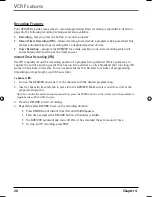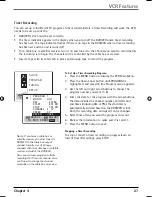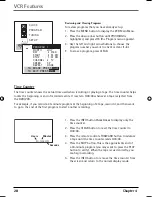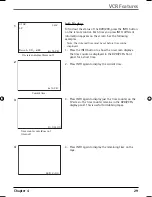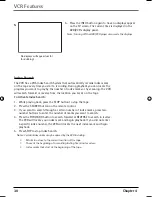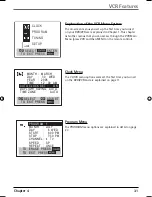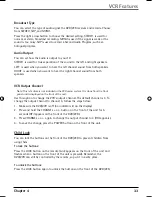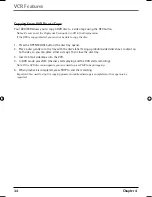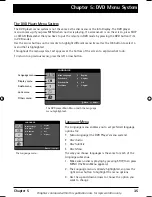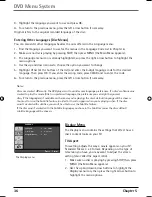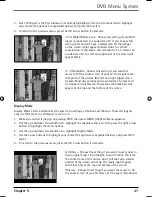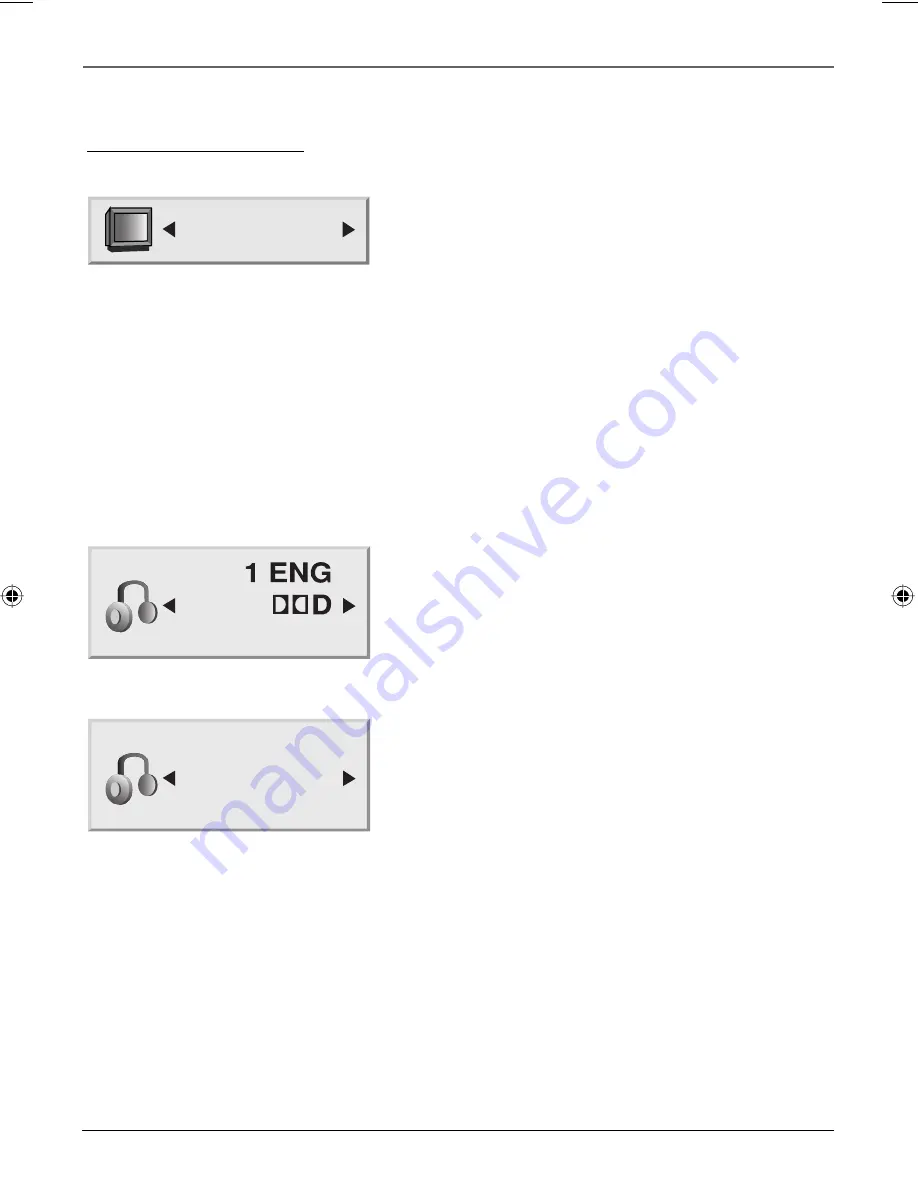
22 Chapter
3
Playing Discs
Subtitles Icon (DVD Info Display)
By default, subtitles are off. To turn subtitles on:
Press and release the SUBTITLE button to scroll through the
available subtitle languages (the subtitle languages appear
in a box on the screen).
Notes:
Changing the subtitle language will only affect the disc you
are currently playing. When the disc is removed or the player
is turned off, the subtitle language will revert to the language
setting specifi ed through the DVD player’s main menu.
If the disc doesn’t contain the language you want to use, the
disc’s default language is automatically selected.
Some discs are programmed to only allow you to access the
subtitle feature through the disc’s menu. During playback,
press MENU to access the disc’s menu.
Audio Language Icon (DVD Info Display)
If the disc was created with different language tracks
(recorded in different languages), you can change the
language while you’re playing the disc.
Press and release the AUDIO button to scroll through the
available audio languages (the audio languages appear
in a box on the screen).
Notes:
The language feature only works if the disc was created
with multiple language tracks. If the disc doesn’t contain
the language you selected, the disc will play in the default
language.
When you choose an audio language during disc playback, you
only override the audio language setting in the DVD player’s
main menu temporarily.
The audio language can also be changed through the DVD
player menu.
ABC
1 ENG
3/2.1 CH
Additional Disc Settings
STEREO
16566560e book file.indb 22
16566560e book file.indb 22
4/27/05 4:51:55 PM
4/27/05 4:51:55 PM