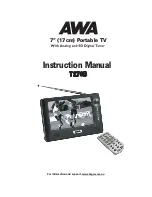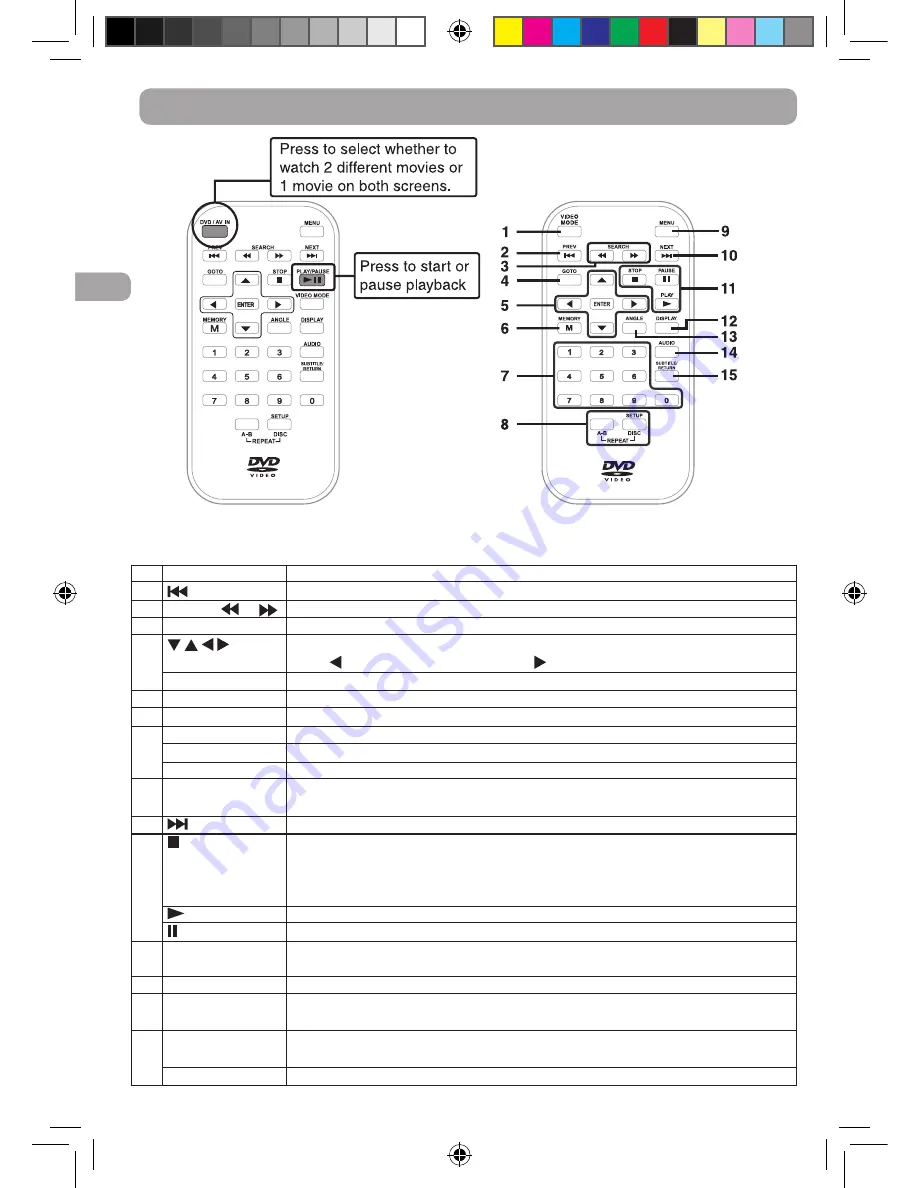
EN - 4
EN
Control Reference Guide - Remote Control
Press to adjust brightness, contrast or screen size.
Press to go to the previous chapter or title on a DVD, or track on a CD.
Press to fast reverse or fast forward playback.
Press to go directly to a location on a DVD or CD.
Press to navigate the setup menus or to adjust settings.
Press to turn volume down or press to turn volume up.
Press to confirm selections on the menu.
In playing mode, sets titles /chapters in a favorite order.
Press to save titles or chapters in a favorite order.
Press to repeat a specific portion (from point A to point B) of a disc.
Press to repeat a DVD current title, chapter, a CD track, or entire dics of a CD.
In stop mode, press to bring up the Setup menu.
Press to enter and exit the main DVD menu. This option works only if the DVD
has a main menu.
Press to skip forward to the next chapter or title on a DVD, or track on a CD.
Press once to stop playback. Your player remembers where you stopped. If you
press PLAY, your player starts playing at the point where you stopped.
Press twice to stop playback. If you press PLAY, your player starts playing at the
beginning of the disc.
Press to start playback. When a disc is paused press to resume playback.
When a disc is playing, press to pause playback.
Press to display information about the disc, such as title, chapter number, track
number and time.
Press to switch between multiple camera angles, if available on the DVD.
Press to select the DVD audio language. This option works only if the DVD has
multiple audio languages.
Press to turn subtitles on and off, or press to select the subtitle language. This
option works only if the DVD has subtitles.
Press to return to normal operation after using the Setup menu of a DVD.
1
2
3
4
5
6
7
8
9
10
11
12
13
14
15
VIDEO MODE
(previous)
SEARCH
or
GOTO
ENTER
MEMORY
Number (0 - 9)
REPEAT A-B
REPEAT DISC
SETUP
MENU
(next)
STOP
PLAY
PAUSE
DISPLAY
ANGLE
AUDIO
SUBTITLE
RETURN
GREEN remote control
BLUE remote control
SIMPLE IB.indd 4
5/19/2014 14:08:02