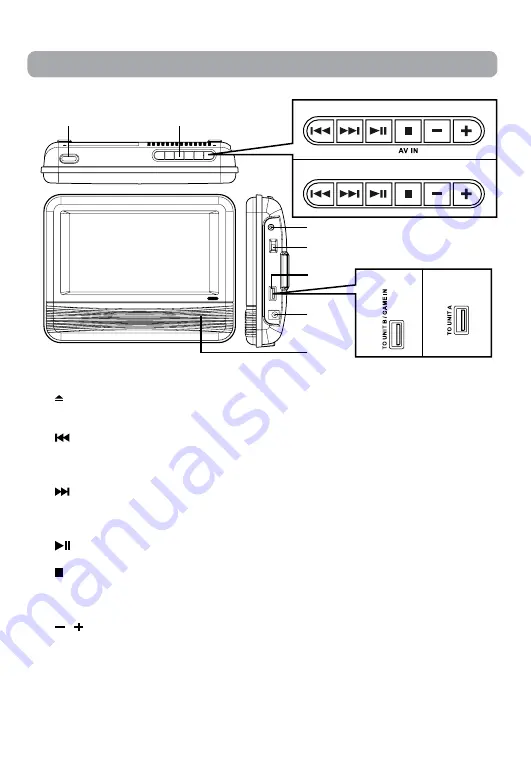
EN - 6
Control Reference Guide
1.
OPEN
Press to open the disc door. Hold the
front panel when open the disc door.
2.
(previous)
Press to go to the previous chapter,
title or track during the disc playback
or to navigate left on a menu.
(next)
Press to go to the next chapter, title
or track during the disc playback or to
navigate right on a menu.
PLAY/PAUSE
Press to start or pause playback.
STOP / AV IN (Unit A only)
Press to stop disc playback
Press and hold for 3 seconds to change
to AV IN or DVD mode.
/
Press to adjust volume up and down.
3. Headphone Jack
Plug headphones into this jack. When
headphones are plugged in, sound
does not come out of your player’s
speakers.
4. STANDBY / ON switch
Slide to change your DVD player to
standby mode or to turn it on.
5. UNIT A: TO UNIT B / GAME IN jack
UNIT B: TO UNIT A jack
Connect 2 units together via the
connection cable.
Connect to game controller via the AV
cable to GAME IN jack.
6. DC IN Jack
Connect the car power adapter to this
jack.
7. Remote Control sensor
Receives signals from the remote
control. Do not block.
1
2
3
5
6
7
4
Unit A
Unit B
Unit A
Unit B







































