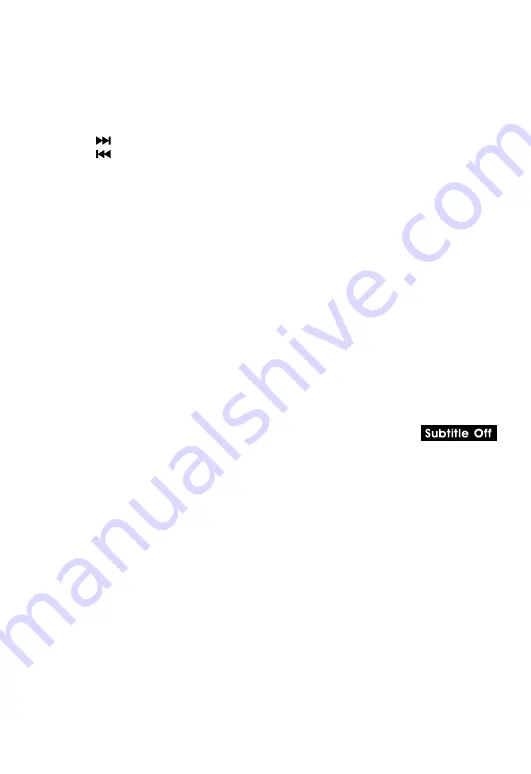
EN - 13
Notes:
• The DVD player mutes sound and subtitles during reverse and forward scan of DVDs.
• The fast playback speed may differ depending on the disc.
Skip (Forward / Reverse)
• Press the
NEXT button to advance titles, chapters/tracks.
• Press the
PREV button to go back to current or previous titles, chapters/tracks.
Audio Selection
On some DVDs, the sound is recorded in two or more formats. Follow the directions
below to select the preferred language and sound system.
1. Press AUDIO button once will switch to next audio format number.
2. Press the AUDIO button repeatedly to select the desired audio format.
Note:
• If only one audio format is recorded on the DVD, the number does not change.
• Some DVDs allow you to change audio selections using the disc menu only. If this is the
case, press the MENU button and choose the appropriate language on the disc menu.
• You can select different audio channels (Stereo, Mono Left, Mono Right or Mix-Mono)
on an Audio CD by pressing the AUDIO button repeatedly.
Subtitle Selection
1. While a DVD is playing, press the Subtitle button, it will show the next subtitle.
2. Press the SUBTITLE button repeatedly to select the desired subtitle language. You can
turn subtitles off by pressing the SUBTITLE button repeatedly until the
is displayed.
Note:
• Some DVDs are set to display subtitles automatically, and you cannot turn them off
even if you set the subtitle function to off.
• During some scenes, the subtitles may not appear immediately after you select your
desired scene.
• The number of subtitle languages recorded differs depending on the disc. If only one
language is recorded, the language does not change.
• This function can only be used for discs on which subtitles have been recorded in
multiple languages.
• Some DVDs allow you to change subtitles using the disc menu only. If this is the case,
press the MENU button and choose the appropriate subtitle on the disc menu.








































