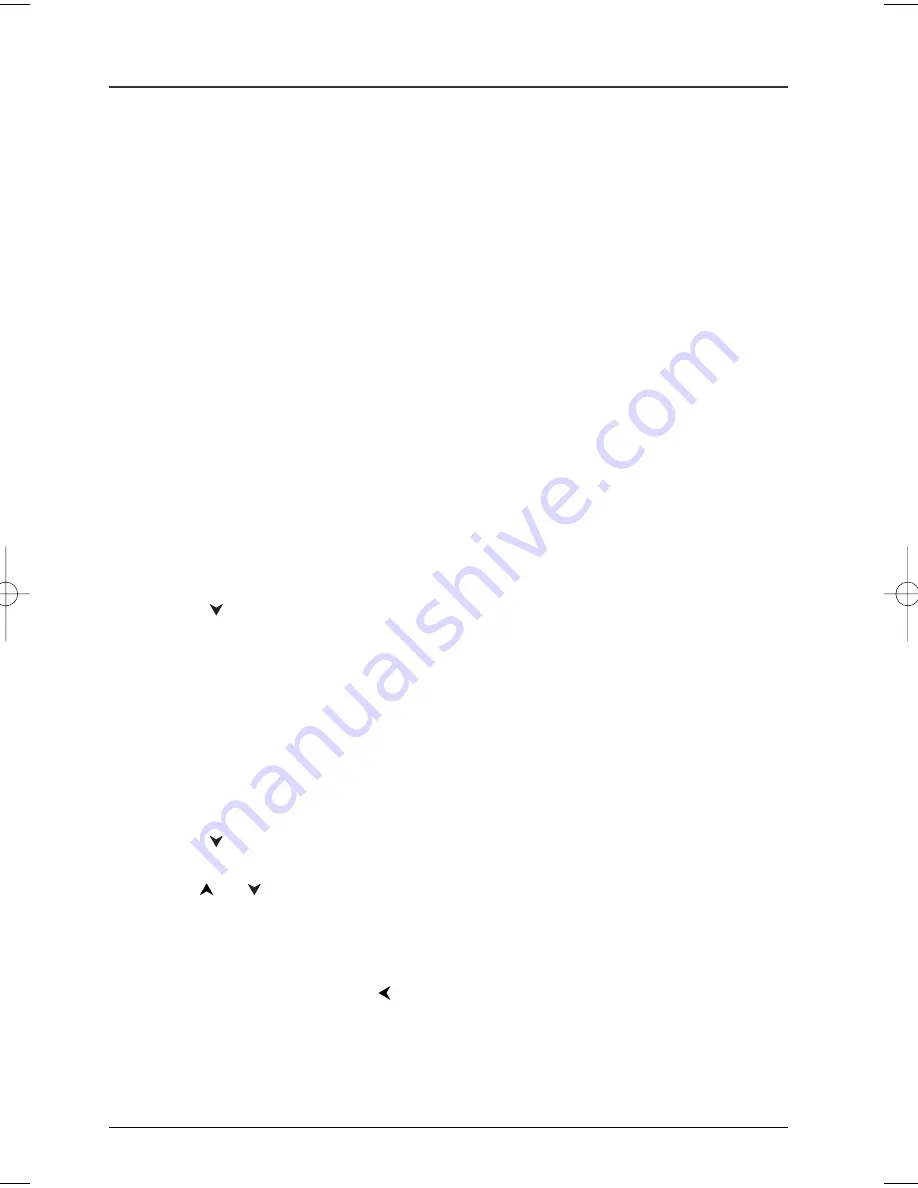
28
Graphics are for representation only.Your unit may differ slightly.
Menu System
The Sound Menu
The
Sound
menu lets you adjust the player’s settings to match the equipment you connected to
your DVD Player, and to use the DVD Player’s Sound features.
Sound Logic
The Sound Logic feature compresses the dynamic range (quietest sound to loudest sound) of a
disc’s soundtrack to even out the volume range.
1.
From the Main Menu, (player on, no disc playing), highlight
Sound
and press the OK button on
the remote (the
Sound
options appear).
2.
Since
Sound Logic
is already highlighted, press the OK button (the Sound Logic options
appear).
3.
To turn on Sound Logic on, highlight
On
and press OK.
Note:The performance of the Sound Logic feature varies depending upon the equipment you have
connected to your DVD Player and the audio format of the disc you’re playing.
Virtual Surround
The Virtual Surround® feature simulates a six-speaker listening experience through just two
speakers.There are no adjustments for the Virtual Surround® feature — you turn it on or off.The
default setting is Off.
1.
From the Main Menu, (player on, no disc playing), highlight
Sound
and press the OK button on
the remote (the
Sound
options appear).
2.
Press the
button on the remote control to highlight
Virtual Surround
. Each time you press
the OK button, the setting changes from
Off
to
On
and vice versa.
Note:The performance of the Virtual Surround feature varies depending upon the equipment you have
connected to your DVD Player and the audio format of the disc you’re playing.
Voice+
The Voice+ feature makes the dialogue of a movie louder than the other audio elements, such as
background noises, music, etc.
1.
From the Main Menu, (player on, no disc playing), highlight
Sound
and press the OK button on
the remote (the
Sound
options appear).
2.
Press the
button on the remote control until
Voice+
is highlighted, and press OK (the
options appear).
3.
Use the
or
buttons to highlight on or off, and press OK.
Notes:
The performance of the Voice Plus+ feature varies depending upon the equipment you have connected to
your DVD Player and the audio format of the disc you’re playing.
Throughout the menu system,press the
button to return to a previous menu.
DRC622_new 9/12/03 2:30 PM Page 28

























