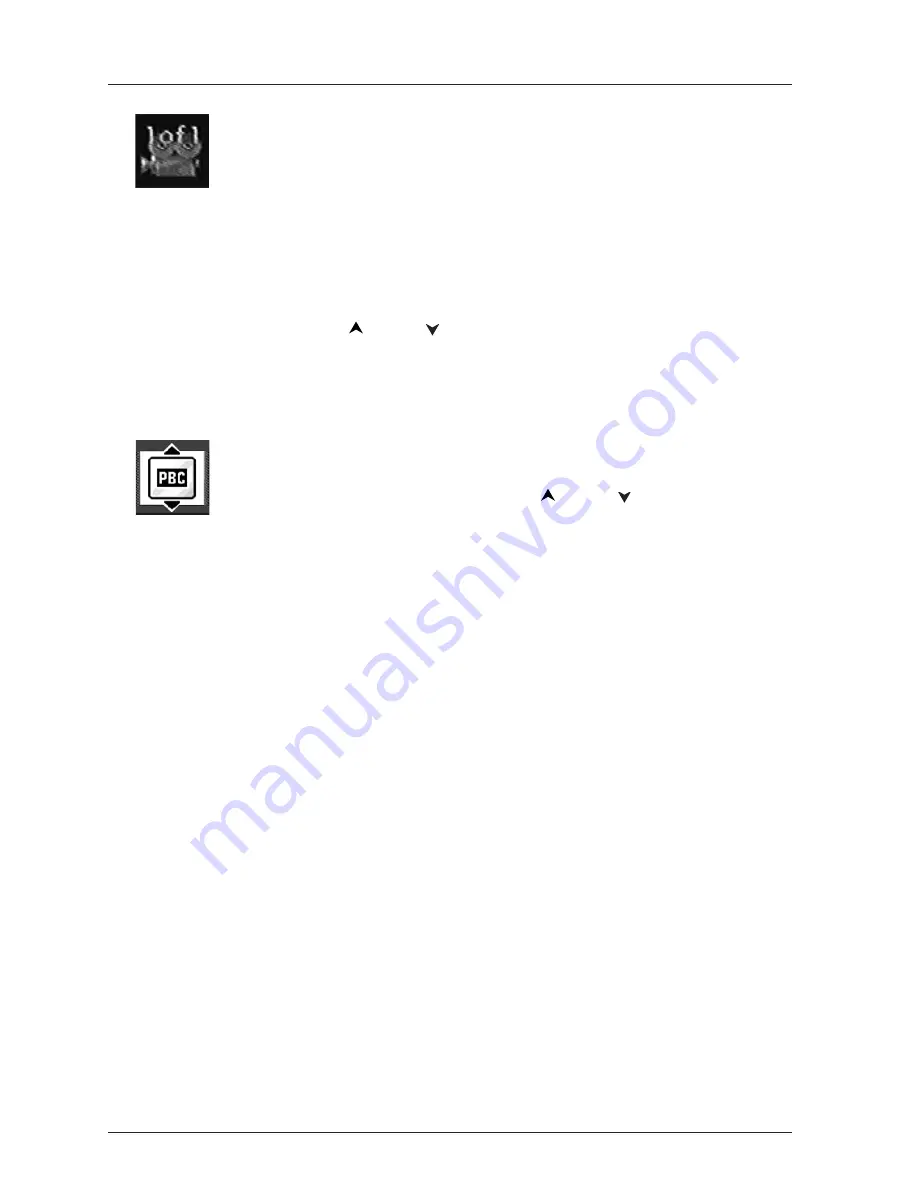
Playing Discs
20
Graphics throughout this User’s Guide are for representation only.
Camera Angle Icon (DVD Info Display)
Some discs contain multiple angles of a particular scene or sequence. If the
disc only has one angle, this feature won’t work. Currently, very few discs
have this feature.
1.
While a disc is playing, press ANGLE on the remote. If the disc wasn’t
created with multiple angles, the invalid symbol appears. If the disc
contains multiple angles, the Angle icon appears with the current angle
number and the number of angles available. For example, 1/4 indicates
that Angle 1 is displayed and there are 4 different angles available.
2.
Press the
and/or
button to see the next angle.
Playback Control Icon (VCD Info Display)
This function enables you to make interactive selections of some scenes.
Additionally, high resolution scenes can be viewed if they are included on the
disc. Highlight the PBC icon, and use the
and/or
buttons to scroll
through options available on the disc.
Playing mp3,WMA, or JPEG files
mp3
is an audio file format which compresses recorded music. It was developed by Fraunhofer
Gesellschaft in collaboration with Thomson Inc.The main advantage of the mp3 format is the
ability to store CD-quality music tracks that are user-friendly and compressed on a personal
computer.
WMA
(Windows Media Audio) is another audio file format, developed by Microsoft.
JPEG
files are image files. Make sure that they have a resolution of less than 5 megapixels (2 MB).
Note:The time taken for the contents of the disc to be displayed varies according to the size and number of
JPEG files actually on the disc. If nothing is displayed after a few minutes, it is likely that certain files are too
large. In this case, reduce the files’ resolution to less than 5 megapixels and write another disc.
Your player can play the following combinations:
mp3 files only
jpeg files only
WMA files only
JPEG and mp3 files at the same time (Musical Slide Show)
















































