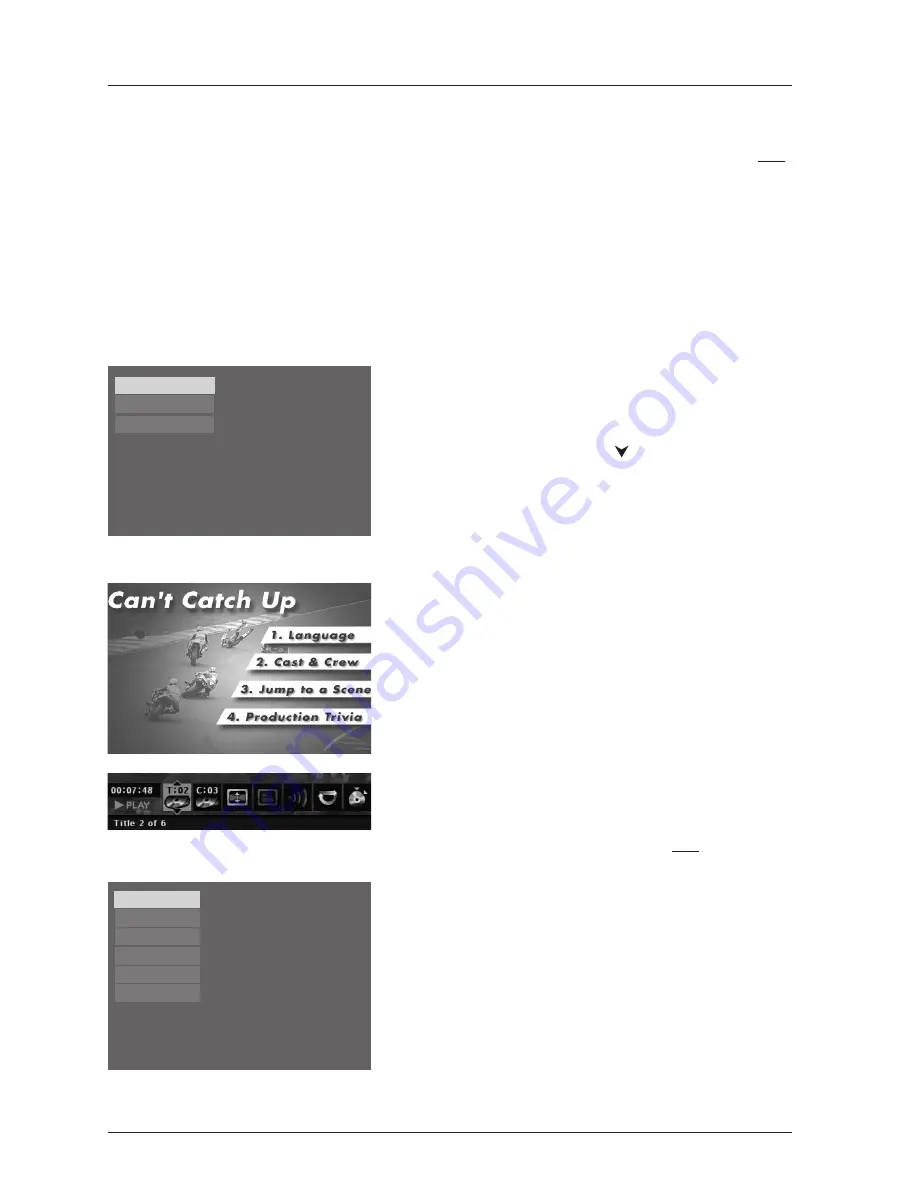
Connections and Setup
8
Graphics throughout this User’s Guide are for representation only.
2.
The first time you turn on your DVD player, a
Language Selection menu appears. If you want the
DVD player’s menus to appear in
English,
press the
OK button on the remote control. If you prefer
another language, press the
button until that
language is highlighted, and press OK to select it.
Using Different Menus
Each disc is programmed with different features.There
are three separate types of menus:
•
The Disc menu –
The Disc menu is part of each
disc and is separate from the DVD player’s menu.The
contents of each Disc menu vary according to how
the disc was authored and what features were
included on the disc.To access the Disc Menu, press
the MENU button on the remote control.
•
The DVD player’s Info Display –
The Info Display
appears as icons across the top of the screen. It can
only be accessed while you are playing a disc—press
the INFO button on the remote control.
•
The DVD player menu –
The DVD player’s menu
system is accessed only when a disc isn’t playing. It
appears automatically when you press the STOP
button on the remote.
Remember: A feature will only work if the disc was programmed
with that feature. For example, if you choose subtitles on the Info
Display, the subtitles will only appear if the disc was created with
subtitles. If a menu or icon is “grayed out” it means that item (or
feature) isn’t available.
Español
Francais
English
Select a Menu Language
Select langue de menu
Selecione Idioma Menu
Point the Remote in the Right Direction and Put it in DVD Mode
When you want the remote to operate the DVD Player, point the remote at the DVD Player,
not
the TV. Make sure the remote is in DVD mode - press the DVD button. Also, you must make sure
there is a clear path between the remote control and the DVD Player because the remote
control uses infrared (IR) technology that sends a command from the remote control to the IR
sensor on the front of the DVD player.
Turn on the TV and DVD Player
1.
Turn on your DVD player.Turn on your TV and tune it to the correct Video Input Channel (if
you don’t know which channel is the Video Input channel, go to page 9 for help).
Sound
Resume Play
Parental Control
Display
Play Mode
Languages
Press Play to resume playback.
Disc name: U571
0:08:45











































