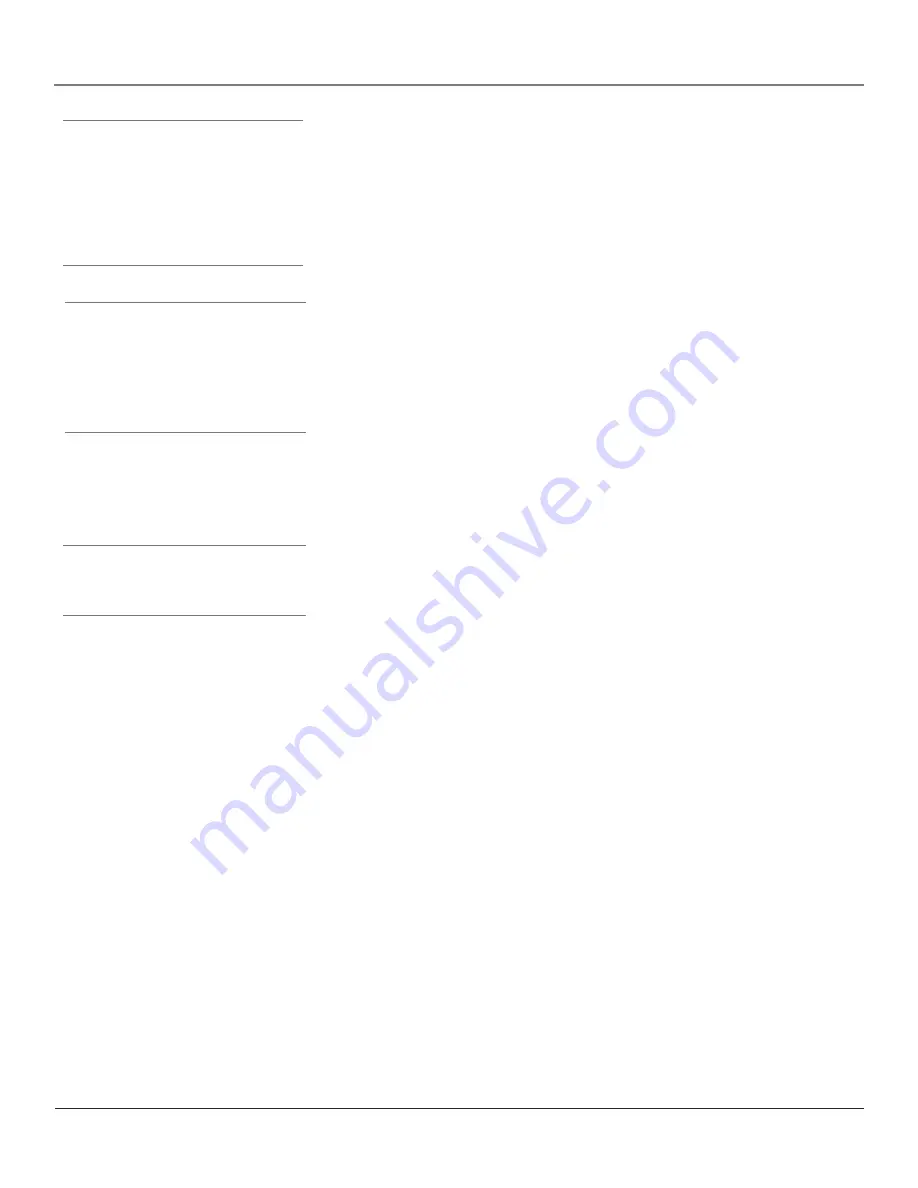
18
Chapter 2
Using the Remote Control
Graphics contained within this publication are for representation only.
Chapter 2
19
Using the Remote Control
Graphics contained within this publication are for representation only.
Note:
The DVD and AUX•HD buttons also turn on
most RCA, GE, and Proscan products.
Tip
To turn off all the RCA, GE, and Proscan
components that are connected to the TV,
press ON•OFF twice within two seconds.
This feature only works with most RCA, GE,
and Proscan products.
INFO
Brings up channel banner; press again to clear the screen.
INPUT
Press to toggle through the available input sources (VID1, VID2, FRNT,
CMP1, CMP2 and DVI. Press the CH+ or CH- button to resume TV viewing).
MENU
Brings up the Main menu.
MUTE
Reduces the TV’s volume to its minimum level. Press again to restore
the volume.
OK
When in the menu system, selects highlighted items. When watching
TV, freezes the picture until you press any button on the remote to resume
normal TV viewing. Please note that when you "unfreeze" you go back to live
programming (skipping any programming that occurred during the freeze).
ON•OFF
When in TV mode, turns the TV on and off. If in another component
mode (DVD or AUX•HD) and programmed, will turn the component on and
off. When pressed twice within two seconds, the ON•OFF button turns off most
RCA, GE and Proscan components.
PIP
Press once to bring up the small picture-in-picture window. Press again to
bring up the picture-outside-picture (POP) windows. Press to remove POP. (See
Chapter 3 for more information about using PIP.)
PIP + or PIP –
When using PIP or POP, changes the channel in the picture
window.
PRESETS
Displays the Picture and Sound preset settings. Use the up and down
arrow buttons to highlight either Picture or Sound settings. Use the left and right
arrow buttons to change to a different Picture or Sound preset.
REVERSE, PLAY, FORWARD, RECORD, STOP, PAUSE
If programmed,
provides transport control for some remote-controllable VCRs and DVD players.
SKIP
Press once before changing channels and the TV will wait 30 seconds
before returning you to the original channel. Press repeatedly to add more time.
TV
Turns on the TV and puts the remote in TV mode. Also displays current
status.
VOL – or VOL +
Decreases or increases the TV’s volume.
Tip
The indicator flashes when the remote
batteries are low and you press a button on
the remote.
A warning banner may also appear on the
screen when you press a remote button and
your batteries are low.


































