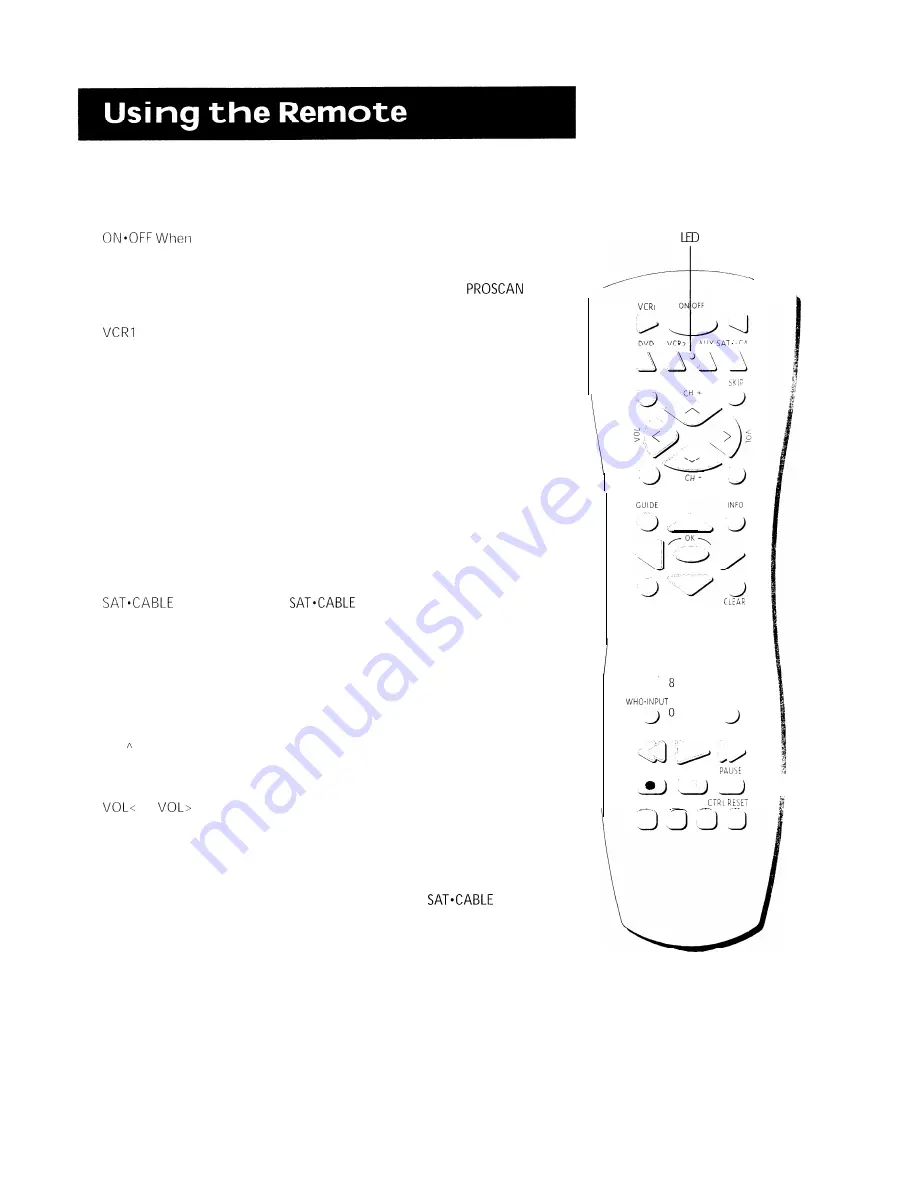
Remote Buttons
in TV mode, turns TV on and off. If in another device
mode (VCR, DVD, Satellite, etc.) and programmed, will turn the device
on and off. When pressed twice within two seconds, all devices that are
on will be turned off (this feature only works with most RCA,
and GE products).
Puts the remote in VCR mode and if autotuning is enabled, it will
turn on the TV and tune to the correct channel.
TV Turns on the TV and puts the remote in TV mode. Also displays
channel information.
DVD Puts the remote in DVD mode and if auto tuning is enabled, it will
turn on the TV and tune to the correct channel.
VCR2 Puts the remote in VCR2 mode and if auto tuning is enabled, it
will turn on the TV and tune to the correct channel.
LED Red light which indicates programming mode when programming
the remote. Also displays when a valid remote button is pressed.
AUX When pressed, will turn on the component you have programmed
it to control. Also turns on the TV if auto tuning is enabled and the
remote is programmed to control the TV.
Puts the remote in
mode and if auto tuning is
enabled, it will turn on the TV and tune to the correct channel.
MUTE Reduces the TV’s volume to its minimum level. Press again to
restore the volume.
SKIP Press once before changing channels and the TV will wait 30
seconds before returning you to the original channel. Press repeatedly
to add more time.
CH or CH v Scans
up
or down through the current channel list. Press
once to change the channel up or down; press and hold to continue
changing channels.
or
Decreases or increases the TV’s volume.
SOUND Press once to display the audio processor choice list. Point and
select to choose a different processor or press CLEAR to exit.
GO BACK Returns you to the previous channel.
GUIDE Brings up and exits the GUIDE Plus+ system. In
mode, brings up available on-screen guides.
INFO Brings up channel information.
MOVE (Arrows) Used to point to different items in the menu system.
Also used to adjust the menu controls. Also move the PIP window when
no menus are on the screen.
OK When in the menu system, selects highlighted items or returns you
to the previous menu.
ON OFF
TV
A U X
C A B ’
MUTE
SOUND
GO BACK
M E N U
1
2
3
4
5
6
7
9
ANTENNA
REVERSE
PLAY
FORWARD
REC-VCR+
STOP
PIP
S W A P C H
--
























