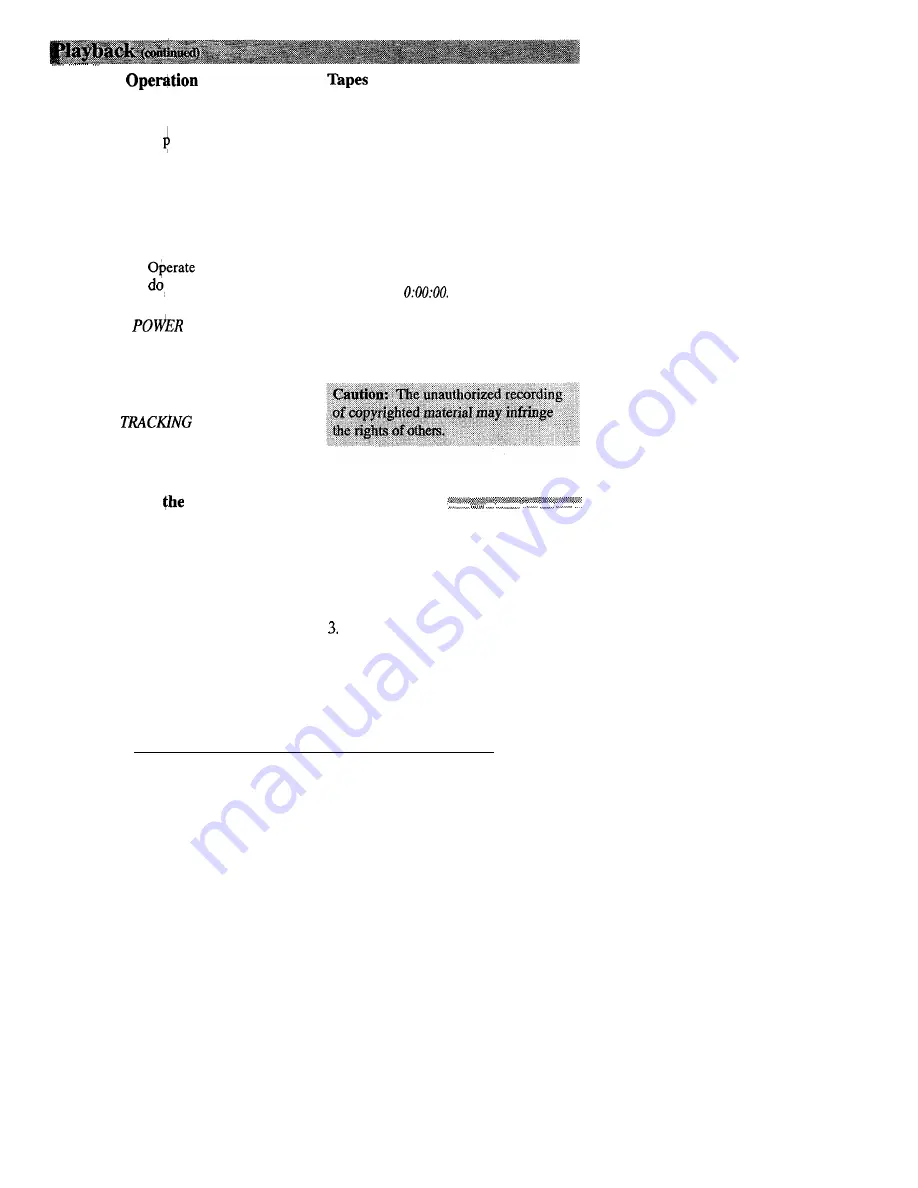
Playback
and How to Copy
on the VCR
1. A. Camcorder connected directly to
TV: Turn on the TV and tune it to
the video in ut channel.
B. Camcorder connected to VCR that
is already connected to TV: Turn
on VCR and place it in the “line” or
“camera mode”. (If your VCR does
not have a “line” or “camera
mode”, consult the VCR owner’s
manual.)
the TV as you
normally
to see the signal
coming from the VCR.
2. Place the
switch in
VCR
to
turn on the camcorder. The
POWER
indicator will light.
3.
Press
PLAY.
l
If noise bars appear on the screen,
press
-or
+.
l
During playback, use the playback
features on
page
45.
4.
To copy what the camcorder is playing,
5 .
Press
STOP
when you are finished.
place a blank cassette in the VCR, and
press the VCR’s RECORD button.
Note: Press
EDIT
to start camcorder
playback when copying tapes to improve
picture reproduction. Make sure the
memory-stop feature is turned off (press
COUNTER MEMORY)
or the camcorder
will enter play pause when the counter
reaches
M
Viewing What
Camcorder is Seeing (or Recording)
1. A. Camcorder connected directly to
TV: Turn on the TV, and tune it to
2 .
the video in
P
ut channel.
B. Camcorder connected to VCR that
is already connected to TV: Turn
on VCR and place it in the “line” or
“camera mode”. (If your VCR does
not have a “line” or “camera
mode”, consult the VCR owner’s
manual.) Operate the TV as you
normally do to see the signal
coming from the VCR.
Place the
POWER
switch
in
CAMERA.
Note: When the camcorder is used as a
camera, turn the TV’s volume down to
prevent a high-pitched squeal caused by
feedback.
Press the thumb trigger to begin
recording. You can watch what the
camcorder is seeing (or recording) on
the TV screen.
Note: During record pause, you can see the camcorder’s displays on the TV screen. Repeatedly
press
DISPLAY. Details are on pages 30-31.
47




























