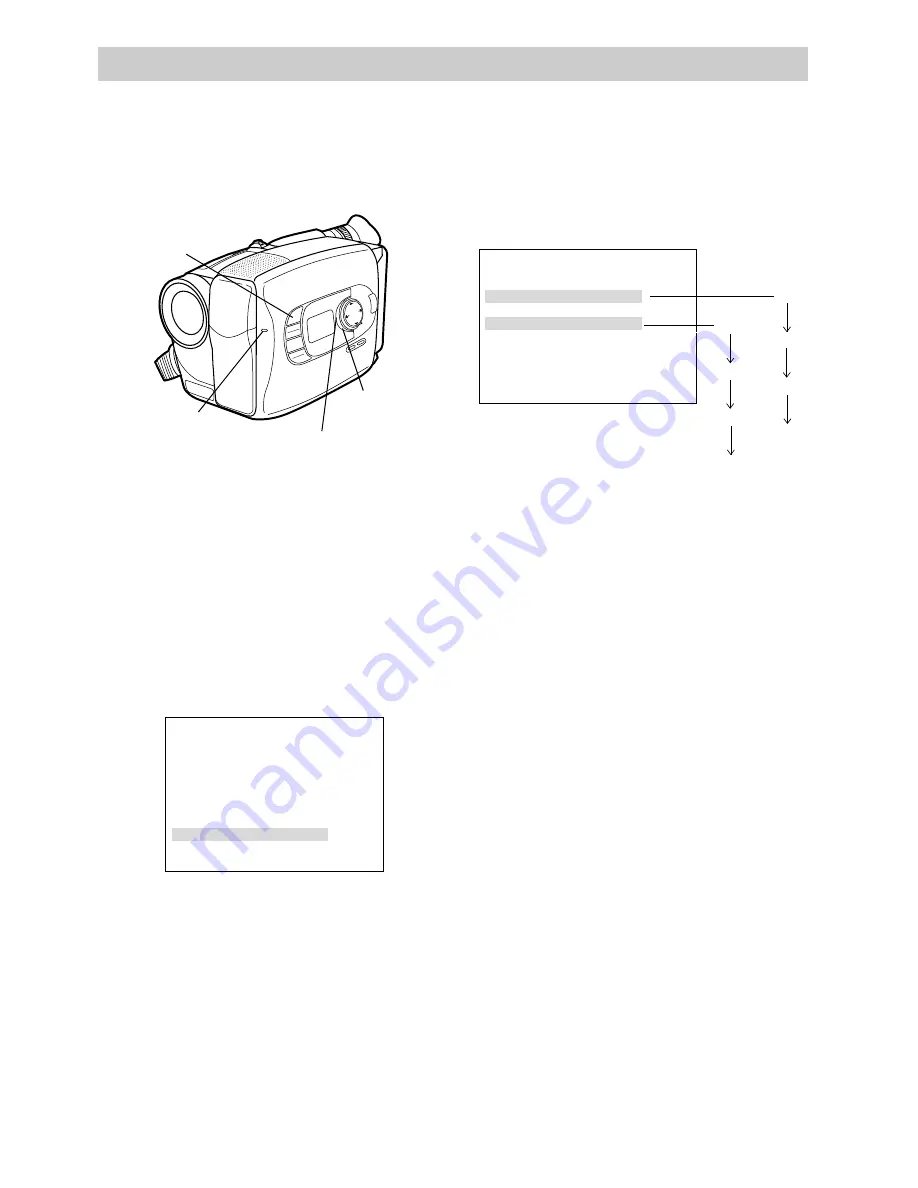
64
Recording
4. Press
4 or 3 on the mode select dial
to highlight Sub Menu.
5. Press
6 on the mode select dial to
display the sub menu.
6. Press
4 or 3 on the mode select dial
to highlight Rec Time.
7. Press
6 on the mode select dial to start
Rec Time flashing.
Sub Menu — Time-Lapse Recording
Time-lapse recording makes automatic recordings at preset time intervals. The
recording will show subtle changes (such as shifts in cloud formations or plant growth)
when it remains focused on an object.
To Record Using Time Lapse
1. Place the POWER dial in CAMERA.
The power indicator will light.
2. Place mode select dial in MANUAL.
3. Press the MENU button. The record-
ing menu will appear in the viewfinder.
Tally
Interval Timer
Rec Time
OFF
JLIP ID NO.
0 7
ON
OFF
15S
30S
1min
5min
1/4S
1/2S
1S
5S
Sub Menu with
Interval Timer &
Rec Time Options
8.Press
4 or 3 on the mode select dial
to select the amount of time you want
the camcorder to record.
• Select 1/4S, 1/2S, 1S, or 5S to have
the camcorder record for 1/4
second, 1/2 second, one second, or
five seconds.
• Select OFF to turn off the
recording time.
9.Press
5 to stop Rec Time flashing.
10.Press
4 or 3 on the mode select dial
to highlight Interval Timer.
11.Press
6 on the mode select dial to
start Interval Timer flashing.
12.Press
4 or 3 on the mode select dial
to select the amount of time you want
between recordings.
• Select 15S, 30S, 1min, or 5min to
set the intervals between recording
to 15 seconds, 30 seconds, one
minute, or five minutes.
• Select OFF to turn off the Interval
Timer.
Shift Zoom
Tele Macro
Gain Up
Color Filter
Tape Length
Title
Date/Time
Sub Menu
OFF
OFF
AGC
NOR.
T20
MENU
16X9
BACKLIGHT
AUTO
MANUAL
FRONTLIGHT
AE MODES
EIS
FADE
WIPE
DATE/
TIME
PHOTO
EFFECTS
P
U
S
H
FOC
US
4
,
3
,
5
, and
6
Buttons (On
Mode Select Dial)
Mode Select
Dial In
MANUAL
MENU
Button
Tally Light






























