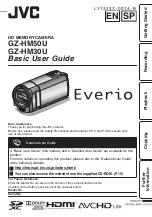The color enhancement light helps create brighter, sharper pictures.
Light
,
To Use the Color Enhancement Light
1. Attach the rechargeable battery or
AC adapter/charger to power the
camcorder.
2. Press and hold the small button on
POWER
and place it in
CAMERA.
3. Select a position for the
LIGHT
AUTOIOFFION
switch.
l
Place in
AUTO
to have the light
automatically turn on when the
camcorder is aimed at a dark object
and turn off when aimed at a bright
object. There must be a cassette in
the camcorder for the
AUTO
feature
to operate.
l
Place in ON to have the light turn on
whenever
POWER
is in
CAMERA.
l
Place in
OFF
to turn off the light.
If the camcorder is left in record pause
for more than five minutes, the power
and light automatically turn off. Press
to turn camcorder back on.
56
Notes: Turn on the light only when you need
it. The power consumption
of the light is
approximately two-thirds that of the
camcorder. When the light is on, the
operation time of the rechargeable battery is
reduced.
Avoid bumping or shaking the light when in
use. The light’s bulb is sensitive when hot
and may bum out.
Do not allow water to drop on the light when
in operation.
Summary of Contents for CC543
Page 2: ......