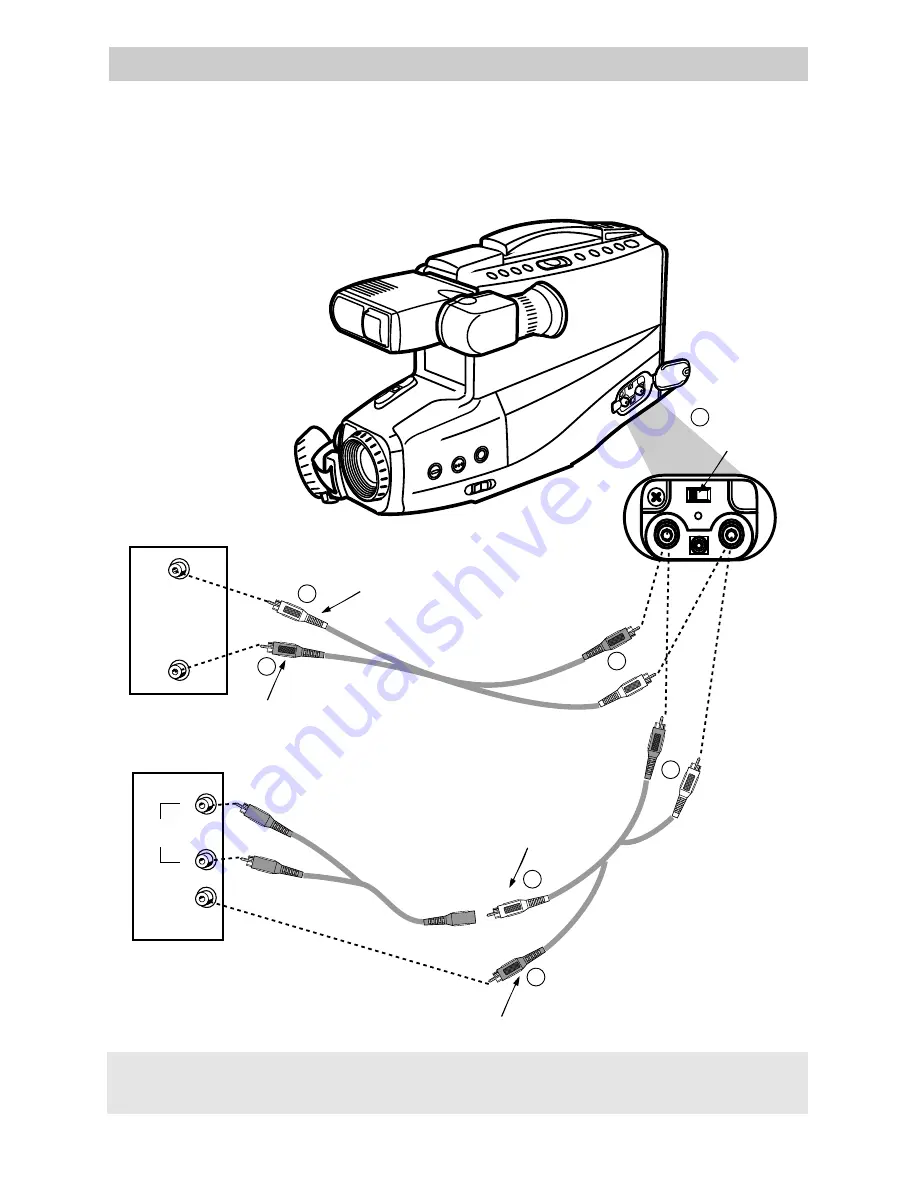
Playback on a TV or VCR with AUDIO and VIDEO IN Jacks
46
To connect your camcorder to a TV monitor (or VCR) with AUDIO IN and VIDEO IN
jacks, you will need an optional audio/video cable, such as VH83 shown on page 56. If
your TV is already connected to a VCR, you can attach the camcorder to the VCR and
watch what the camcorder is recording or playing on the TV.
Back of
VCR or
TV Monitor
AUDIO
IN
VIDEO
IN
L
R
Back of
Stereo
VCR or
TV Monitor
Yellow Video Plug
White Audio Plug
Audio/Video Cable
(such as VH83)
Audio/Video Cable
(such as VH83)
AV OUT/IN
Switch
Y-Adapter
(such as AH25)
White Audio Plug
–OR–
White
Audio Plug
Yellow
Video Plug
Yellow
Video Plug
White
Audio Plug
AUDIO
IN
VIDEO
IN
Yellow Video Plug
1
1
2
2
3
3
4
White
AUDIO
Jack
Yellow
VIDEO
Jack
Caution: The unauthorized recording of television programs and other materials
may infringe the rights of others.
Summary of Contents for CC436
Page 1: ...USER S GUIDE CC436 C A M C O R D E R ...
Page 75: ...Notes 73 ...
















































