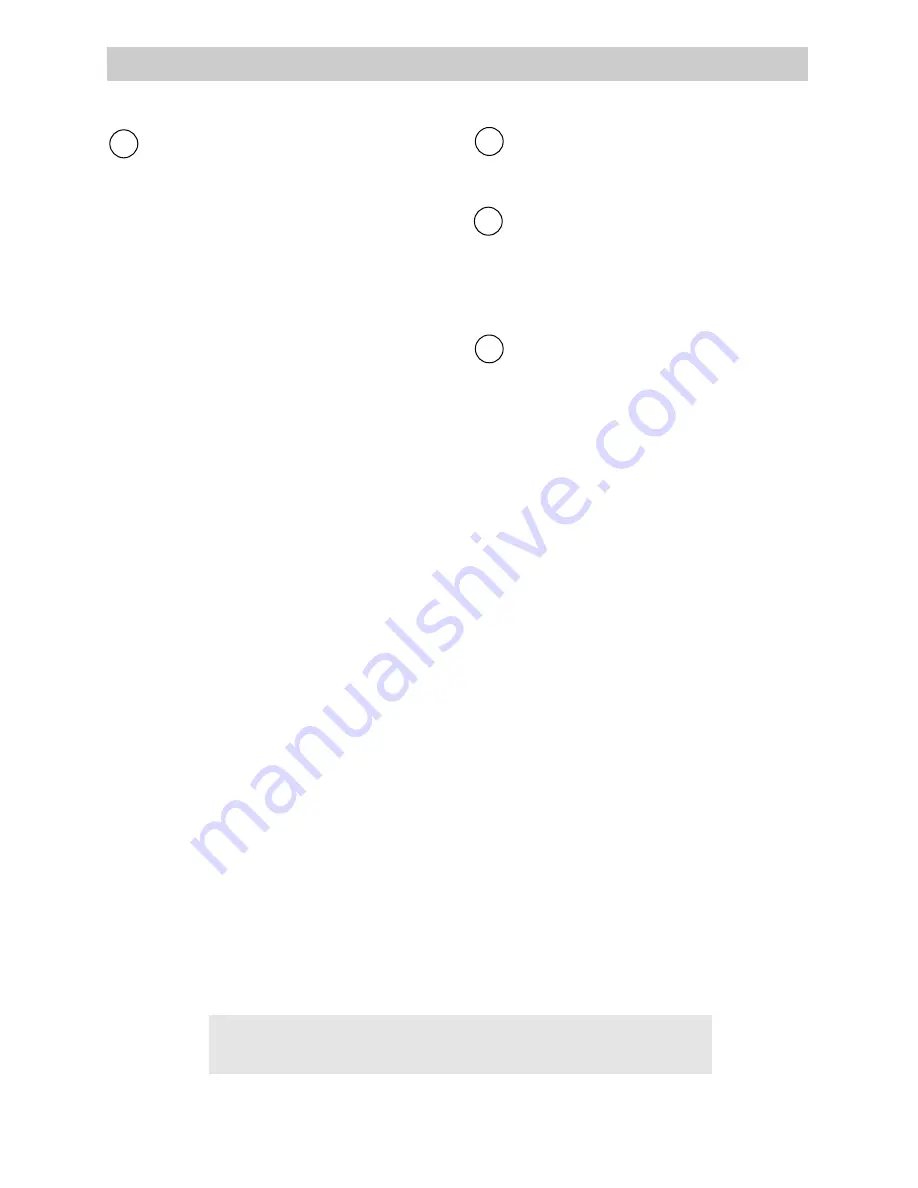
43
Recording on the Camcorder from a VCR or TV
Attach the white plug on one end of
the audio/video cable to the AUDIO
OUT jack on the VCR (or TV
monitor).
Note: If your VCR or TV monitor has
stereo left and right AUDIO OUT jacks,
attach the plug to the one labeled
MONO. If one of the audio jacks is not
labeled MONO, you may need a
Y-adapter, such as AH25 shown on
page 56, to hear both channels.
Attach the yellow plug on the same
end to the VIDEO OUT jack on the
VCR (or TV monitor).
Attach the yellow plug on the other
end of the audio/video cable to the
yellow VIDEO jack and the white
plug to the white AUDIO jack on the
side of the camcorder.
Place the AV OUT/IN switch to IN.
1
2
3
4
Installation
1. A. Camcorder connected directly to
TV monitor: Turn on the TV and
tune it to the channel you want to
record.
B. Camcorder connected to a VCR
that is already connected to a TV:
Turn on the VCR and select the
channel you want to record (or
place the cassette you want to copy
in the VCR). If you are copying a
tape, press PLAY on the VCR when
you are ready to start copying.
Note: If you want to see what is being
recorded, turn on the TV and tune it to
the channel that you normally use to
see the signal from the VCR.
Caution: The unauthorized recording of television programs
and other materials may infringe the rights of others.
Recording Operation and How to Copy Tapes on the Camcorder
2. Press and hold the small button on the
camcorder’s CAMERA/OFF/VCR
switch while sliding it to CAMERA.
3. Insert a cassette in the camcorder with
the safety tab intact.
4. Press REC/PAUSE to start the
camcorder recording.
Note: If you are copying a tape, start the
VCR playing the tape.
5. Press REC/PAUSE on the camcorder
when you are finished.
Remember: Place the AV OUT/IN switch
to OUT to record on the camcorder.
Summary of Contents for CC436
Page 1: ...USER S GUIDE CC436 C A M C O R D E R ...
Page 75: ...Notes 73 ...
















































