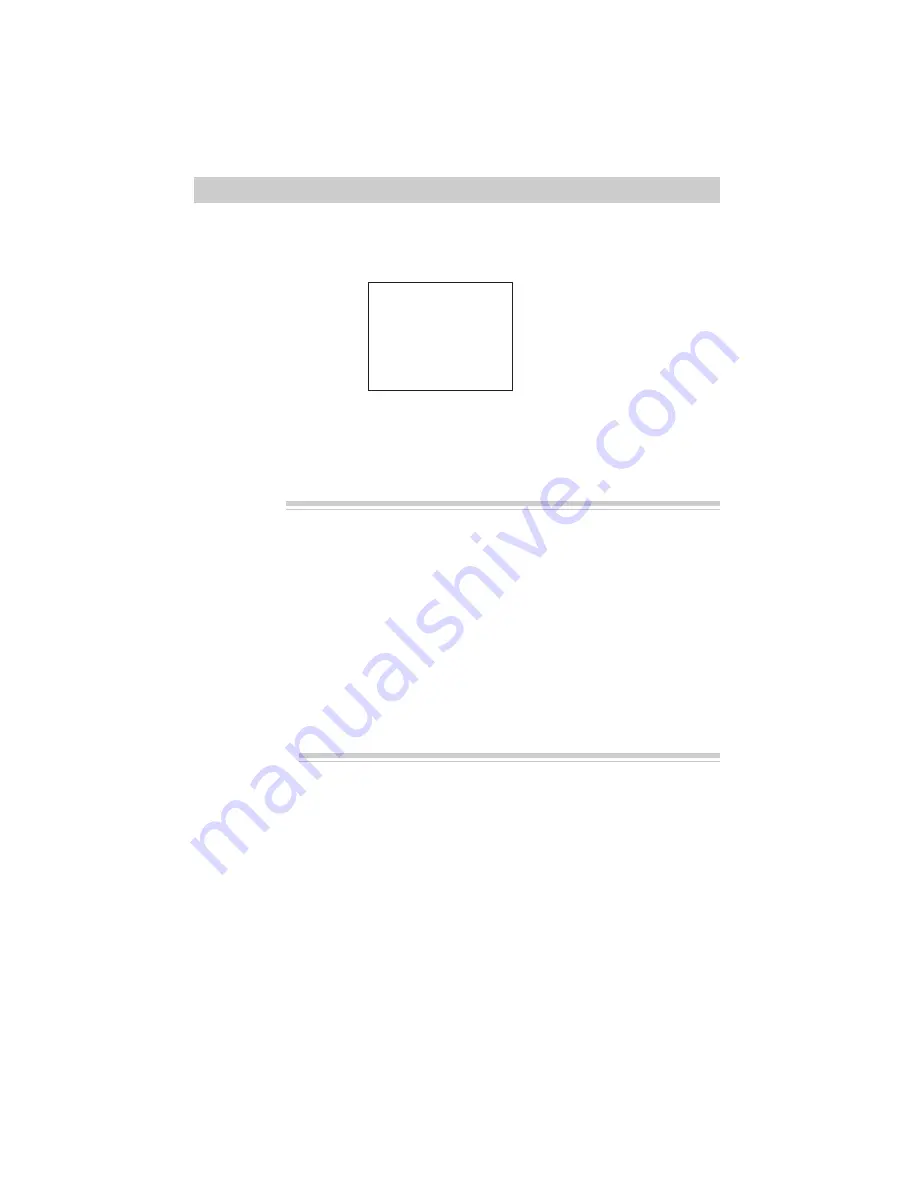
Camcorder Features
20
Program AE (Auto Exposure)
Program auto exposure automatically selects the shutter speed and adjusts the iris
according to the shutter speed.
Viewfinder Display
AE:60
Macro Focus
The macro-focus feature lets you focus on objects as close as 3/8 of an inch from the
camcorder lens.
1. Press and hold zoom button “W” until
the lens is completely zoomed out.
2. Position the subject in the center of the
viewfinder.
Notes: Zooming is not possible when using
macro focus. To change the size of the
subject, move the camcorder’s lens closer or
farther away from it.
For best results, increase illumination when
recording using macro focus.
Auto Focus
The camcorder will focus on the subject in the center of the viewfinder.
Auto focus operates on the telephoto “T” side from approximately 2.6 feet to infinity
and on the wide-angle “W” side 3/8 of an inch from the lens surface to infinity.
The following conditions may prevent auto focus from operating properly.
When DISPLAY is pressed, the AE
indicator for the shutter speed selected
(1/60, 1/100, 1/120, 1/180, 1/250, 1/350,
1/500, 1/750, 1/1000, 1/1500, 1/2000, or
1/4000 second) appears in the
viewfinder.
• Subject has close foreground and
background far away.
• Two subjects at different distances that
overlap.
• Subject with distinct horizontal stripes
or small pattern.
• Subject not in center of the viewfinder.
• Subject with shiny surfaces or sharp
angles.
• Recording in low-light situations.
• Recording through a window.
















































