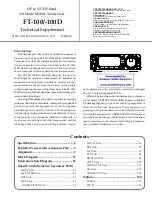1
BRM1250
TM
Professional Mobile Two-Way Radio Instruction Manual
Copyright © 2011 Discount Two-Way Radio Corporation - North American Distributor
Congratulations on selecting the BRM1250
TM
from
RCA Communications Systems -
The most trusted name in radio!
Our new series of professional communications products establishes a new benchmark in premium
radio products made to perform flawlessly under the most demanding commercial conditions.
Cutting edge design, professional grade materials and components, simple operation and superior
assembly quality: RCA Communications Systems has it all, including our exclusive no-nonsense,
two-year “Warranty Protection Program,” one of the most comprehensive warranties in the
communications industry.
To ensure you achieve maximum performance from your BRM1250
TM
mobile radio, please be sure
to carefully read this manual.
MODELS COVERED IN THIS MANUAL:
• BRM1250
TM
VHF Mobile Two-Way Radio
• BRM1250
TM
UHF Mobile Two-Way Radio
C
OMPLIANT
NA
RROW BAND
TM
C O D E D S Q U E L C H
DIGITAL
TM
Group
Call
SecurEncrypt
™
MDC
1200
COMPATIBLE
RDC
2400
COMPATIBLE