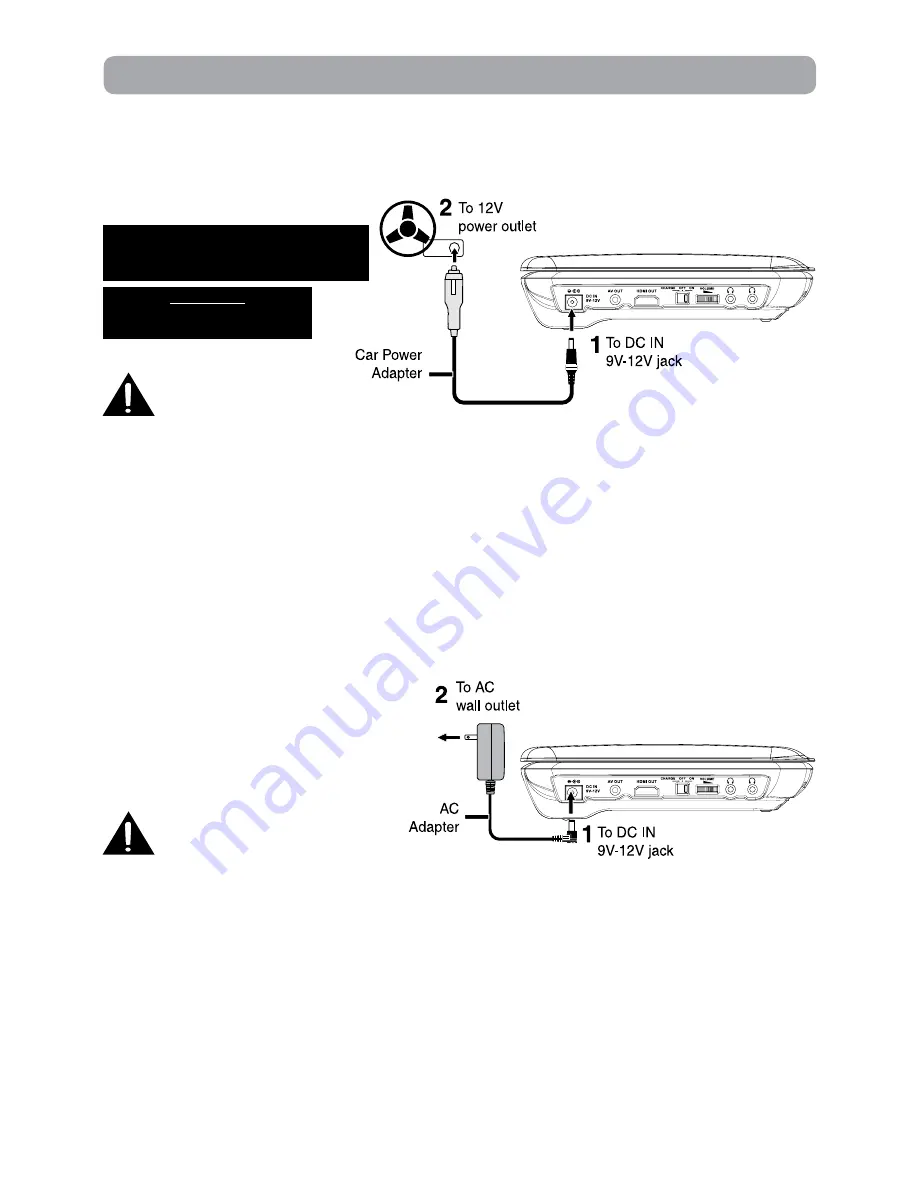
5
Power Supply
A. Using the Car Power Adapter
The included 12V car power adapter is designed for use with vehicles that have a 12V, negative ground
electrical system.
Cautions:
• Use this unit only with the included 12V car power adapter. Use with other car adapters could damage the
unit, or even your vehicle.
• The included 12V car power adapter is for use with this unit only. Do not use it with any other
equipment.
• In the interest of traffic safety, drivers should not operate the unit or view videos while driving.
• When the inside of the 12V power outlet is dirty with ashes or dust, the plug section may become hot due
to poor contact. Be sure to clean the 12V power outlet before use.
• After use, disconnect the 12V car power adapter from both the unit and 12V power outlet.
• If the unit is not properly attached to a vehicle, it may become airborne in the event of an accident and
cause damage, injury, or death.
• Check your local traffic laws for rules governing the use of video devices in vehicles.
IMPORTANT
This car adapter is for use with
12 volt batteries only.
WARNING:
Disconnect this car power adapter when
not in use. Not for use in 24V vehicles.
B. Using the AC power Adapter
The included AC power adapter operates on
AC between 100V-240V. It is suitable for use
on AC mains supplies of 100-240 Volts AC and
should only be connected to a mains supply
within these parameters.
Cautions:
• Turn off the unit before unplugging the AC power adapter to avoid damage to the unit.
• When the unit is not going to be used for a long time, disconnect the AC power adapter from the AC
outlet.
• The AC power adapter included with this unit is for its use only. Do not use it with other equipment.
IMPORTANT
• Be sure to use the unit close to the wall outlet and make it is easily accessible. If a malfunction occurs,
disconnect the plug from the wall outlet at once.
• When the AC power adapter is plugged in, the apparatus is not completely disconnected from the main
power source, even when the unit is turned off.










































