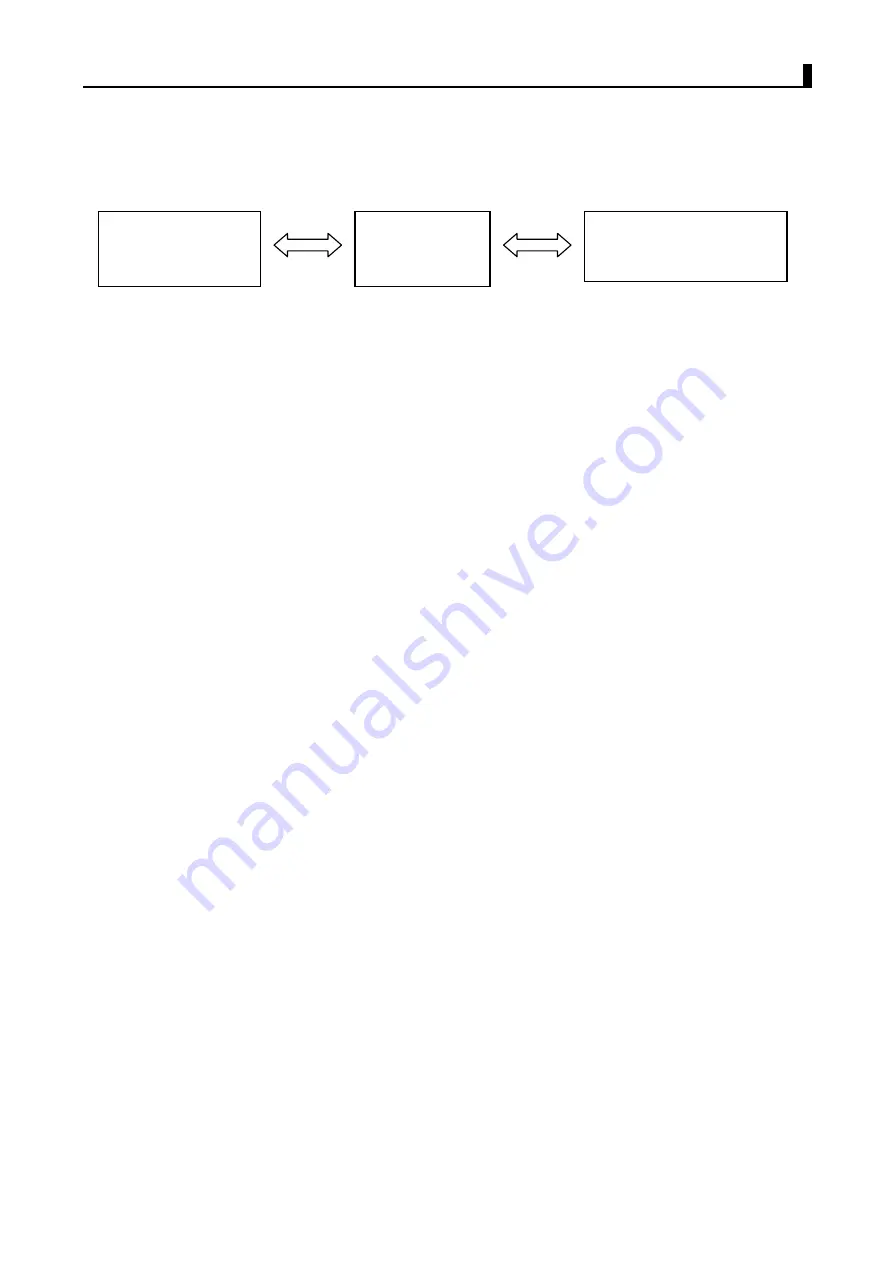
BR200D-U1/BR300D-U1
Service Manual
11
1. Install DR-6000 programming software on the computer.
2. As shown in the figure below, connect the radio to the computer through a special serial
or USB programming cable.
Figure 3-1
3. Turn on the power of the computer.
4. Turn on the power of the Radio.
5. Click on DR-6000 icon to perform the program.
6. In the main menu of the programming software, click on [Read] to read the parameters
of the radio into the computer; click on [Write] to write the parameters set in the
computer into the radio.
Caution:
1. Before editing for the first time, the data should be read from the Radio and properly
backed up.
2. If the edited data cannot work normally after being written into the Radio, please open
the backup data and rewrite them.
3. “Model Information” is the important information of the Radio and should not be altered.
Test Mode
According to Figure 3-1, connect the radio to the computer with the special programming
cable.
Warning:
Before entering the Test Mode, please first connect a high-frequency load of 50
ohm to the antenna port of the radio or connect the radio a certain test instrument.
With the DR-6000 Programming Software, you can enter the adjustment status in
Computer Test Mode to adjust the following parameters of the radio:
(
1
)
Frequency stability
(
2
)
RF transmitting high power
(
3
)
RF transmitting Middle power
(
4
)
RF transmitting Low power
(
5
)
Maximum TX voice deviation
(
6
)
VOX1(Tight)
(
7
)
VOX10
(
8
)
2/5 tone deviation
(
9
)
DTMF deviation
(
10
)
MSK deviation
(
11
)
DCS/LTR balance
(
12
)
DCS deviation
Computer
(RS232 serial port
/USB port)
Radio
(Earphone /Program port)
Programming
cable
Summary of Contents for BR200D-U1
Page 1: ...BR200D U1 BR300D U1 Service Manual 1 BR200D U1 BR300D U1 Service Manual ...
Page 17: ...BR200D U1 BR300D U1 Service Manual 17 Exploded View of the Parts ...
Page 20: ...BR200D U1 BR300D U1 Service Manual 20 DR7000 2 ...
Page 36: ...BR200D U1 BR300D U1 Service Manual 36 Chapter 6 PCB Layout ...
Page 37: ...MIC1 C5 D4 D5 D8 C4 C3 R1 D2 D3 D6 C7 C8 C9 J1 D1 D9 C2 D7 C6 C13 C1 ...
Page 70: ...BR200D U1 BR300D U1 Service Manual 66 Chapter 10 Block and Schematic ...


























