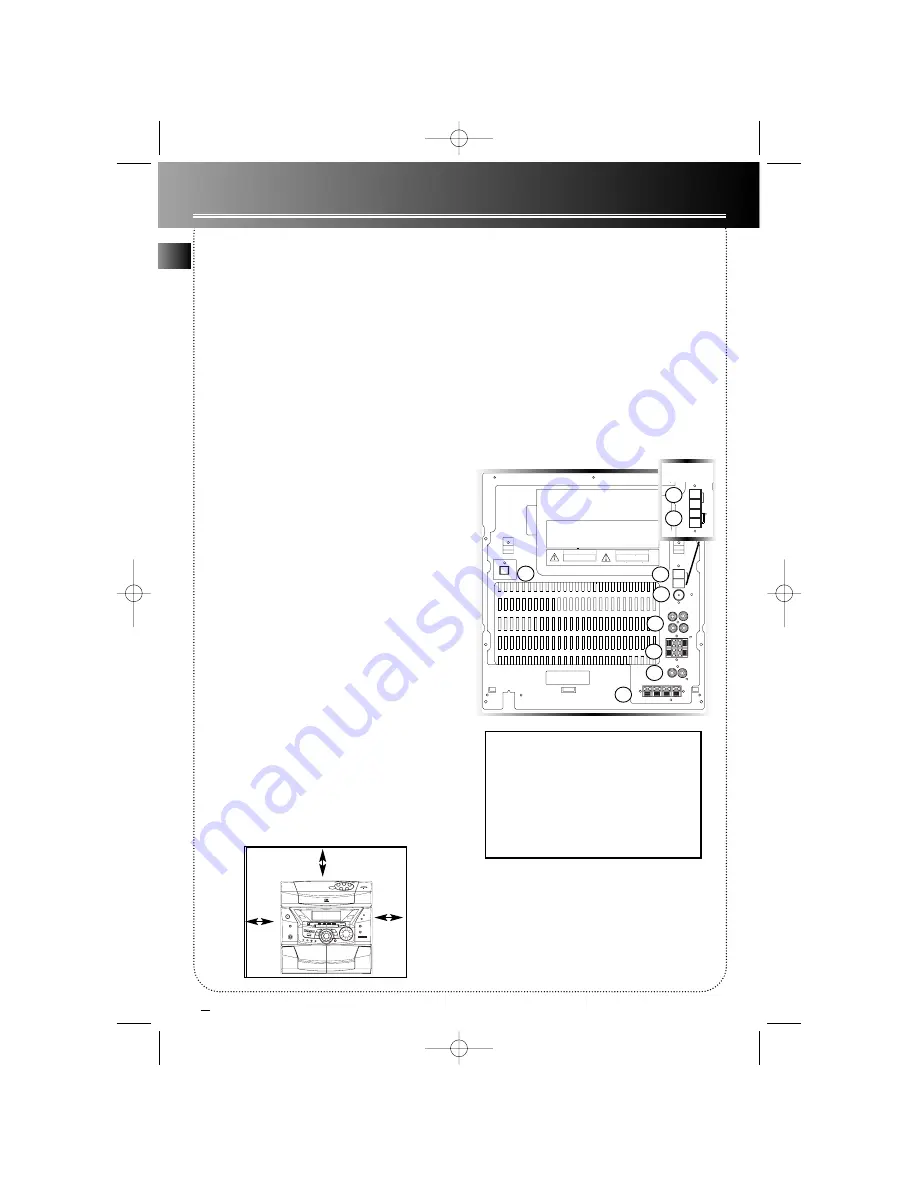
Before you Begin
EN
2
Unpacking the system
Unpack your new mini audio system and locate all the
accessories. You should have:
• one main unit (with 2 speakers);
• one remote control;
• one AM loop antenna;
• one FM wire antenna;
• one guarantee card;
• one user’s guide.
For Thomson model, you should also have;
• one audio cable;
• Thomson Multimedia Pack including MusicMatch
Music Management software (CD-Rom) and a patch
cable to connect your PC. (Refer to the page
“Thomson Multimedia Pack” for details)
• one subwoofer speaker for A3800.
Check for Moisture
Just as moisture can form on the inside of windows
on a cold day, it can also form on the inside of your
audio system causing it to malfunction.
If there is any moisture inside the system, the system
may not operate properly. In this case, you are sug-
gested to disconnect the power to the unit and wait
for about 30 minutes for the moisture to evaporate.
Choosing System Location
It is recommanded to follow these guidelines when
setting up your system:
• Choose a solid, level surface. Don’t place on surfaces
like carpet or foam rubber.
• Choose a location away from direct sunlight, radia-
tor, air ducts and sources of heat.
• Avoid locations subject to moisture, mechanical
vibration, shock or excessive dust.
• Ensure that the lcoation is adequately ventilated, as
it is essential to protect the unit from internal heat
build-up.
Inserting Batteries into Remote
Control
Open the battery compartment door on the back of
the remote unit and insert correctly 2 AAA batteries
with + or - signs matching with indications.
To use the remote control, point it directly at the unit.
Cable Connections
Refer to the following for connections on the back
panel:
Power Connections
Plug the power supply cord into an AC power outlet.
Note:
For the sake of safety, complete all cable con-
nections before you plug for power.
1. AM Loop Antenna Connector
2. FM Antenna Jack
3. Auxillary Input Jacks
4. Surround Speaker Jacks
5. Main Speaker Jacks
6. Subwoofer Speaker Jacks
7. Optical Output
(only available for Thomson Model)
10 cm
10 cm
10 cm
CAUTION
DO NOT EXPOSE TO RAIN OR MOISTURE
DO NOT OPEN
RISK OF ELECTRIC SHOCK
RISQUE DE CHOC ELECTRIQUE
NE PAS EXPOSER A LA PLUIE NI A L HUMIDITE
NE PAS ENLEVER
ATTENTION
R L
+ +
SURROUND SPEAKERS 8
MAIN SPEAKERS 6
R L
+ R - - L +
WOOFER SPEAKERS 6
AM LOOP
ANTENNA
FM
75
IN
OUT
R L
@ AUX
IN
THIS DEVICE COMPLIES WITH PART 15 OF THE FCC
RULES. OPERATION IS SUBJECT TO THE FOLLOWING TWO
CONDITIONS: (1) THIS DEVICE MAY NOT CAUSE
HARMFUL INTERFERENCE, AND (2) THIS DEVICE MUST
ACCEPT ANY INTERFERENCE RECEIVED, INCLUDING
INTERFERENCE WHICH MAY CAUSE UNDESIRED OPERATION.
OPTICAL OUT
1
2
6
4
3
5
B. BOOST
X-SURR.
S I M U L T A N E O U S P L A Y A N D L O A D S Y S T E M
5
D I S C
C H A N G E R
-
M
U
LT
I J O
G S TA
T I
O
N
STOP
REWIND PLAY
/STOP
F.FWD
REPEAT
INTRO
SHUFFLE
ATS
B.BOOST
RECORD
APP
DECK 1/2
EQ
EQ
CUSTOM
BAND
EQ
SOURCE
X-SURROUND
CD
TAPE
TUNER
AUX
DIMMER/DEMO
CD DISPLAY
POWER
FM ST/SCAN
TIMER
CLOCK
BAND/AUTO PROG.
PHONES
S O U N D S Y S T E M
KEVLAR
S E T
HELP MODE
VOLUME
OPEN/CLOSE
TEXT
DISC
1
DISC
2
DISC
4
DISC
5
DISC
3
D I G I T A L P L L
SYNTHESIZED TUNER
PUSH OPEN
RECORD/PLAYBACK
PLAYBACK
DECK 1
DECK 2
PUSH OPEN
DIGITAL FULL LOGIC DECK
DIGITAL FULL LOGIC DECK
+
-s
URROUND
X
X
DISC SKIP
7
AM LOOP
ANTENNA
FM
75
1
2
RCA Model
RS2523 US ENG 4/24/00 3:41 PM Page 6


















