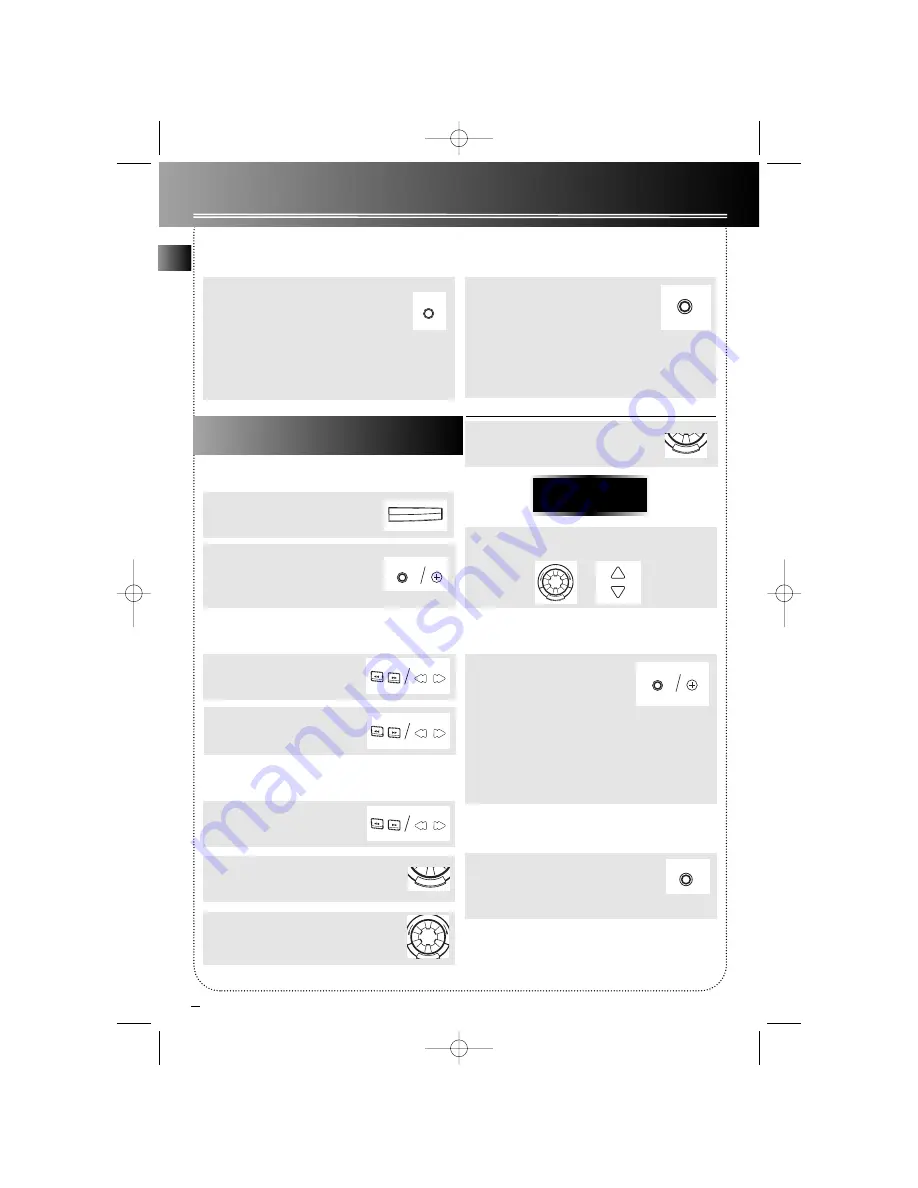
8
EN
CD Player
Displaying Disc Details
Press repeatedly to show the following
disc details during playback.
1) current track elapsed time;
2) current track remaining time;
3) total disc remaining time.
Note: also to show CD text (e.g. track/ disc titles)
available in music CD manufactured by certain
records companies.
DIMMER/DEMO
CD DISPLAY
01 107.10
Selecting Tuner
1. Select tuner.
2. Press repeatedly to select radio
band.
RCA - FM/ AM
Thomson - FM/ MW/ LW
SOURCE
BAND/AUTO PROG.
TUNER
Tuning to a Station
1. Select frequency.
F.FWD
TRACK FWD
TRACK REV
REWIND
2. Press and hold for a while for
automatic station quick search.
Setting Preset Stations
1. Access a desired frequency.
2. Enter preset mode.
4. Press to store the selected frequency
with preset station number.
Automatic Tuner Programming
Press and hold
BAND/ AUTO PROG
or
TUNER
on remote comtrol for 2
second to scan stations. The sta-
tions will then be stored as preset
channels. Maximum 32 stations can be stored.
Beware of your preset channels being erased acci-
dentally because the scanning and storing process is
automatic upon pressing the button.
You can stop the automatic scan by pressing any but-
ton, but the erased stations cannot be recovered.
FM ST/ SCAN Button
Press to select between FM mono and
stereo sound for stereo FM stations. Press
and hold to search for next available
radio station.
FM ST/SCAN
BAND/AUTO PROG.
TUNER
Automatic Tracks Skipping (ATS)
This feature has the opposite function of
Program and allows you to skip unwanted
tracks from playback. Just follow the steps
in “Program”, “Editing Program” &
“Clearing the Whole Program” for creating, editing
and clearing an ATS program. However, you have to
press
ATS
to enter ATS mode before following the
steps.
ATS
Tuner
3. Rotate to select preset station numbner.
(You can store up to 32 preset stations.)
5. Rotate the
MULTI JOG STATION
or press
PRESET
to access a preset station in tuner mode.
PRESET
F.FWD
TRACK FWD
TRACK REV
REWIND
F.FWD
TRACK FWD
TRACK REV
REWIND
S E T
S E T
-
M
U
LT
I J O
G S TA
T I
O
N
+
-
M
U
LT
I J O
G S TA
T I
O
N
S E T
+
RS2523 US ENG 4/24/00 3:41 PM Page 12


















